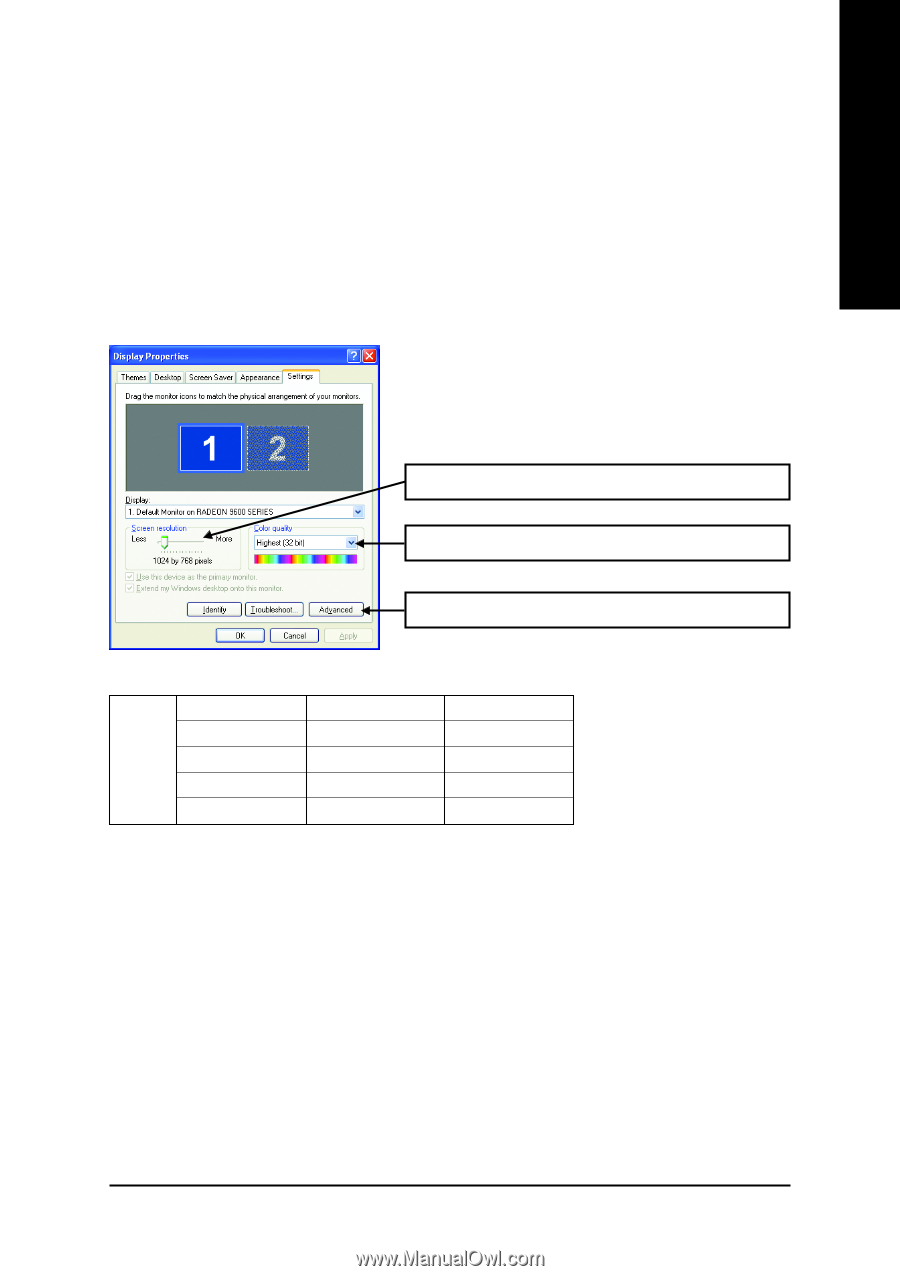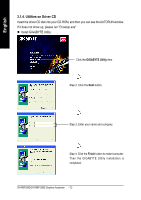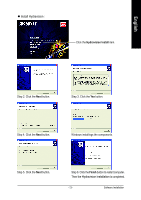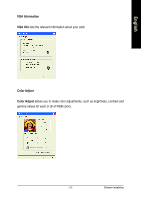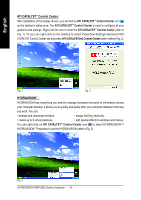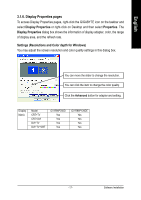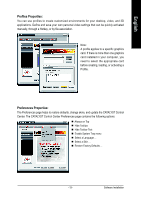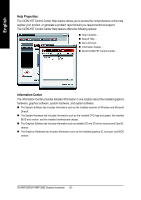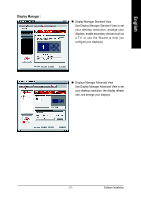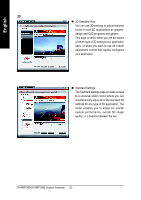Gigabyte GV-R96P256D Manual - Page 19
Display Properties s - resolution
 |
View all Gigabyte GV-R96P256D manuals
Add to My Manuals
Save this manual to your list of manuals |
Page 19 highlights
English 3.1.6. Display Properties pages To access Display Properties pages, right-click the GIGABYTE icon on the taskbar and select Display Properties or right-click on Desktop and then select Properties. The Display Properties dialog box shows the information of display adapter, color, the range of display area, and the refresh rate. Settings (Resolutions and Color depth for Windows) You may adjust the screen resolution and color quality settings in this dialog box. You can move the slider to change the resolution. You can click the item to change the color quality. Click the Advanced button for adapter and setting. Display Matrix Model CRT+TV CRT+DVI DVI+TV DVI+TV+CRT GV-R96P256D Yes Yes Yes Yes GV-R96P128DE Yes Yes Yes Yes - 17 - Software Installation