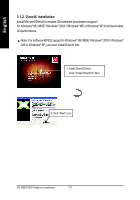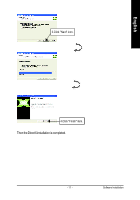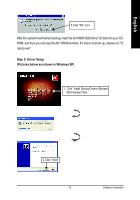Gigabyte GV-R96S128D Manual - Page 15
Step 5: Driver Setup, Pictures below are shown in Windows XP
 |
View all Gigabyte GV-R96S128D manuals
Add to My Manuals
Save this manual to your list of manuals |
Page 15 highlights
English 3.Click "No" icon. After the systemhas finished loading, insert the GV-R96S128D driver CD disk into your CDROM, and then you can see the AUTORUN window. If it does not show up, please run "D: \setup.exe". Step 5: Driver Setup (Pictures below are shown in Windows XP) 1. Click "Install Display Drivers (Radeon 9600 Series)" item. 2.Click "Next". - 13 - Software Installation

Software Installation
- 13 -
English
After the system has finished loading, insert the GV-R96S128D driver CD disk into your CD-
ROM, and then you can see the AUTORUN window. If it does not show up, please run "D:
\setup.exe".
3.Click "No" icon.
Step 5: Driver Setup
(Pictures below are shown in Windows XP)
2.Click "Next".
1. Click "Install Display Drivers (Radeon
9600 Series)" item.