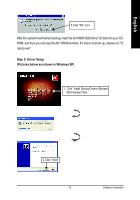Gigabyte GV-R96S128D Manual - Page 20
Taskbar Icon
 |
View all Gigabyte GV-R96S128D manuals
Add to My Manuals
Save this manual to your list of manuals |
Page 20 highlights
English 3.1.5. Taskbar Icon After installation of the display drivers, you will find an GBT icon on the taskbar's status area. Right-clicking this icon opens the GBT control panel, showing a menu composed of shortcut of the graphics card's enhanced and other functions. You may click the "Display Properties"item, and then click Settings. Click "Advanced" after clickng Settings. Click the appropriate tab to change your display settings. Right clickthe icon. You can link to GBT website for updated information about the graphicscard,latest drivers,and other information. GV-R96S128D Graphics Accelerator - 18 -

GV-R96S128D Graphics Accelerator
- 18 -
English
3.1.5. Taskbar Icon
After installation of the display drivers, you will find an GBT icon
on the taskbar's status
area. Right-clicking this icon opens the GBT control panel, showing a menu composed of
shortcut of the graphics card's enhanced and other functions.
You may click the "Display Properties" item, and then click Settings. Click "Advanced" after
clickng Settings. Click the appropriate tab to change your display settings.
Right click the icon.
You can link to GBT website for
updated information about the
graphicscard,latest drivers,and
other information.