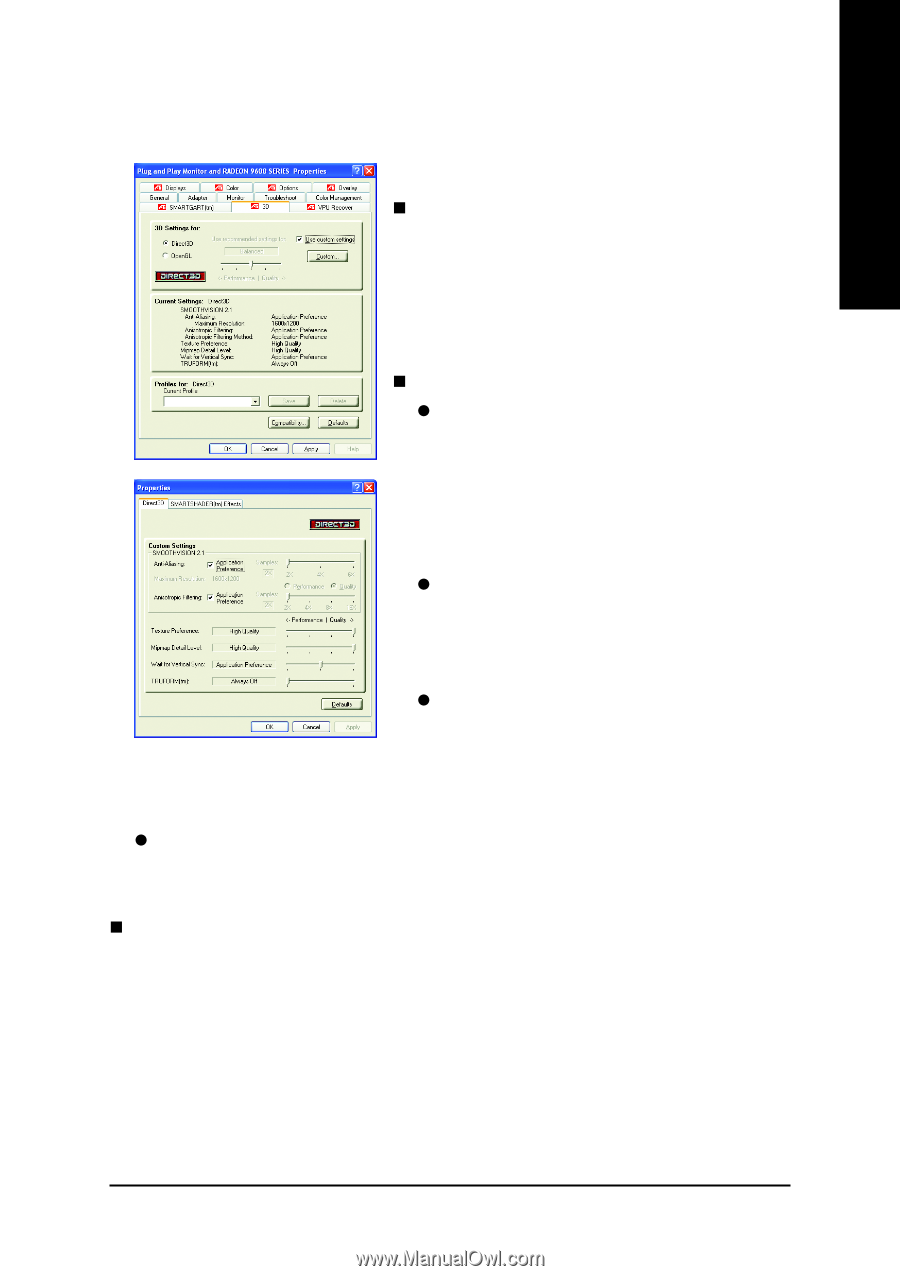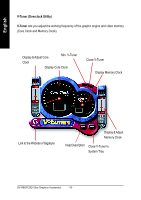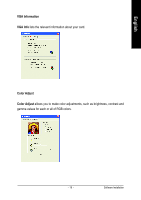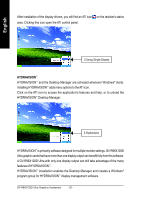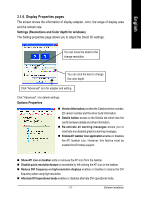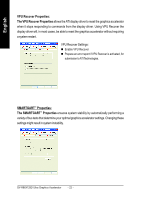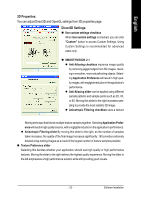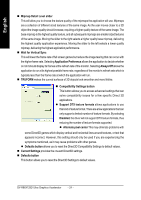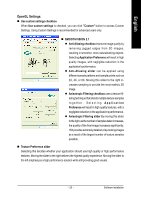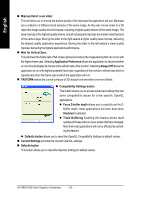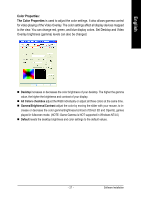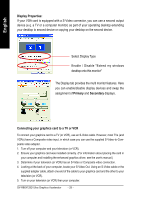Gigabyte GV-R96X128DU Manual - Page 25
D Properties, Direct3D Settings
 |
View all Gigabyte GV-R96X128DU manuals
Add to My Manuals
Save this manual to your list of manuals |
Page 25 highlights
English 3D Properties: You can adjust Direct3D and OpenGL settings from 3D properties page. Direct3D Settings: „ Use custom settings checkbox When Use sustom settings is checked, you can click "Custom" button to access Custom Settings. Using Custom Settings is recommended for advanced users only. „ SMOOTHVISION 2.1 z Anti-Aliasing checkbox improves image quality by removing jagged edges from 3D images, resulting in smoother, more naturallooking objects. Selecting Application Preference will result in high quality images, with negligible reduction in the application's performance. z Anti-Aliasing slider can be applied using different sample patterns and sample points such as 2X, 4X, or 6X. Moving this slider to the right increases sampling to provide the most realistic 3D image. z Anisotropic Filtering checkbox uses a texture filtering technique that blends multiple texture samples together. Selecting Application Preference will result in high quality textures, with a negligible reduction in the application's performance. z Anisotropic Filtering slider By moving this slider to the right, as the number of samples taken increases, the quality of the final image increases significantly. 16X provides extremely detailed,crisp-looking images as a result of the largest number of texture samples possible. „ Texture Preference slider Selecting this decides whether your application should use high quality or high performance textures. Moving the slider to the right delivers the highest quality experience. Moving the slider to the left emphasizes a high performance solution while still providing good visuals. - 23 - Software Installation