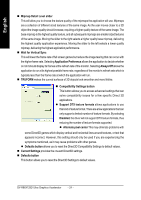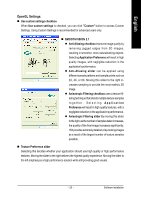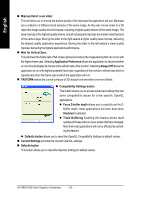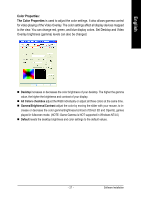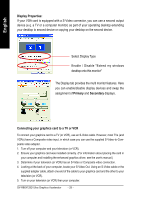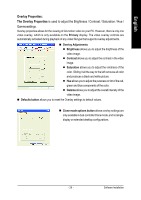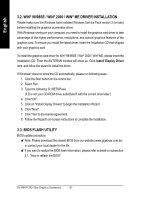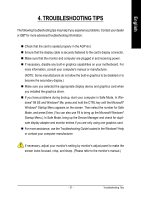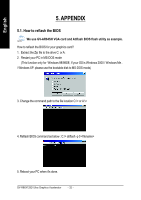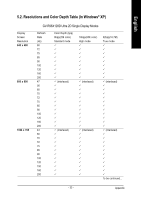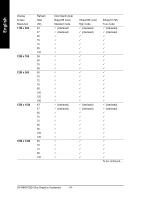Gigabyte GV-R96X128DU Manual - Page 31
Overlay Properties, The Overlay Properties
 |
View all Gigabyte GV-R96X128DU manuals
Add to My Manuals
Save this manual to your list of manuals |
Page 31 highlights
English Overlay Properties: The Overlay Properties is used to adjust the Brightness / Contrast / Saturation / Hue / Gamma settings. Overlay properties allows for the viewing of full-motion video on your PC. However, there is only one video overlay, which is only available on the Primary display. The video overlay controls are automatically activated during playback of any video file type that supports overlay adjustments. „ Overlay Adjustments z Brightness allows you to adjust the brightness of the video image. z Contrast allows you to adjust the contrast in the video image. z Saturation allows you to adjust the vividness of the color. Sliding it all the way to the left removes all color and produces a black and white picture. z Hue allows you to adjust the pureness or tint of the red, green and blue components of the color. z Gamma allows you to adjust the overall intensity of the video image. „ Defaults button allows you to reset the Overlay settings to default values. „ Clone mode options button allows overlay settings are only available in dual-controller Clone mode, and not singledisplay or extended desktop configurations. - 29 - Software Installation