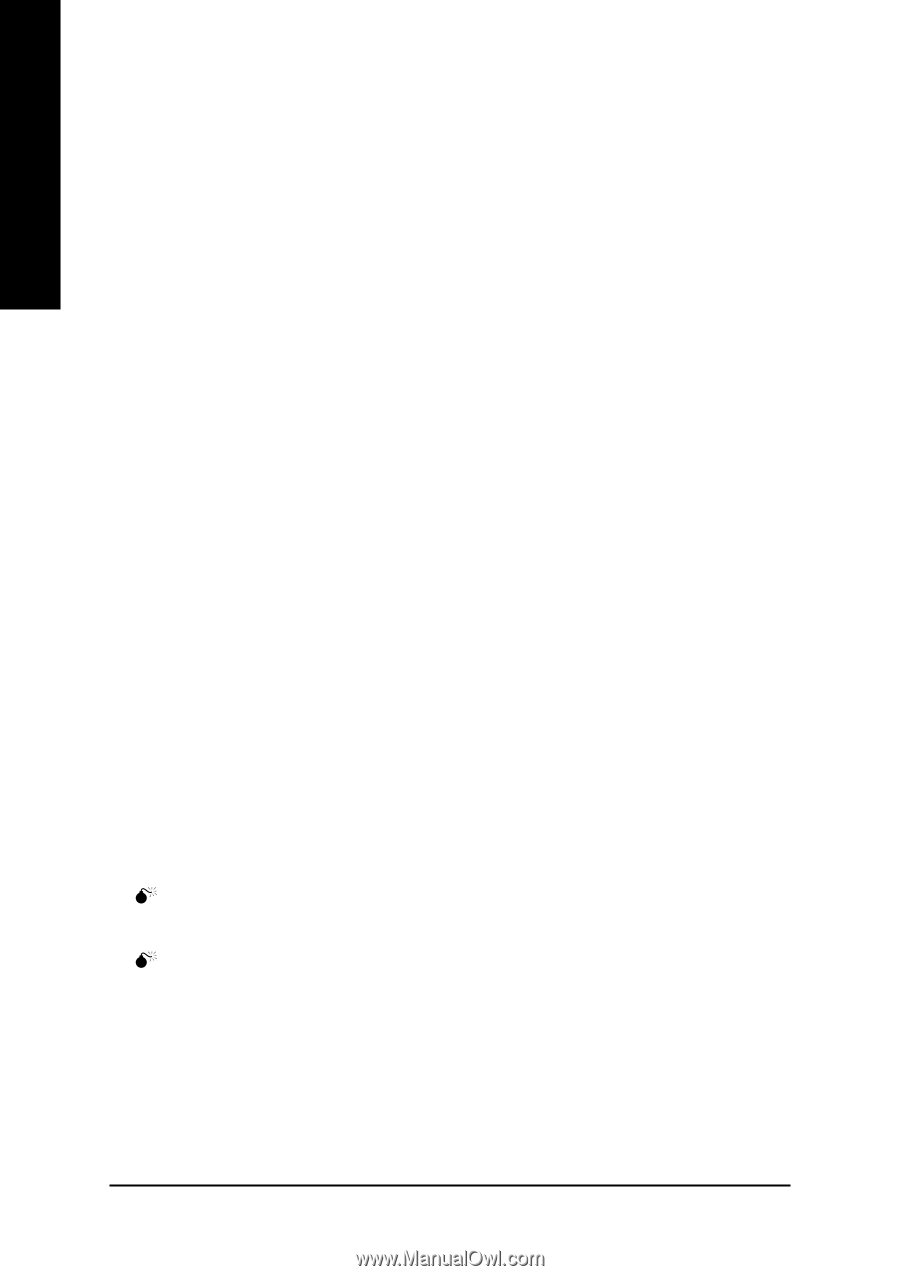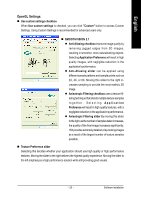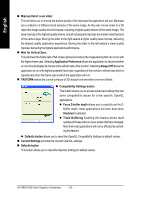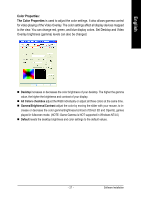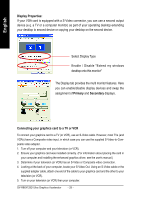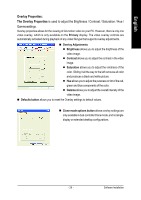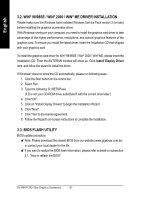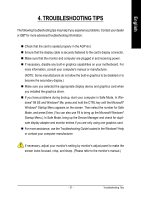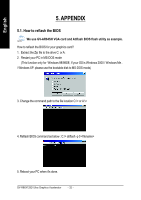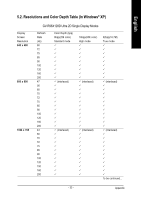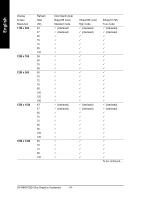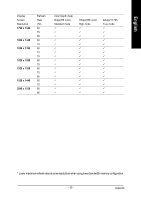Gigabyte GV-R96X128DU Manual - Page 32
Win, 98se / Win, Me Driver Installation, 3. Bios Flash Utility
 |
View all Gigabyte GV-R96X128DU manuals
Add to My Manuals
Save this manual to your list of manuals |
Page 32 highlights
English 3.2. WIN® 98/98SE / WIN® 2000 / WIN® ME DRIVER INSTALLATION Please make sure the Windows have installed Windows Service Pack version 2 (or later) before installing the graphics accelerator driver. With Windows running on your computer, you need to install the graphics card driver to take advantage of the higher performance, resolutions, and special graphics features of the graphics card. To ensure you install the latest driver, insert the Installation CD that shipped with your graphics card. To install the graphics card driver for Win® 98/98SE / Win® 2000 / Win® ME, please insert the Installation CD. Then the AUTORUN window will show up. Click Install Display Driver item, and follow the wizard to install the driver. If Windows® does not show the CD automatically, please run following steps: 1. Click the Start button on the control bar. 2. Select Run. 3. Type the following: D:\SETUP.exe (If D is not your CD-ROM drive, substitute D with the correct drive letter.) 4. Click "OK". 5. Click on "Install Display Drivers" to begin the Installation Wizard. 6. Click "Next". 7. Click "Yes" to the license agreement. 8. Follow the Wizard's on-screen instructions to complete the installation. 3.3. BIOS FLASH UTILITY BIOS update procedure: 0Note: Please download the newest BIOS from our website (www.gigabyte.com.tw) or contact your local dealer for the file. 0If you want to realize the BIOS flash information, please refer to detail on subsection 5.1. "How to reflash the BIOS". GV-R96X128D Ultra Graphics Accelerator - 30 -