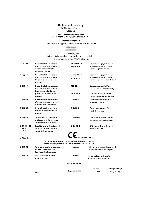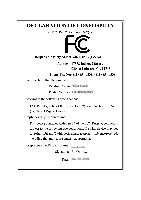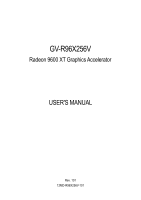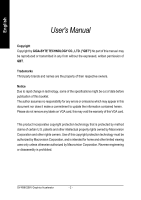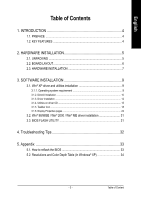Gigabyte GV-R96X256V Manual
Gigabyte GV-R96X256V Manual
 |
View all Gigabyte GV-R96X256V manuals
Add to My Manuals
Save this manual to your list of manuals |
Gigabyte GV-R96X256V manual content summary:
- Gigabyte GV-R96X256V | Manual - Page 1
VGA Card GV-R96X256V Jan. 20, 2004 - Gigabyte GV-R96X256V | Manual - Page 2
VGA Card GV-R96X256V Jan. 20, 2004 - Gigabyte GV-R96X256V | Manual - Page 3
GV-R96X256V Radeon 9600 XT Graphics Accelerator USER'S MANUAL Rev. 101 12MD-R96X256V-101 - Gigabyte GV-R96X256V | Manual - Page 4
by GIGA-BYTE TECHNOLOGY CO., LTD. ("GBT") No part of this manual may be reproduced or transmitted in any from without the expressed, written permission otherwise authorized by Macrovision Corporation. Reverse engineering or disassembly is prohibited. GV-R96X256V Graphics Accelerator - 2 - - Gigabyte GV-R96X256V | Manual - Page 5
2.3. HARDWARE INSTALLATION 7 3. SOFTWARE INSTALLATION 9 3.1. Win® XP driver and utilities installation 9 3.1.1. driver installation 31 3.3. BIOS FLASH UTILITY 31 4. Troubleshooting Tips 32 5. Appendix 33 5.1. How to reflash the BIOS 33 5.2. Resolutions and Color Depth Table (In Windows® XP - Gigabyte GV-R96X256V | Manual - Page 6
® 9.0 and the latest OpenGL® functionality to give developers the freedom to create more complicated and realistic visual effects than ever before. GV-R96X256V supports the new AGP 8X standard, which allows large volumes of texture and vertex data to be transferred faster from system memory to the - Gigabyte GV-R96X256V | Manual - Page 7
INSTALLATION 2.1. UNPACKING The GV-R96X256V package contains the following: z The GV-R96X256V graphics accelerator z This user's manual z The GV-R96X256V driver CD x 1 z use official Gigabyte BIOS only. Use none official gigabyte BIOS might cause problem on the graphics card. - 5 - Hardware - Gigabyte GV-R96X256V | Manual - Page 8
/ PAL TV Projector DVI-I to D-Sub Connector VGA Output S-Video Input AV Input AV Output S-Video Output OR VGA Output Analog LCD Monitor Analog Monitor GV-R96X256V Graphics Accelerator - 6 - DVI-I Connector VIVO VGA Monitor Connector (15pin) - Gigabyte GV-R96X256V | Manual - Page 9
computer and monitor, then disconnect the display cable from the back of your computer. 2. Remove the computer cover. If necessary, consult your computer's manual for help in removing the cover. 3. Remove any existing graphics card from your computer. Or, if your computer has any on-board graphics - Gigabyte GV-R96X256V | Manual - Page 10
, as shown below... To Flat Panel Display To VGA Monitor 9 Pin (VIVO) You are now ready to proceed with the installation of the graphics card driver. For detailed instructions, select your operating system from the list below. GV-R96X256V Graphics Accelerator - 8 - - Gigabyte GV-R96X256V | Manual - Page 11
English 3. SOFTWARE INSTALLATION In this manual, we assume that your CD-ROM Drive letter to be Drive D: The installation of Win® 98/98SE / Win® 2000 / Win® ME / Win® XP drivers is very simple. When you insert the driver CD into your CD-ROM drive, you can see the AUTORUN window (if it does not show - Gigabyte GV-R96X256V | Manual - Page 12
. Note: For software MPEG support in Windows® 98/ 98SE/ Windows® 2000/ Windows® ME or Windows® XP, you must install DirectX 9(or later version) first. 1. Install DirectX Driver: Click "Install DirectX 9" Item. 2.Click "Next" icon. 3.Click "Next" icon. GV-R96X256V Graphics Accelerator - 10 - Gigabyte GV-R96X256V | Manual - Page 13
English 4.Click "Finish" item. Then the DirectX 9 installation is completed. - 11 - Software Installation - Gigabyte GV-R96X256V | Manual - Page 14
3: Update Device Driver Wizard: Finish At this time, system will ask for your Windows CD in order to complete the VGA driver installation. If you don't have the CD, you can press C:\Windows\System directory. Step 4: System Setting Change 2.Click "Finish" button. GV-R96X256V Graphics Accelerator - Gigabyte GV-R96X256V | Manual - Page 15
the driver CD disk into your CD-ROM, and then you can see the AUTORUN window. If it does not show up, please run "D:\setup. exe". Step 5: Driver Setup (Pictures below are shown in Windows XP) 1. Click "Install Display Drivers (Radeon 9600 Series)" item. 2.Click "Next". - 13 - Software Installation - Gigabyte GV-R96X256V | Manual - Page 16
English 3.Click "Yes". 4. Click "Express" or "Custom" icon. GV-R96X256V Graphics Accelerator 5. Click "Finish" to restart computer. - 14 - - Gigabyte GV-R96X256V | Manual - Page 17
English 3.1.4. Utilities on driver CD The utilities include Display Driver and V-Tuner utilities. Please follow the steps. z Install V-Tuner : 1. Click "V-Tuner" item. 2.Click "Next". 3. Enter your name and company. 4. Click "Finish" to restart computer. - 15 - Software Installation - Gigabyte GV-R96X256V | Manual - Page 18
English z Install Hydravision : 1. Click "Hydravision Install" item. 2.Click "Next". 3.Click "Yes". 4.Click "Next". GV-R96X256V Graphics Accelerator - 16 - - Gigabyte GV-R96X256V | Manual - Page 19
English 5.Click "Next". 6. Click "Finish" to restart computer. - 17 - Software Installation - Gigabyte GV-R96X256V | Manual - Page 20
English 3.1.5. Taskbar Icon After installation of the display drivers, you will find an GBT icon on the taskbar's status area. Right-clicking can link to GBT website for updated information about the graphics card, latest drivers, and other information. GV-R96X256V Graphics Accelerator - 18 - - Gigabyte GV-R96X256V | Manual - Page 21
memory (Core Clock and Memory Clock) Display & Adjust Min. V-Tuner Core Clock Display Core Clock Close V-Tuner Display Memory Clock Link to the Website of Gigabyte Display & Adjust Memory Clock Help Description Close V-Tuner to System Tray - 19 - Gigabyte GV-R96X256V | Manual - Page 22
English VGA Information VGA Info lists the relevant information about your card. Color Adjust Color Adjust allows you to make color adjustments, such as brightness, contrast and gamma values for each or all of RGB colors. GV-R96X256V Graphics Accelerator - 20 - - Gigabyte GV-R96X256V | Manual - Page 23
drivers, you will find an ATi icon on the taskbar's status area. Clicking this icon open the ATi control panel. 2.Using Single Display HYDRAVISION™ HYDRAVISION™ and the Desktop Manager are activated whenever Windows can benefit fully from this software. A GV-R96X128D with only one display output - Gigabyte GV-R96X256V | Manual - Page 24
rate. Settings (Resolutions and Color depth for windows) The Setting properties page allows you to , 2D version number and the driver build information. „ Details button this feature must be enabled for ATI hotkey support. „ Show ATI icon on taskbar adds GV-R96X256V Graphics Accelerator - 22 - - Gigabyte GV-R96X256V | Manual - Page 25
Properties allows the ATI display driver to reset the graphics accelerator when it stops responding to commands from the display driver. Using VPU Recover the display driver will, in most cases, settings. Changing these settings might result in system instability. - 23 - Software Installation - Gigabyte GV-R96X256V | Manual - Page 26
the slider to the right delivers the highest quality experience. Moving the slider to the left emphasizes a high performance solution while still providing good visuals. GV-R96X256V Graphics Accelerator - 24 - - Gigabyte GV-R96X256V | Manual - Page 27
limited number of texture formats. By selecting Disabled, the driver will not support DTX texture formats, thus reducing the number of texture formats supported. z Alternate pixel center This may eliminate problems with some Direct3D games which display vertical and horizontal lines around textures - Gigabyte GV-R96X256V | Manual - Page 28
the slider to the right delivers the highest quality experience. Moving the slider to the left emphasizes a high performance solution while still providing good visuals. GV-R96X256V Graphics Accelerator - 26 - - Gigabyte GV-R96X256V | Manual - Page 29
to default values. „ Current Settings provides the cruuent OpenGL settings. „ Defaults button This button allows you to reset the OpenGL Settings to default values. - 27 - Software Installation - Gigabyte GV-R96X256V | Manual - Page 30
, to in- crease or decrease the color gamma/brightness/contrast of Direct 3D and OpenGL games played in fullscreen mode. (NOTE: Game Gamma is NOT supported in Windows NT4.0) „ Default resets the desktop brightness and color settings to the default values. GV-R96X256V Graphics Accelerator - 28 - - Gigabyte GV-R96X256V | Manual - Page 31
second device. Select Display Type Enable / Disable "Extend my windows desktop onto this monitor" The Display tab provides the multi card in your computer and installing the enhanced graphics driver, see the user's manual.) 3. Determine if your television (or VCR) has . - 29 - Software Installation - Gigabyte GV-R96X256V | Manual - Page 32
video overlay controls are automatically activated during playback of any video file type that supports overlay adjustments. „ Overlay Adjustments z Brightness allows you to adjust the brightness of and not single-display or extended desktop configurations. GV-R96X256V Graphics Accelerator - 30 - - Gigabyte GV-R96X256V | Manual - Page 33
Drivers" to begin the Installation Wizard. 6. Click "Next". 7. Click "Yes" to the license agreement. 8. Follow the Wizard's on-screen instructions to complete the installation. 3.3. BIOS FLASH UTILITY BIOS update procedure: 0Note: Please download the newest BIOS from our website (www.gigabyte - Gigabyte GV-R96X256V | Manual - Page 34
, use the Troubleshooting Guide located in the Windows® Help or contact your computer manufacturer. If necessary, adjust your monitor's setting by monitor's adjust panel to make the screen looks focused, crisp, and sharp. (Please refer to the monitor's manual.) GV-R96X256V Graphics Accelerator - Gigabyte GV-R96X256V | Manual - Page 35
We use GV-AR64SH VGA card and Atiflash BIOS flash utility as example. How to reflash the BIOS for your graphics card? 1. Extract the Zip file to the drive C: or A: 2. Restart your PC in MS-DOS mode (This function only for Windows 98/98SE, If your OS is Windows 2000 / Windows Me / Windows XP. please - Gigabyte GV-R96X256V | Manual - Page 36
(In Windows® XP) Display Screen Resolution 640 x 480 800 x 600 1024 x 768 GV-R96X256V 2D ) 3 3 3 3 3 3 3 3 3 3 3 32bpp(16.7M) True mode 3 3 3 3 3 3 3 3 3 3 (interlaced) 3 3 3 3 3 3 3 3 3 3 3 3 (interlaced) 3 3 3 3 3 3 3 3 3 3 3 To be continued... GV-R96X256V Graphics Accelerator - 34 - - Gigabyte GV-R96X256V | Manual - Page 37
English Display Screen Resolution 1152 x 864 1280 x 768 1280 x 960 1280 x 1024 1600 x 1200 Refresh Rate (Hz) 43 47 60 70 75 85 100 56 60 75 85 60 70 72 75 85 100 120 160 43 47 60 70 75 85 90 100 120 60 70 75 85 100 Color Depth (bpp) 8bpp(256 color) Standard mode 3 (interlaced) 3 (interlaced) 3 3 - Gigabyte GV-R96X256V | Manual - Page 38
mode 3 3 3 3 3 3 3 3 3 3 3 3 3 3 3 3 3 16bpp(65K color) High mode 3 3 3 3 3 3 3 3 3 3 3 3 3 3 3 3 3 32bpp(16.7M) True mode 3 3 3 3 3 3 3 3 3 3 3 3 3 3 3 3 3 * Lower maximum refresh rates at some resolutions when using lower bandwidth memory configuration. GV-R96X256V Graphics Accelerator - 36 - - Gigabyte GV-R96X256V | Manual - Page 39
- 37 - Appendix English - Gigabyte GV-R96X256V | Manual - Page 40
English GV-R96X256V Graphics Accelerator - 38 -

Jan. 20, 2004
VGA Card
GV-R96X256V