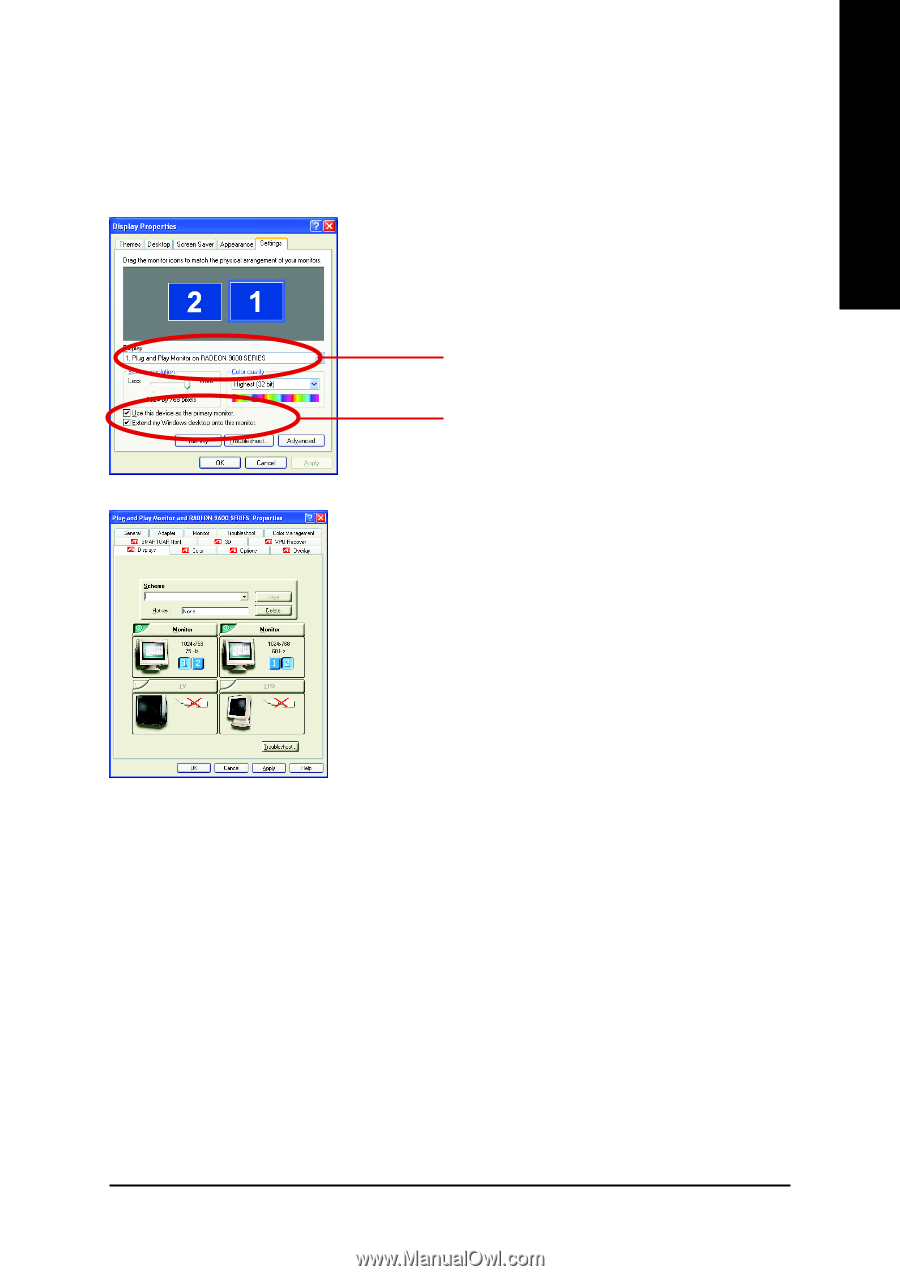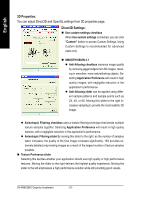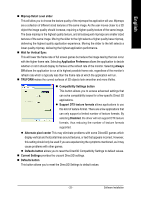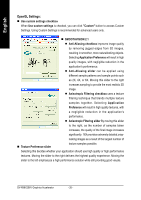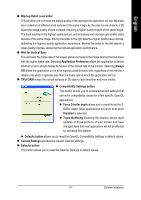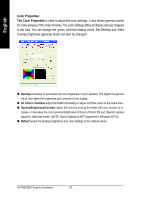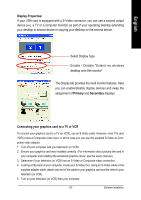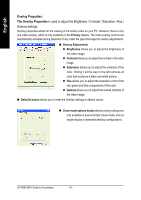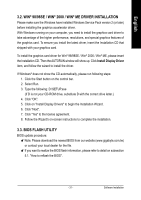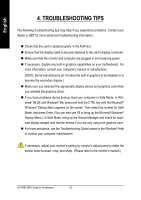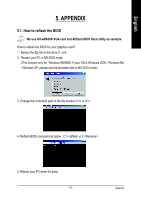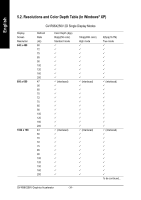Gigabyte GV-R96X256V Manual - Page 31
Display Properties, Connecting your graphics card to a TV or VCR, Primary, Secondary
 |
View all Gigabyte GV-R96X256V manuals
Add to My Manuals
Save this manual to your list of manuals |
Page 31 highlights
English Display Properties: If your VGA card is equipped with a S-Video connector, you can use a second output device (e.q. a TV or a computer monitor) as part of your operating desktop extending your desktop to second device or copying your desktop on the second device. Select Display Type Enable / Disable "Extend my windows desktop onto this monitor" The Display tab provides the multi monitor features. Here you can enable/disable display devices and swap the assignment of Primary and Secondary displays. Connecting your graphics card to a TV or VCR To connect your graphics card to a TV (or VCR), use an S-Video cable. However, most TVs (and VCRs) have a Composite video input, in which case you can use the supplied S-Video-to-Composite video adapter. 1. Turn off your computer and your television (or VCR). 2. Ensure your graphics card was installed correctly. (For information about placing the card in your computer and installing the enhanced graphics driver, see the user's manual.) 3. Determine if your television (or VCR) has an S-Video or Composite video connection. 4. Looking at the back of your computer, locate your S-Video Out. Using an S-Video cable or the supplied adapter cable, attach one end of the cable to your graphics card and the other to your television (or VCR). 5. Turn on your television (or VCR) then your computer. - 29 - Software Installation