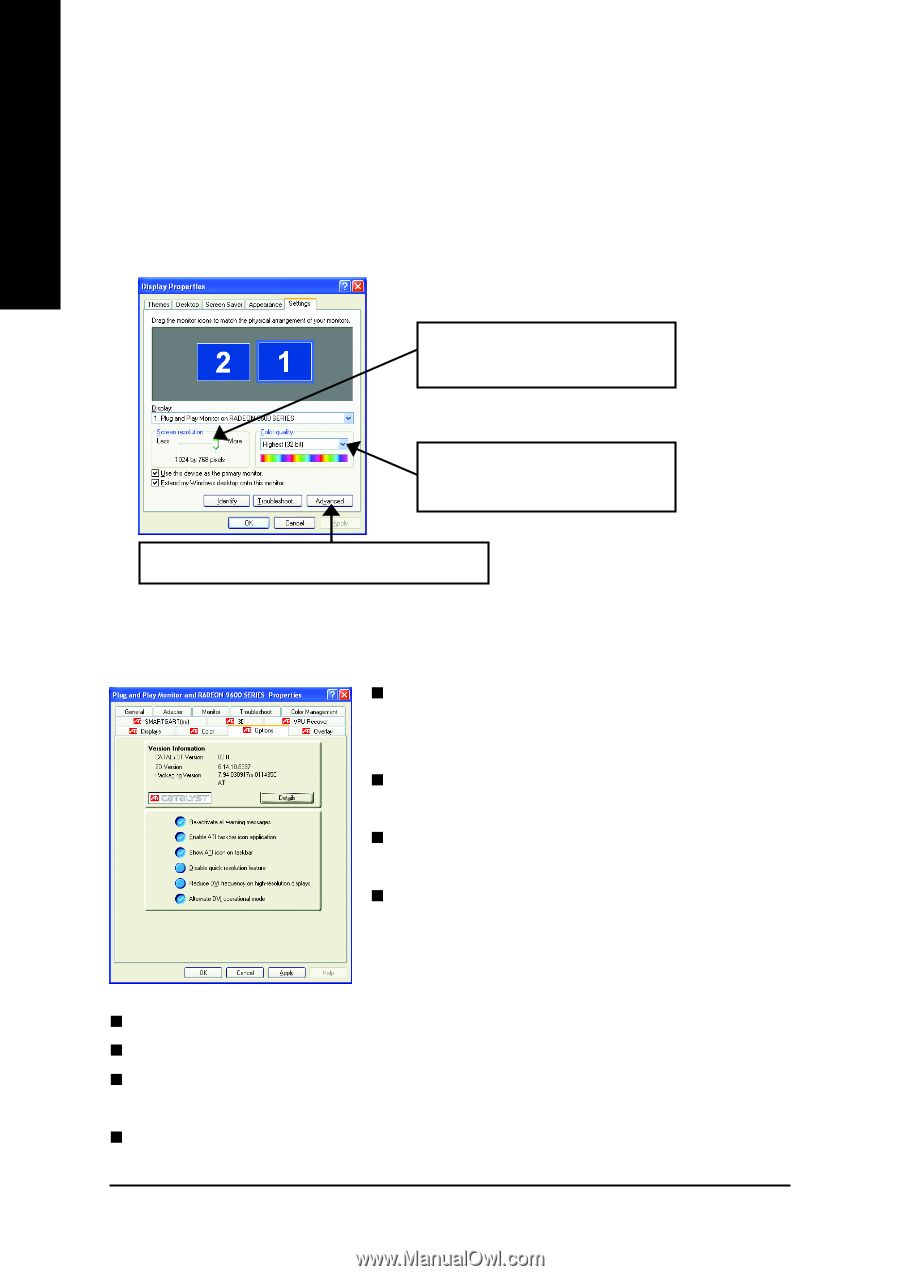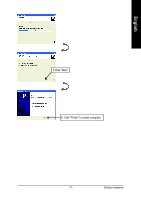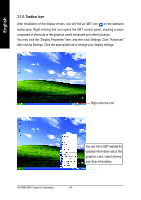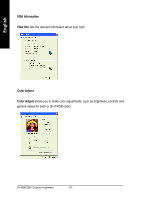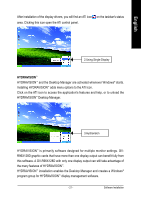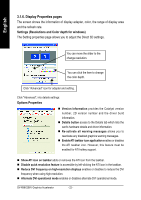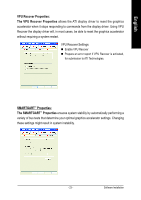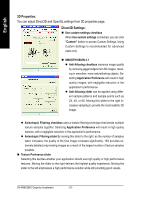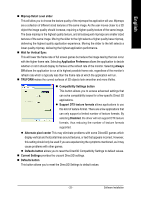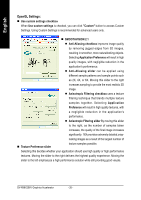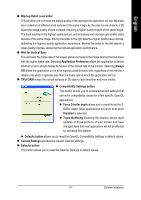Gigabyte GV-R96X256V Manual - Page 24
Display Properties s
 |
View all Gigabyte GV-R96X256V manuals
Add to My Manuals
Save this manual to your list of manuals |
Page 24 highlights
English 3.1.6. Display Properties pages The screen shows the information of display adapter, color, the range of display area and the refresh rate. Settings (Resolutions and Color depth for windows) The Setting properties page allows you to adjust the Direct 3D settings. You can move the slider to the change resolution. You can click the item to change the color depth. Click "Advanced" icon for adapter and setting. Click "Advanced", into details settings: Options Properties „ Version Information provides the Catalyst version number, 2D version number and the driver build information. „ Details button access to the Details tab which lists the card's hardware details and driver information. „ Re-activate all warning messages allows you to reactivate any disabled graphics warning messages. „ Enable ATI taskbar icon application enables or disables the ATI taskbar icon. However, this feature must be enabled for ATI hotkey support. „ Show ATI icon on taskbar adds or removes the ATI icon from the taskbar. „ Disable quick resolution feature is accessible by left-clicking the ATI icon in the taskbar. „ Reduce DVI frequency on high-resolution displays enables or disables to reduce the DVI frequency when using high-resolution. „ Alternate DVI operational mode enables or disables alternate DVI operational mode. GV-R96X256V Graphics Accelerator - 22 -