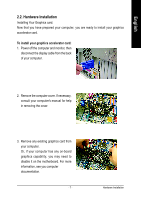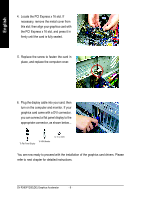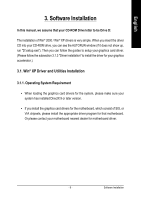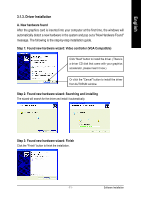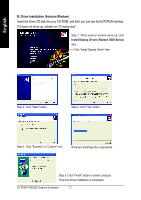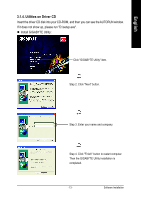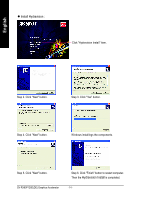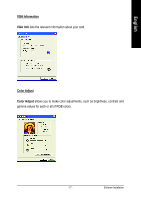Gigabyte GV-RX60P128D Manual - Page 12
B. Driver installation Autorun Window
 |
View all Gigabyte GV-RX60P128D manuals
Add to My Manuals
Save this manual to your list of manuals |
Page 12 highlights
English B. Driver installation (Autorun Window) Insert the driver CD disk into your CD-ROM, and then you can see the AUTORUN window. If it does not show up, please run "D:\setup.exe". Step 1. When autorun window show up, click Install Display Drivers (Radeon X600 Series) item. Click "Install Display Driver" item. Step 2. Click "Next" button. Step 3. Click "Yes" button. Setp 4. Click "Express" or "Custom" icon. Windows installings the components. Step 5. Click "Finish" button to restart computer. Then the driver installation is completed. GV-RX60P128D(DE) Graphics Accelerator - 12 -
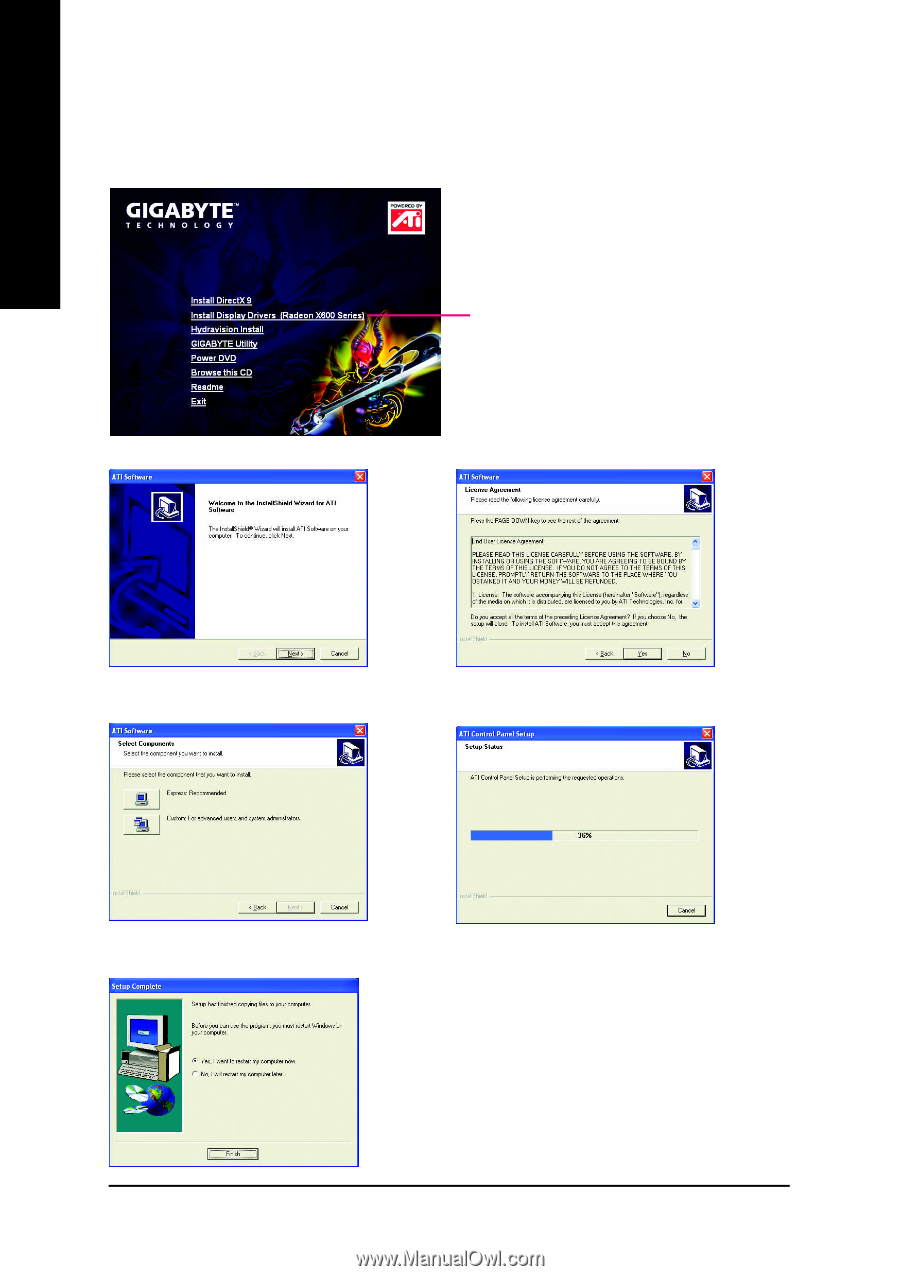
GV-RX60P128D(DE) Graphics Accelerator
- 12 -
English
B. Driver installation (Autorun Window)
Insert the driver CD disk into your CD-ROM, and then you can see the AUTORUN window.
If it does not show up, please run "D:\setup.exe".
Click "Install Display Driver" item.
Step 1. When autorun window show up, click
Install Display Drivers (Radeon X600 Series)
item.
Step 2. Click "Next" button.
Step 3. Click "Yes" button.
Setp 4. Click "Express" or "Custom" icon.
Step 5. Click "Finish" button to restart computer.
Then the driver installation is completed.
Windows installings the components.