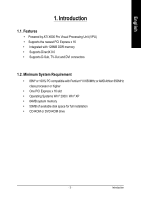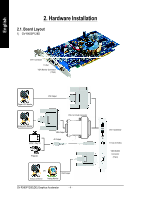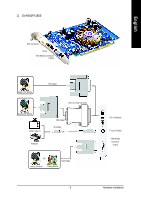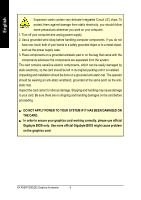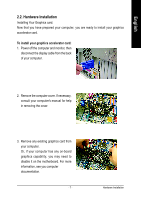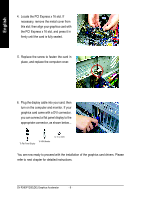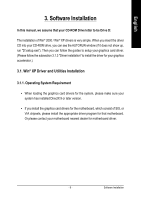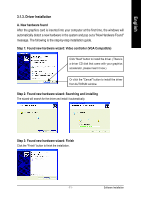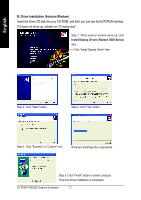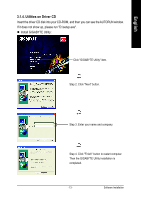Gigabyte GV-RX60P128D Manual - Page 8
Locate the PCI Express x 16 slot. If - drivers
 |
View all Gigabyte GV-RX60P128D manuals
Add to My Manuals
Save this manual to your list of manuals |
Page 8 highlights
English 4. Locate the PCI Express x 16 slot. If necessary, remove the metal cover from this slot; then align your graphics card with the PCI Express x 16 slot, and press it in firmly until the card is fully seated. 5. Replace the screw to fasten the card in place, and replace the computer cover. 6. Plug the display cable into your card; then turn on the computer and monitor. If your graphics card came with a DVI connector, you can connect a flat panel display to the appropriate connector, as shown below... To VGA Monitor To Flat Panel Display To TV or VCR You are now ready to proceed with the installation of the graphics card drivers. Please refer to next chapter for detailed instructions. GV-RX60P128D(DE) Graphics Accelerator - 8 -
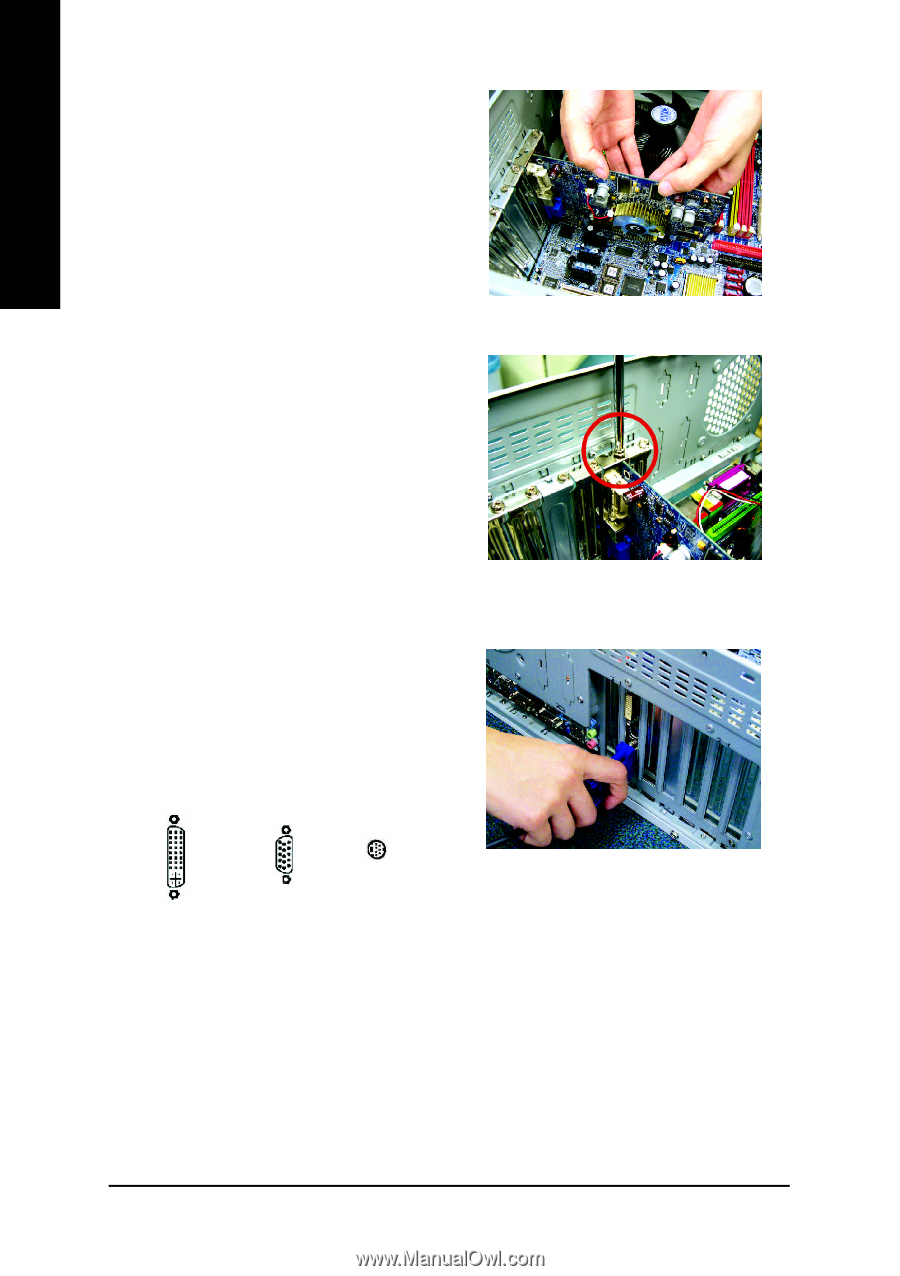
GV-RX60P128D(DE) Graphics Accelerator
- 8 -
English
4.
Locate the PCI Express x 16 slot. If
necessary, remove the metal cover from
this slot; then align your graphics card with
the PCI Express x 16 slot, and press it in
firmly until the card is fully seated.
5.
Replace the screw to fasten the card in
place, and replace the computer cover.
6.
Plug the display cable into your card; then
turn on the computer and monitor. If your
graphics card came with a DVI connector,
you can connect a flat panel display to the
appropriate connector, as shown below...
You are now ready to proceed with the installation of the graphics card drivers. Please
refer to next chapter for detailed instructions.
To Flat Panel Display
To TV or VCR
To VGA Monitor