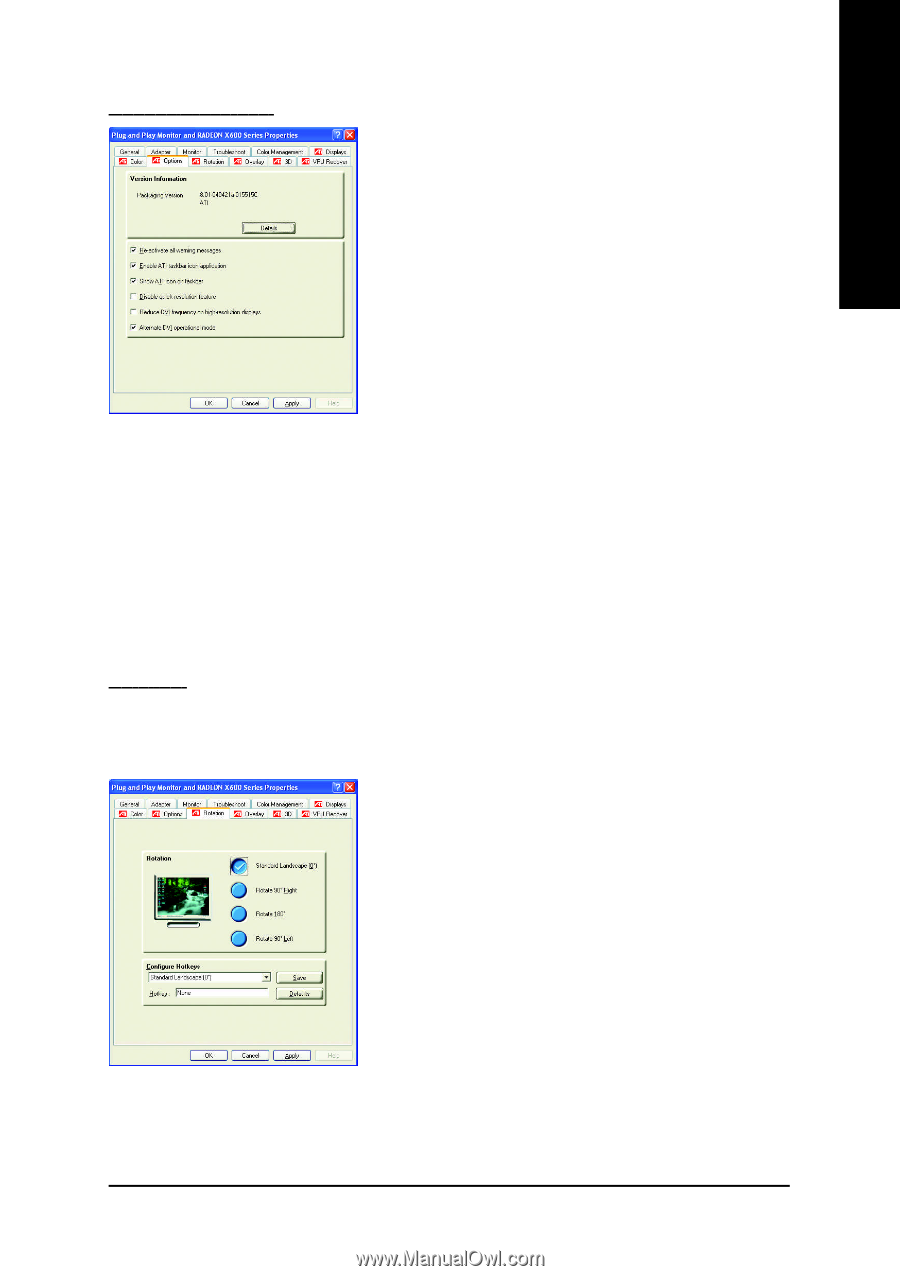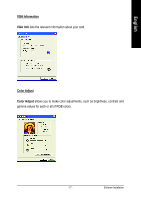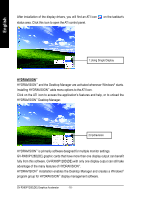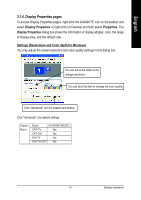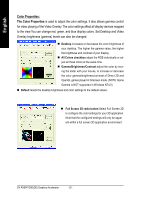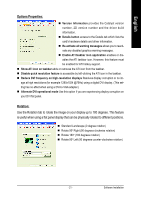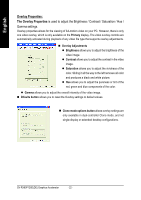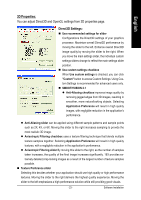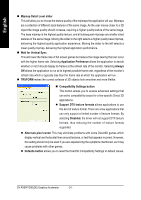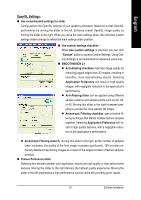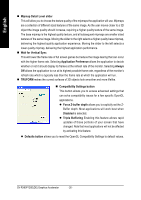Gigabyte GV-RX60P128D Manual - Page 21
is useful when using a flat panel display that can be physically rotated to different positions.
 |
View all Gigabyte GV-RX60P128D manuals
Add to My Manuals
Save this manual to your list of manuals |
Page 21 highlights
English Options Properties: n Version Information provides the Catalyst version number, 2D version number and the driver build information. n Details button access to the Details tab which lists the card's hardware details and driver information. n Re-activate all warning messages allows you to reactivate any disabled graphics warning messages. n Enable ATI taskbar icon application enables or disables the ATI taskbar icon. However, this feature must be enabled for ATI hotkey support. n Show ATI icon on taskbar adds or removes the ATI icon from the taskbar. n Disable quick resolution feature is accessible by left-clicking the ATI icon in the taskbar. n Reduce DVI frequency on high-resolution displays Resolves display corruption or no im- age at high resolutions (for example 1280x1024 @75Hz) using a digital DVI display. (This setting has no effect when using a DVI-to-VGA adapter.) n Alternate DVI operational mode Use this option if you are experiencing display corruption on your DVI flat panel. Rotation: Use the Rotation tab to rotate the image on your display up to 180 degrees. This feature is useful when using a flat panel display that can be physically rotated to different positions. n Standard Landscape (0 degree rotation) n Rotate 90o Right (90 degrees clockwise rotation) n Rotate 180o (180 degrees rotation) n Rotate 90o Left (90 degrees counter-clockwise rotation) - 21 - Software Installation