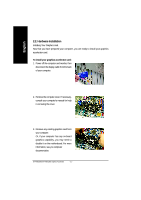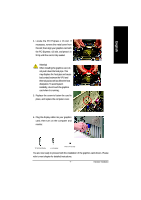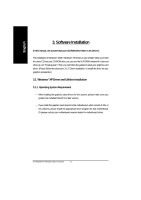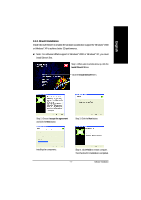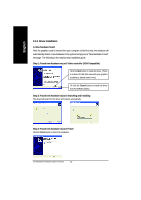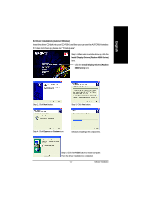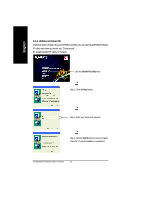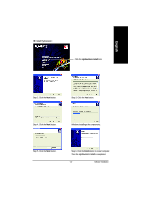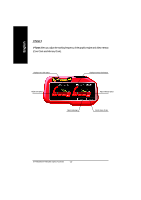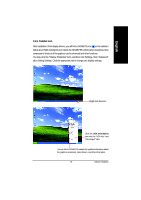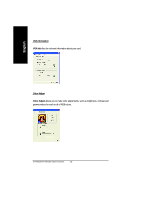Gigabyte GV-RX80128D Manual - Page 11
B. Driver installation Autorun Window
 |
View all Gigabyte GV-RX80128D manuals
Add to My Manuals
Save this manual to your list of manuals |
Page 11 highlights
English B. Driver installation (Autorun Window) Insert the driver CD disk into your CD-ROM, and then you can see the AUTORUN window. If it does not show up, please run "D:\setup.exe". Step 1. When autorun window show up, click the Install Display Drivers (Radeon X800 Series) item. Click the Install Display Drivers (Radeon X800 Series) item. Step 2. Click Next button. Step 3. Click Yes button. Setp 4. Click Express or Custom icon. Windows installings the components. Step 5. Click the Finish button to restart computer. Then the driver installation is completed. - 11 - Software Installation
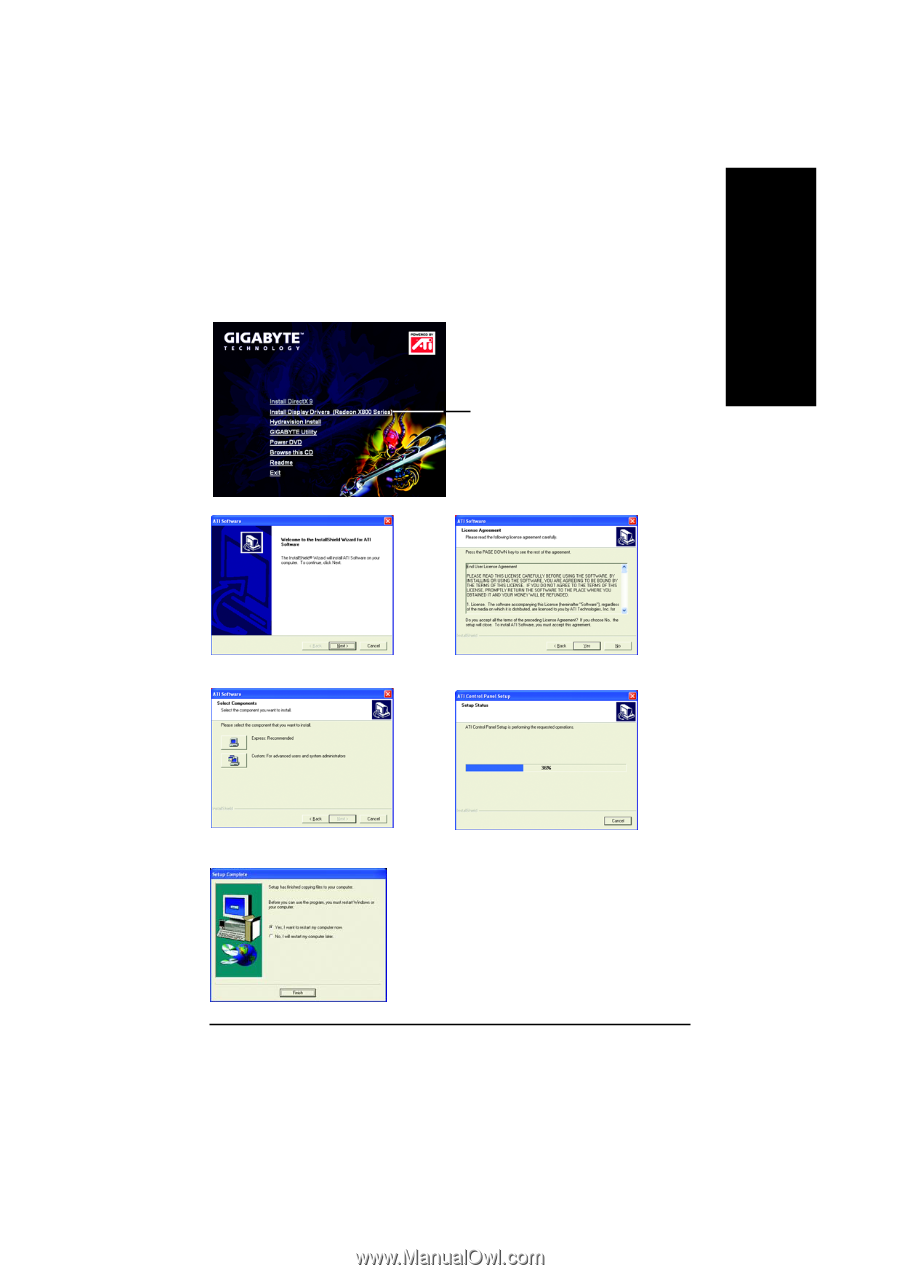
Software Installation
- 11 -
English
B. Driver installation (Autorun Window)
Insert the driver CD disk into your CD-ROM, and then you can see the AUTORUN window.
If it does not show up, please run "D:\setup.exe".
Click the
Install Display Drivers (Radeon
X800 Series)
item.
Step 1. When autorun window show up, click the
Install Display Drivers (Radeon X800 Series)
item.
Step 2. Click
Next
button.
Step 3. Click
Yes
button.
Setp 4. Click
Express
or
Custom
icon.
Step 5. Click the
Finish
button to restart computer.
Then the driver installation is completed.
Windows installings the components.