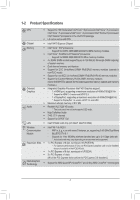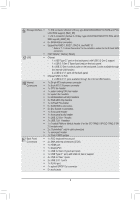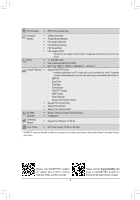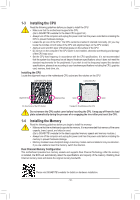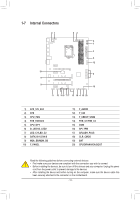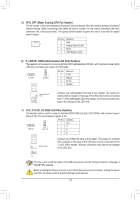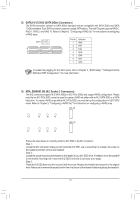Gigabyte H470 AORUS PRO AX User Manual - Page 12
USB 3.2 Gen 1 Port Q-Flash Plus Port, Optical S/PDIF Out Connector
 |
View all Gigabyte H470 AORUS PRO AX manuals
Add to My Manuals
Save this manual to your list of manuals |
Page 12 highlights
HDMI Port The HDMI port supports HDCP 2.3 and Dolby TrueHD and DTS HD Master Audio formats. It also supports up to 192KHz/16bit 7.1-channel LPCM audio output. You can use this port to connect your HDMI-supported monitor. The maximum supported resolution is 4096x2160@30 Hz, but the actual resolutions supported are dependent on the monitor being used. After installing the HDMI/DisplayPort device, make sure to set the default sound playback device to HDMI/DisplayPort. (The item name may differ depending on your operating system.) USB 3.2 Gen 2 Type-A Port (Red) The USB 3.2 Gen 2 Type-A port supports the USB 3.2 Gen 2 specification and is compatible to the USB 3.2 Gen 1 and USB 2.0 specification. Use this port for USB devices. USB Type-C™ Port The reversible USB port supports the USB 3.2 Gen 2 specification and is compatible to the USB 3.2 Gen 1 and USB 2.0 specification. Use this port for USB devices. RJ-45 LAN Port The Gigabit Ethernet LAN port provides Internet connection at up to 2.5 Gbps data rate. The following describes the states of the LAN port LEDs. Connection/ Speed LED Activity LED Connection/Speed LED: Activity LED: LAN Port State Green Orange Off Description 2.5 Gbps data rate 1 Gbps data rate 100 Mbps data rate State Blinking On Description Data transmission or receiving is occurring No data transmission or receiving is occurring USB 3.2 Gen 1 Port (Q-Flash Plus Port) The USB port supports the USB 3.2 Gen 1 specification. Use this port for USB devices. Before using Q-Flash Plus , (Note) make sure to insert the USB flash drive into this port first. Center/Subwoofer Speaker Out Use this audio jack to connect center/subwoofer speakers. Rear Speaker Out Use this audio jack to connect rear speakers. Optical S/PDIF Out Connector This connector provides digital audio out to an external audio system that supports digital optical audio. Before using this feature, ensure that your audio system provides an optical digital audio in connector. Line In/Side Speaker Out The line in jack. Use this audio jack for line in devices such as an optical drive, walkman, etc. Line Out/Front Speaker Out The line out jack. Mic In/Side Speaker Out The Mic in jack. (Note) To enable the Q-Flash Plus function please visit the "Unique Features" webpage of GIGABYTE's website. •• When removing the cable connected to a back panel connector, first remove the cable from your device and then remove it from the motherboard. •• When removing the cable, pull it straight out from the connector. Do not rock it side to side to prevent an electrical short inside the cable connector. - 12 -