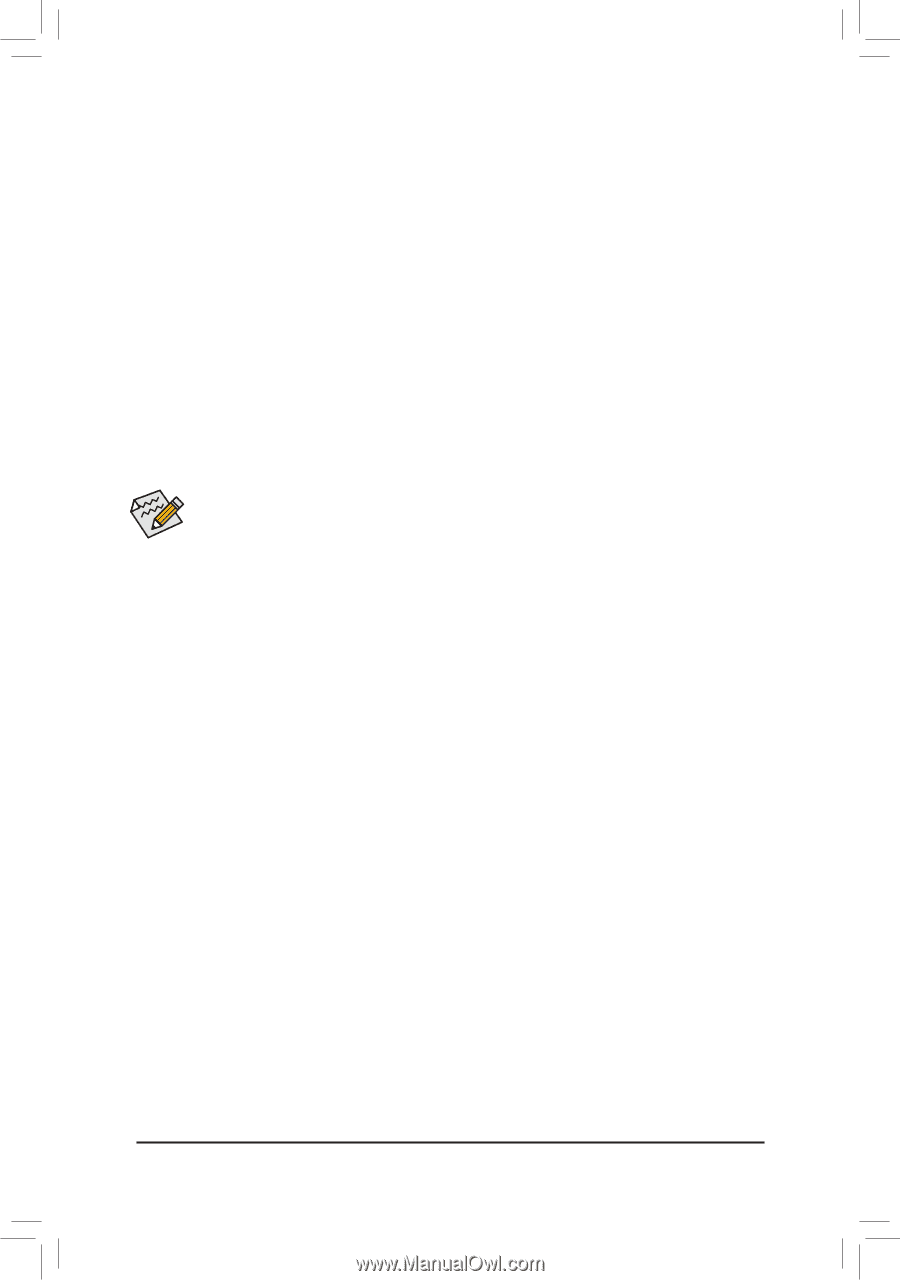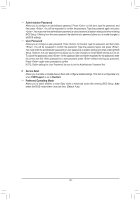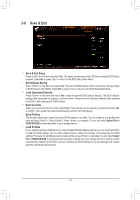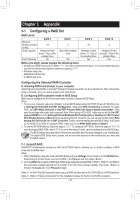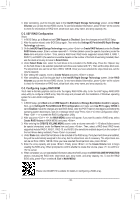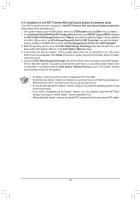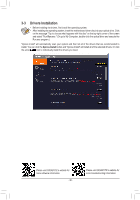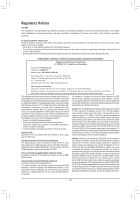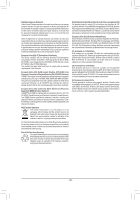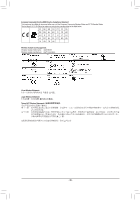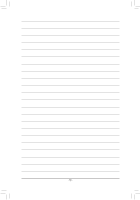Gigabyte H470 AORUS PRO AX User Manual - Page 45
A-2: Installation in Intel RST Premium With Intel Optane System Acceleration mode
 |
View all Gigabyte H470 AORUS PRO AX manuals
Add to My Manuals
Save this manual to your list of manuals |
Page 45 highlights
A-2: Installation in Intel RST Premium With Intel Optane System Acceleration mode If the SATA controller has been configured in Intel RST Premium With Intel Optane System Acceleration mode, please follow the steps below: 1. After system restarts, go to the BIOS Setup, make sure CSM Support under the Boot menu is disabled. 2. Go to Settings\IO Ports\SATA And RST Configuration and make sure USE RST Legacy OROM is disabled and RST Control PCIe Storage Devices is set to Manual. If you want to enable the Optane™ memory installed in the M2A_SB connector, set PCIe Storage Device On Port 9 to RST Controlled; to enable the Optane™ memory installed in the M2M_SB connector, set PCIe Storage Device On Port 21 to RST Controlled. 3. Enter the operating system, launch the Intel® Rapid Storage Technology utility from the Start menu, and then enable Intel® Optane™ Memory on the Intel® Optane™ Memory screen. 4. If you install more than one Optane™ memory, please select which one you are going to use. Then select which drive to be accelerated. Click Enable. Follow the on-screen instructions to proceed. When completed, restart the system. 5. Launch the Intel® Rapid Storage Technology utility from the Start menu and make sure the Intel® Optane™ Memory has been enabled. If you want to accelerate the system drive, you can select specific folders, files, or applications to accelerate using the Intel® Optane™ Memory Pinning function. (The Optane™ memory used must have at least 32 GB capacity.) •• An Optane™ memory cannot be used to accelerate an M.2 PCIe SSD. •• If more than one Optane™ memory is installed, you can select only one of them to accelerate your SATA-based boot drive. The other(s) can only be used as data drive(s). •• Do not abruptly remove the Optane™ memory. Doing so will cause the operating system to stop functioning correctly. •• If you want to change/remove the Optane™ memory, you must disable it using the Intel® Rapid Storage Technology or Intel(R) Optane™ Memory application first. •• After enabling the Optane™ memory, the related BIOS settings will remain even after a BIOS update. - 45 -