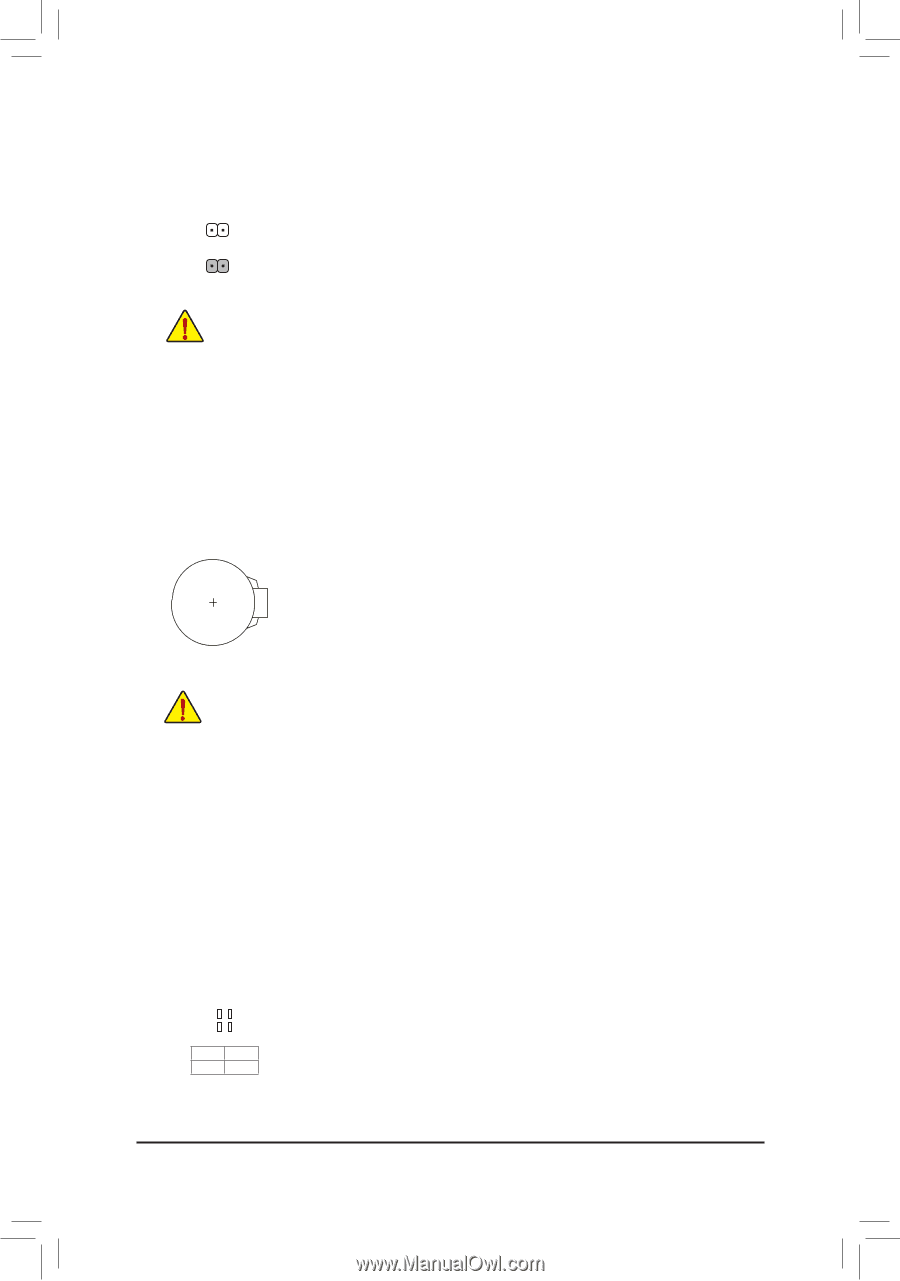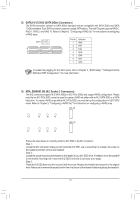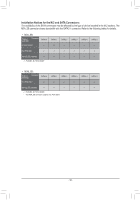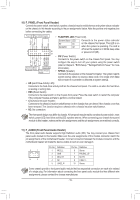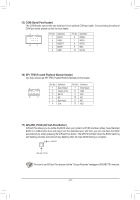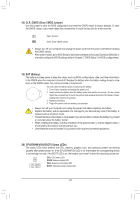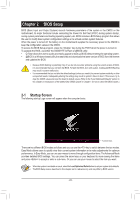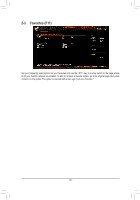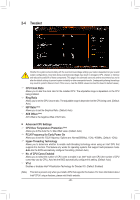Gigabyte H470 AORUS PRO AX User Manual - Page 22
BAT Battery, CPU/DRAM/VGA/BOOT Status LEDs, CLR_CMOS Clear CMOS Jumper
 |
View all Gigabyte H470 AORUS PRO AX manuals
Add to My Manuals
Save this manual to your list of manuals |
Page 22 highlights
_S S_ _ B 3 18B) SCSLR_CS MOS (Clear CMOS JuUmper) _U _ Use this jumper to clear the BIOS configuration and re_se_t the 3CMOS values to factory defaults.BTo clear the CMOS values, use a metal object like a screwdriver to touch the two pins for a few seconds. Open: Normal SF Short: C_lear CMOS Values F_USB3 F •• Always turn off your computer and unplug the power cord from the power outlet before clearing the CMOS values. •• After system restart, go to BIOS Setup to load factory def_ault_sB(select Load Optim_ ized Defaults) oSr _ manually configure the BIOS settings (refer to Chapter 2, "BIOS Setup," for BIOS configurations). B_ S _S _ 19) BAT (Battery) The battery provides power to keep the values (such as BIOS configurations, date, and time information) in the CMOS when the computer is turned off. Replace the battery when the battery voltage drops to a low level, or the CMOS values may not be accurate or may be lost. You may clear the CMOS values by removing the battery: 1. Turn off your computer and unplug the power cord. 2. Gently remove the battery from the battery holder and wait for one minute. (Or use a metal object like a screwdriver to touch the positive and negative terminals of the battery holder, makin_g them short for 5 seconds.) S F_ 3. Replace the battery. 4. Plug in the power cord and restart your computer. Always turn Replace the off your battery computer and unplug the power with an equivalent one. Damage ctooBrydoubredfoerveicreesplmacainyBgo_tchceurbiaftttheeryb. attery is replaced with an incorrect model. •• Contact the place of purchase or local dealer if you are not able to replace the battery by yourself or uncertain about the battery model. •• When installing the battery, note the orientation of the positive side (+) and the negative side (-) of the battery (the positive side should face up). •• Used batteries must be handled in accordance with local environmental regulations. 20) CPU/DRAM/VGA/BOOT (Status LEDs) The status LEDs show whether the CPU, memory, graphFic_sUScBa3rd, and opeFr_aUtSinBg30s3ystem are working properly after system power-on. If tBh_e CPU/DRAM/VGA LED is on, that means the corresponding device B_ is not working norUmSaBll0y_; Bif the BOOT LED is on, that means you haven't entered the operating system yet. CPU: CPU status LED DRAM: Memory status LED CPU DRAM VGA BOOT VGA: Graphics card status LED BOOT: Operating system status LED - 22 -