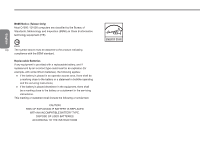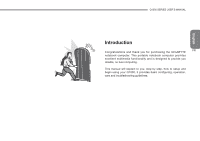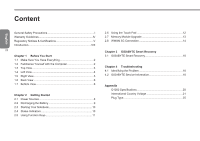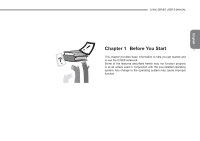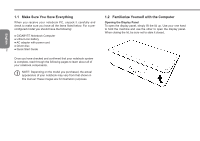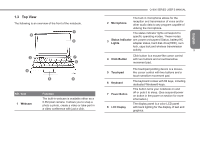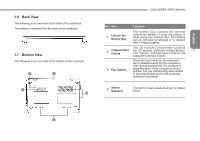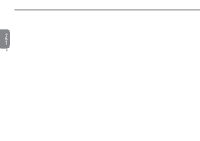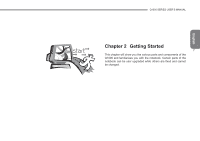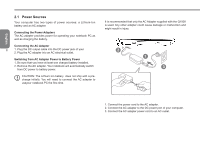Gigabyte Q1000C Manual - Page 14
Top View
 |
View all Gigabyte Q1000C manuals
Add to My Manuals
Save this manual to your list of manuals |
Page 14 highlights
1.3 Top View The following is an overview of the front of the notebook. 1 2 8 3 7 6 4 5 3 NO. Item 1 Webcam Function The built-in webcam is available either as a 0.3M pixel camera. It allows you to snap a photo a photo, create a video or take part in a video conference with just a click. Q1000 SERIES USER'S MANUAL 2 Microphone The built-in microphone allows for the reception and transmission of voice and/or other audio data to any program capable of utilizing the microphone. The status indicator lights correspond to specific operating modes. These modes 3 Status Indicator are: power on/suspend Status, battery/AC Lights adapter status, hard disk drive(HDD), num lock, caps lock,and wireless transmission activity. 3 4 Click Button Click button is a mouse-like cursor control with two buttons and a touchsensitive movement pad. 5 Touchpad 6 Keyboard 7 Power Button 8 LCD Display The touchpad pointing device is a mouselike cursor control with two buttons and a touch sensitive movement pad. The keyboard comes with 82 keys, including dedicated Windows® keys. This button turns your notebook on and off or puts it to sleep. (See suspend/power on button in the power on section for more information.) The display panel is a color LCD panel with back lighting for the display of text and graphics. English