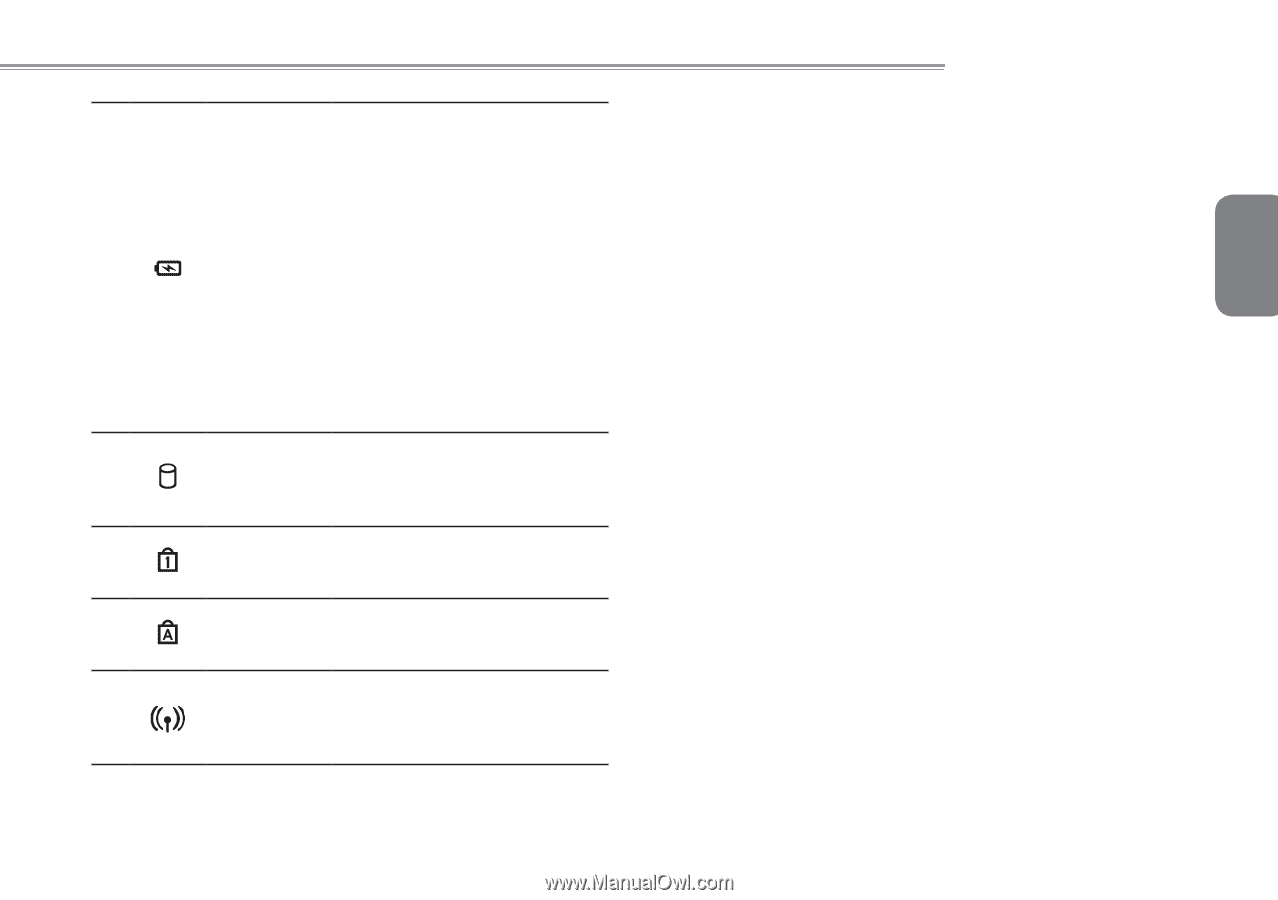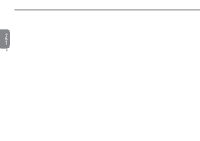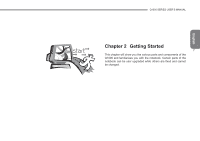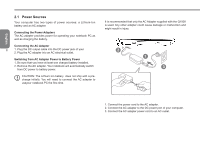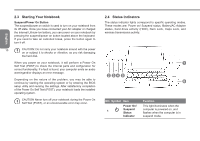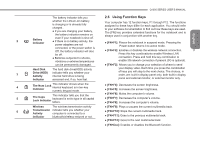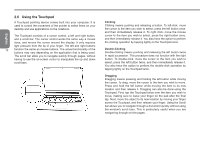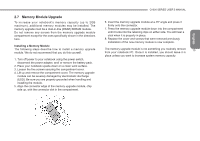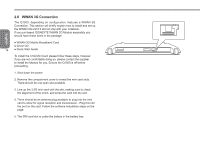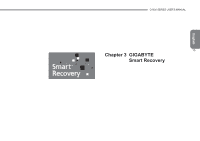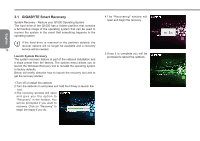Gigabyte Q1000C Manual - Page 22
Using Function Keys - bluetooth
 |
View all Gigabyte Q1000C manuals
Add to My Manuals
Save this manual to your list of manuals |
Page 22 highlights
Q1000 SERIES USER'S MANUAL The battery indicator tells you 2.5 Using Function Keys whether the Lithium-Ion battery Your computer has 12 function keys, F1 through F12. The functions is charging or is already fully assigned to these keys differ for each application. You should refer charged.. to your software documentation to find out how these keys are used. ● If you are charging your battery, The [FN] key provides extended functions for the notebook and is English the battery indicator remains on always used in conjunction with another key. 2 Battery Indicator even if your notebook is shut off. ● If there is no battery activity, the power adapters are not ● [FN+F1]: Places the notebook in suspend mode. Pressing the Power button returns it to active mode. connected, or the power switch is Off, the battery indicator will also ● [FN+F2]: Enables or disables the wireless network connection. 11 be off. Press this key combinationto enable Wireless LAN ● Batteries subjected to shocks, connection. Press and hold this key combination to vibrations or extreme temperatures enable 3G network connection if present (3G is optional). can be permanently damaged. ● [FN+F3]: Allows you to change your selection of where to send Hard Disk The hard disk drive(HDD) activity 3 Drive (HDD) indicator tells you whether your Activity internal hard drive is being Indicator accessed and, if so, how fast. your display video. Each time you press the combination of keys you will step to the next choice. The choices, in order, are: built-in display panel only, both built-in display panel and external monitor, or external monitor only. 4 The Num Lock Indicator This indicator shows when the internal keyboard is in ten-key numeric keypad mode. ● [FN+F4]: Decreases the screen brightness. ● [FN+F5]: Increases the screen brightness. 5 The Caps Lock Indicator This indicator tells you that the keyboard is set to type in all capital letters. ● [FN+F6]: Mutes the computer's volume. ● [FN+F7]: Decreases the computer's volume. ● [FN+F8]: Increases the computer's volume. Wireless The wireless tansmission activity ● [FN+F9]: Plays or pauses the current multimedia track. 6 Transmission indicator tells you whether your Activity computer is connected to a Indicator bluetooth/wireless network or not. ● [FN+F10]: Stops the current multimedia track. ● [FN+F11]: Goes to the previous multimedia track. ● [FN+F12]: Goes to the next multimedia track. ● [FN+Esc]: Enables or disables the Bluetooth function.