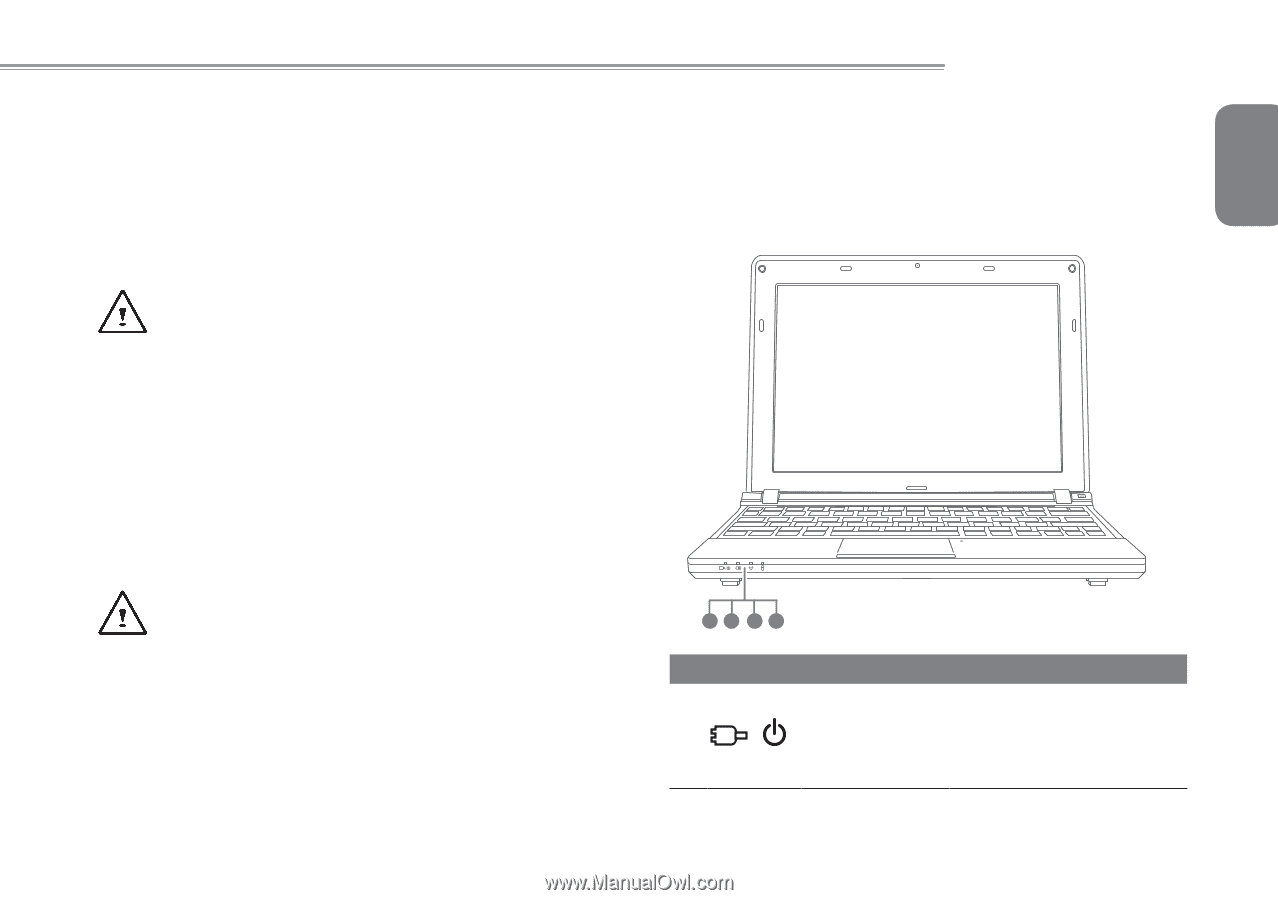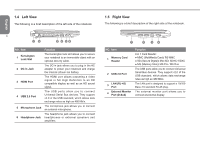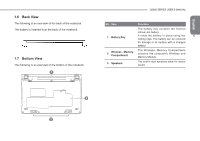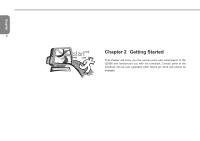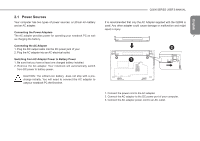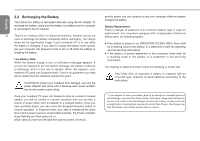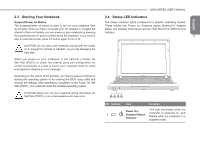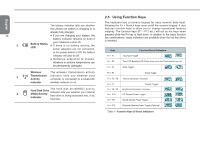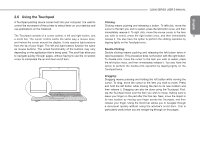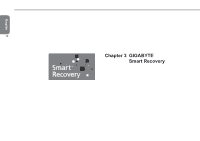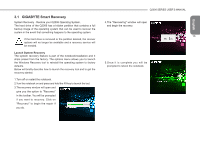Gigabyte Q2006 User Manual - Page 19
Starting Your Notebook, 4 Status LED Indicators
 |
View all Gigabyte Q2006 manuals
Add to My Manuals
Save this manual to your list of manuals |
Page 19 highlights
2.3 Starting Your Notebook Suspend/Power On Button The suspend/power on switch is used to turn on your notebook from its off state. Once you have connected your AC adapter or charged the internal Lithium-Ion battery, you can power on your notebook by pressing the suspend/power on button located above the keyboard. If you need to take an extended break, press the button again to turn it off. CAUTION: Do not carry your notebook around with the power on or subject it to shocks or vibration, as you risk damaging the hard disk. When you power on your notebook, it will perform a Power On Self Test (POST) to check the internal parts and confguration for correct functionality. If a fault is found, your computer emits an audio warningand/or displays an error message. Depending on the nature of the problem, you may be able to continue by starting the operating system or by entering the BIOS setup utility and revising the settings. After satisfactory completion of the Power On Self Test (POST), your notebook loads the installed operating system. CAUTION Never turn off your notebook during the Power On Self Test (POST), or an unrecoverable error may occur. Q2006 SERIES USER'S MANUAL 2.4 Status LED Indicators The status indicator lights correspond to specific operating modes. These modes are: Power on/ Suspend status, Battery/AC Adapter status, and wireless transmission activity, Hard Disk Drive (HDD) Activity Indicator. 9 12 34 NO. Symbol 1 Item Power On/ Suspend Status Indicator Function This light illuminates when the computer is powered on, and flashes when the computer is in suspend mode. English