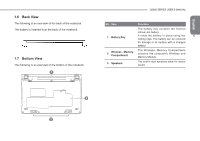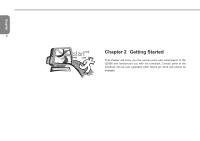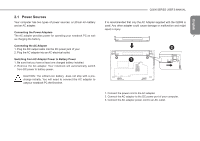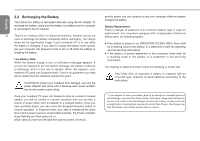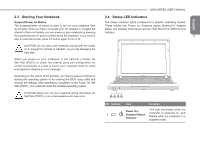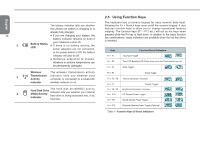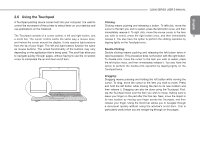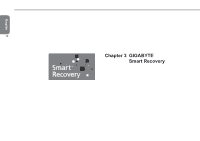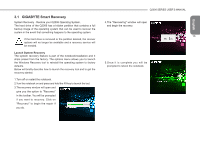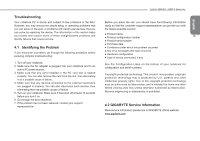Gigabyte Q2006 User Manual - Page 20
Using Function Keys - camera driver
 |
View all Gigabyte Q2006 manuals
Add to My Manuals
Save this manual to your list of manuals |
Page 20 highlights
English 10 2 3 4 Battery Status LED The battery indicator tells you whether the Lithium-Ion battery is charging or is already fully charged. ● If you are charging your battery, the battery indicator remains on even if your notebook is shut off. ● If there is no battery activity, the power adapters are not connected, or the power switch is Off, the battery indicator will also be off. ● Batteries subjected to shocks, vibrations or extreme temperatures can be permanently damaged. Wireless Transmission Activity Indicator The wireless transmission activity indicator tells you whether your computer is connected to a bluetooth/ wireless network or not. Hard Disk Drive (HDD) Activity Indicator The hard disk drive(HDD) activity indicator tells you whether your internal hard drive is being accessed and, if so, how fast. 2.5 Using Function Keys The keyboard has a numeric keypad for easy numeric data input. Pressing the Fn + NumLk keys turns on/off the numeric keypad. It also features function keys to allow you to change operational features instantly. The function keys (F1 - F12 etc.) will act as hot keys when pressed while the Fn key is held down. In addition to the basic function key combinations, visual indicators are available when the hot key driver is installed. Keys Fn + F1 Function/Visual Indicators Touchpad Toggle Fn + F2 Turn LCD Backlight Off (Press a key to or use Touch pad to turn on) Fn + F3 Mute Toggle Fn + F4 Sleep Toggle Fn + F5 / F6 Volume Decrease / Increase Fn + F7 Fn + F8 / F9 Fn + F10 Display Toggle Brightness Decrease / Increase PC Camera Power Toggl e Fn + F11 Fn + F12 WLAN Module Power Toggle Bluetooth Module Power Toggle (Optional) Table 3 - Function Keys & Visual Indicators