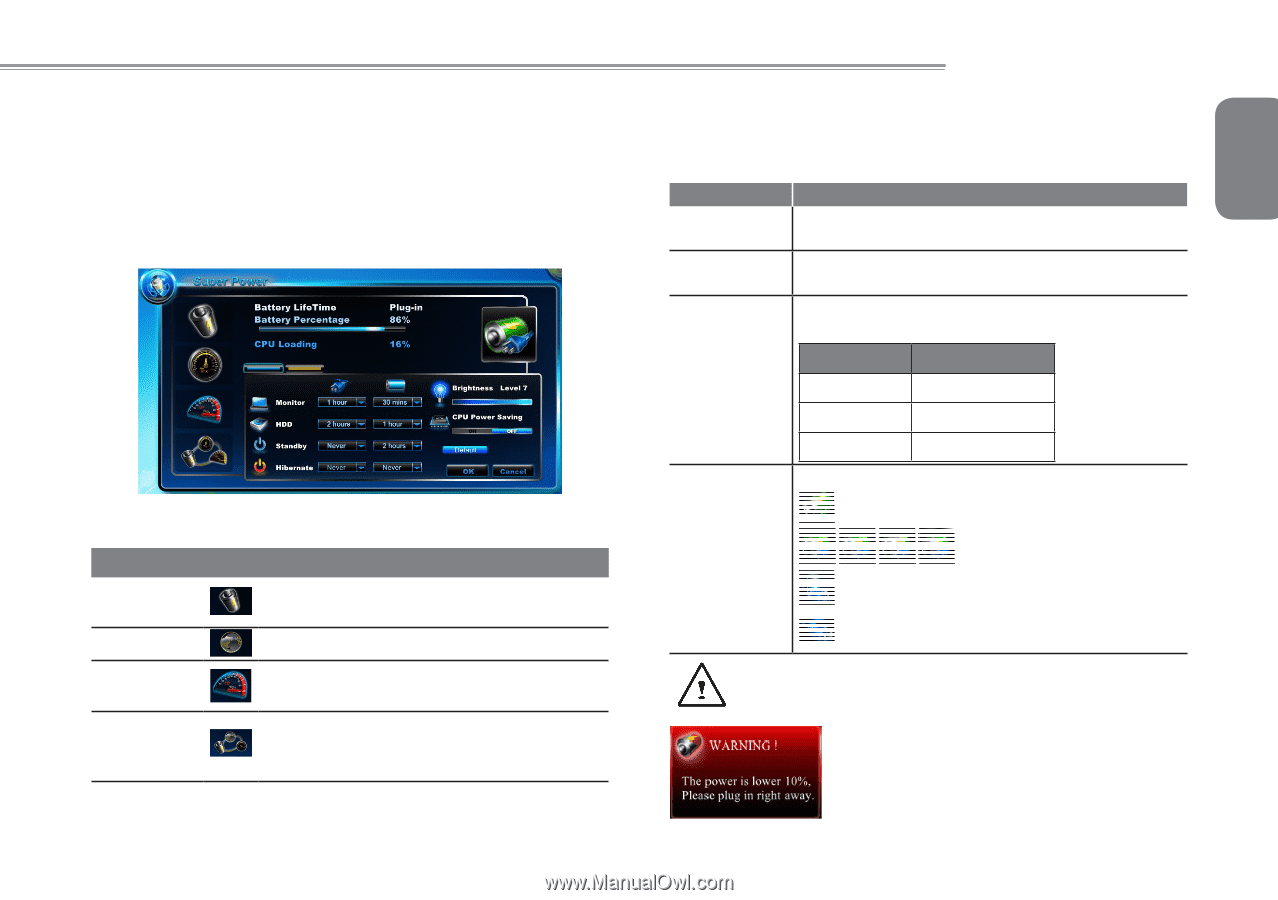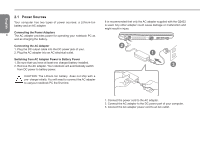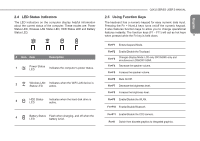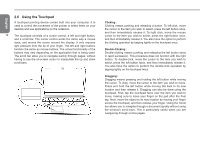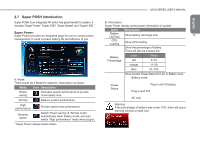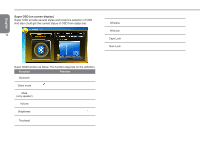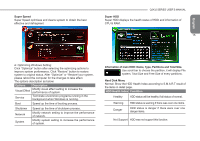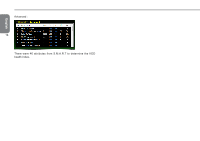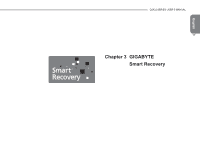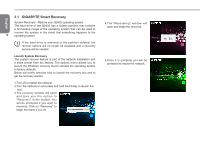Gigabyte Q2432A Manual - Page 24
Super POSH Introduction - windows 10
 |
View all Gigabyte Q2432A manuals
Add to My Manuals
Save this manual to your list of manuals |
Page 24 highlights
2.7 Super POSH Introduction Super POSH is an integrated AP which has great benefit for system. It includes "Super Power" "Super OSD" "Super Speed" and "Super HDD." Super Power: Super Power provides an integrated page for user to control power management. It could increase battery life and effective of you A: Mode: There would be 4 Mode for selection. Description as below: Mode Power saving Icon Description Decrease system performance to provide more battery time. Normal Balance system performance. High performance Provide system best performance. Dynamic switch Switch "Power saving" & "Normal mode" automatically when battery mode, and auto switch "High performance" mode when plug-in. * Super Power always keeps status. Q2432 SERIES USER'S MANUAL English B: Information: Super Power display some power information of system. Items Description Battery LifeTime Show battery discharge time. 13 CPU Loading Show CPU loading. Show the percentage of battery. There will also be a status bar: Battery Percentage Color red orange Status 0~10 11~30 Blue 31~100 Show Current Power Status from AC or Battery icons. Battery mode Power Status Plug-in and Charging Plug-in and Full AC only Warning: If the percentage of battery was under 10%, there will pop a warning window on task icon.