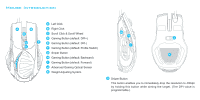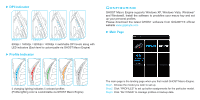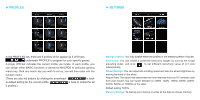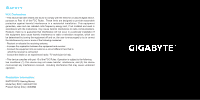Gigabyte Raptor Manual
Gigabyte Raptor Manual
 |
View all Gigabyte Raptor manuals
Add to My Manuals
Save this manual to your list of manuals |
Gigabyte Raptor manual content summary:
- Gigabyte Raptor | Manual - Page 1
the GHOST macro engine installer from GIGABYTE official website. 2. Run the installer and follow the onscreen instructions. 3. Plug RAPTOR into the USB port of your computer. 4. Execute the software and then the UI will automatically detect the Mouse. 5. Pre-define your personal skillsets on - Gigabyte Raptor | Manual - Page 2
Mouse Introduction A B C D F E A Left Click B Right Click C Scroll Click & Scroll Wheel D Gaming Button (default: DPI+) E Gaming Button (default: DPI-) F Gaming Button (default: Profile Switch) G Sniper Button H Gaming Button (default: Backward) I Gaming Button (default: Forward) J Advanced - Gigabyte Raptor | Manual - Page 3
Indicator Configuring GHOST Macro Engine supports Windows XP, Windows Vista, Windows7 and Windows8. Install the software to predefine your macro key and set up your personal profiles. Please download the latest GHOST software from GIGABYTE official website www.gigabyte.com ► Main Page 5 changing - Gigabyte Raptor | Manual - Page 4
profile, you can assign either BASIC functions or advanced MACROS to particular gaming macro key. Click any macro key you wish to set up, you Report Rate: The report rate determines the time intervals that your PC retrieves data from your mouse. You can switch between to 125Hz, 142Hz, 166Hz, 200Hz, - Gigabyte Raptor | Manual - Page 5
frequency energy and, if not installed and used in accordance with the instructions, may cause harmful interference to radio communications. However, there is including interference that may cause undesired operation. Production Information: RAPTOR FPS Gaming Mouse Model No GM-RAPTOR Product Name

Installation
Features
Package Contents
Windows
®
XP / Vista / Win7 / Win8 Installation Instructions
1. Download the GHOST macro engine installer from
GIGABYTE official website.
2. Run the installer and follow the onscreen instructions.
3. Plug RAPTOR into the USB port of your computer.
4. Execute the software and then the UI will automatically detect the Mouse.
5. Pre-define your personal skillsets on the RAPTOR
• 4000dpi Enhanced Optical gaming sensor
• Weight-adjusting system
• Sniper hotkey for precision shooting
• All keys are independently programmable
• RAPTOR Gaming Mouse
• Weight Adjustment Case (includes 6 weights)
• Users’ Quick Guide