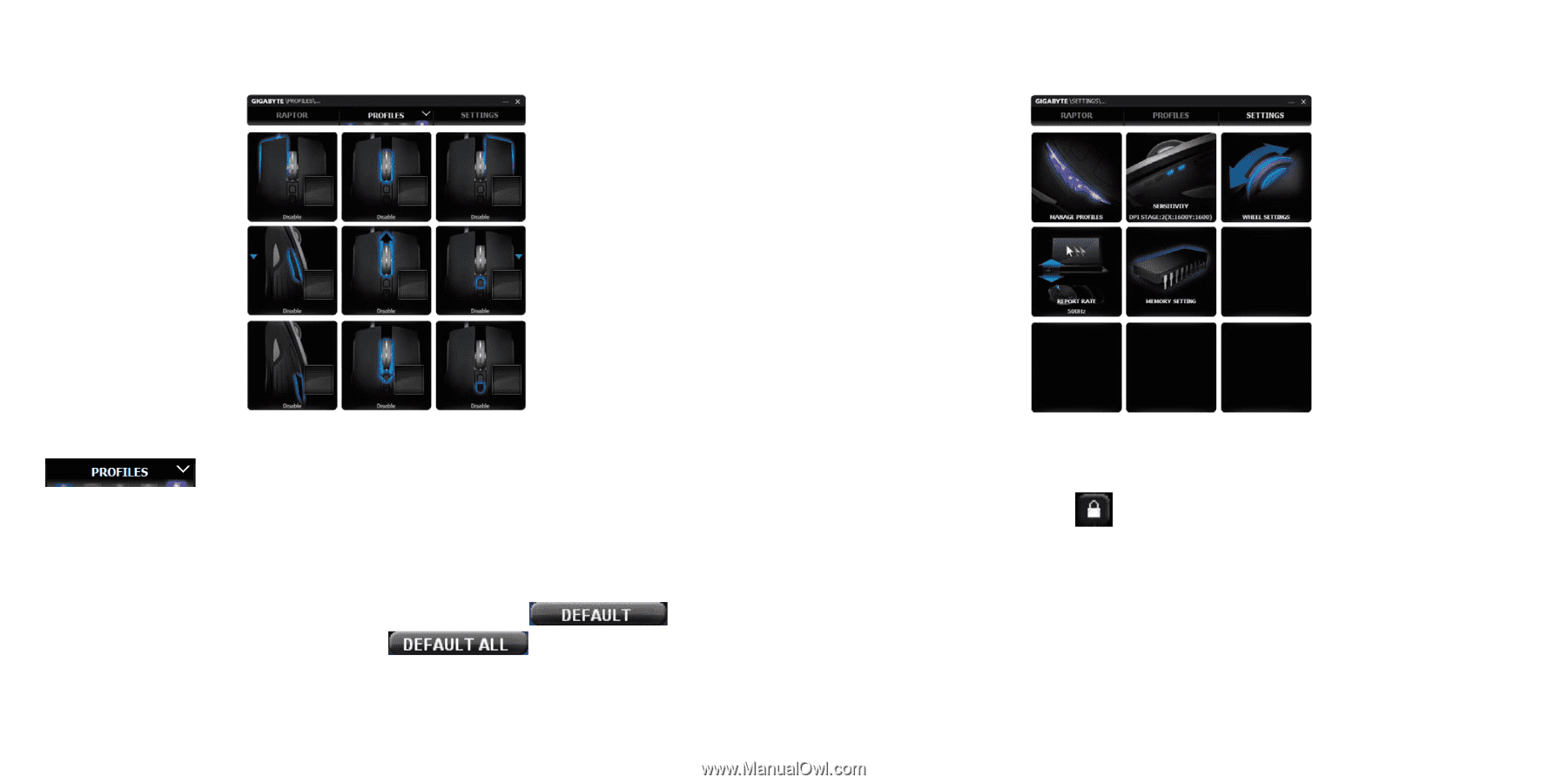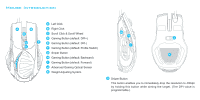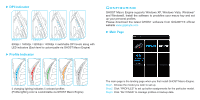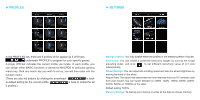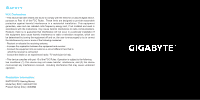Gigabyte Raptor Manual - Page 4
► Profiles, ► Settings - pc
 |
View all Gigabyte Raptor manuals
Add to My Manuals
Save this manual to your list of manuals |
Page 4 highlights
► PROFILES ► SETTINGS In the PROFILES tab, there are 5 profiles which appear as 5 LED bars underneath PROFILE to program for your specific games. A single LED bar indicates the current profile you locate. In each profile, you can assign either BASIC functions or advanced MACROS to particular gaming macro key. Click any macro key you wish to set up, you will then enter into the function menu. (There are also hid buttons by clicking the arrowhead- is back to default setting for the current profile; is back to default for all 5 profiles.) Manage Profiles: You may disable either the profiles or the breathing effect of backlit. Sensitivity: You can create 4 preferred sensitivity stages by moving the single adjusting slider, and click to set different sensitivity value of X-Y axis independently. Wheel Settings: You can adjust the scrolling speed and also the wheel brightness by moving the knob on the slider. Report Rate: The report rate determines the time intervals that your PC retrieves data from your mouse. You can switch between to 125Hz, 142Hz, 166Hz, 200Hz, 250Hz, 333Hz, 500Hz, or 1000Hz on the slider. Default setting: 500Hz Memory Storage: To backup your macros or erase all the data on mouse memory.