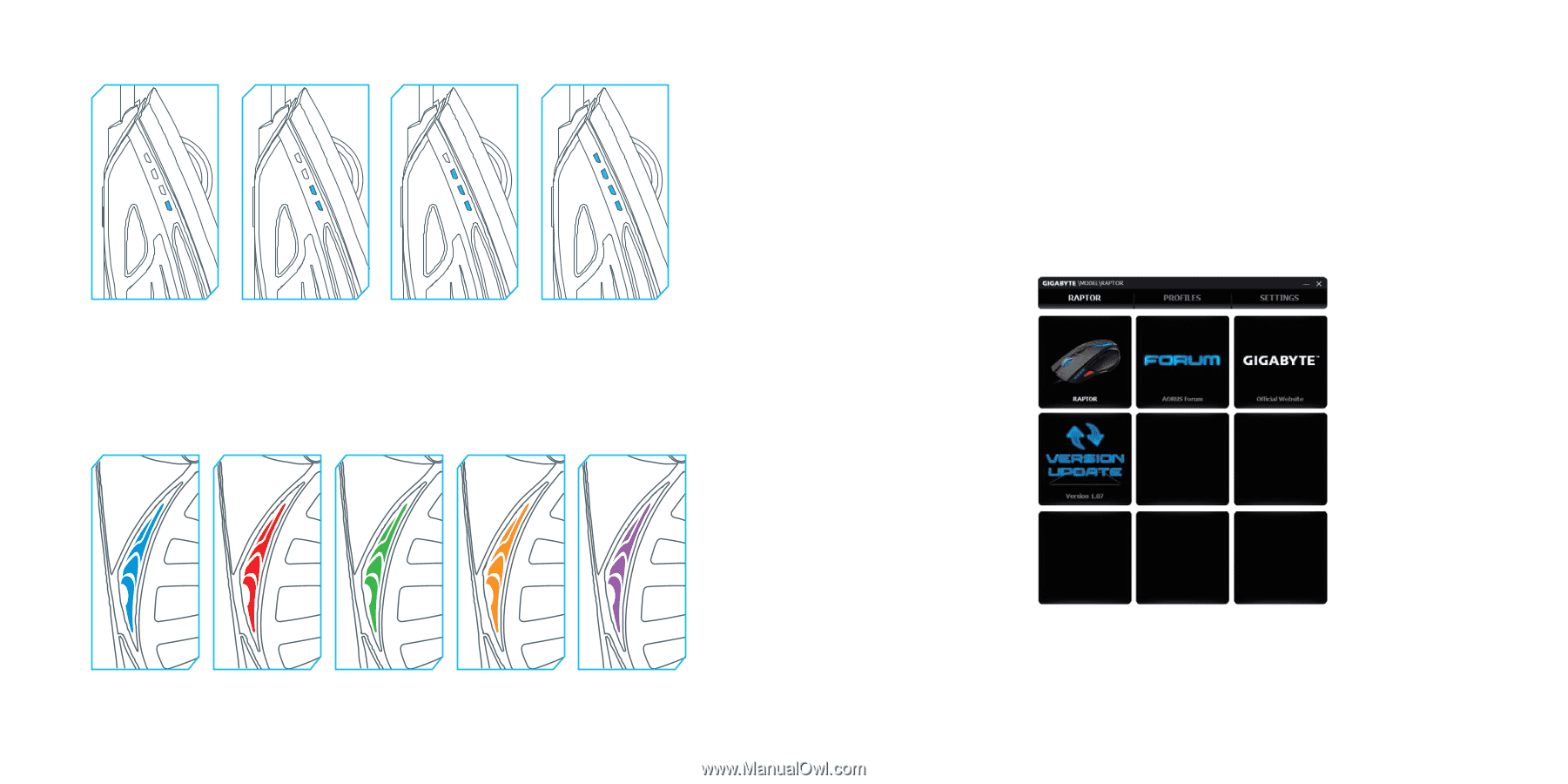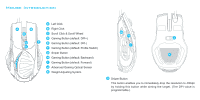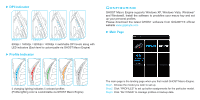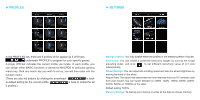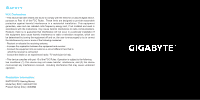Gigabyte Raptor Manual - Page 3
Configuring - software
 |
View all Gigabyte Raptor manuals
Add to My Manuals
Save this manual to your list of manuals |
Page 3 highlights
► DPI Indicator 800dpi 1600dpi 3200dpi 4000dpi 800dpi / 1600dpi / 3200dpi / 4000dpi 4 switchable DPI levels along with LED indicators (Each level is customizable via GHOST Macro Engine) ► Profile Indicator Configuring GHOST Macro Engine supports Windows XP, Windows Vista, Windows7 and Windows8. Install the software to predefine your macro key and set up your personal profiles. Please download the latest GHOST software from GIGABYTE official website www.gigabyte.com ► Main Page 5 changing lighting indicates 5 onboard profiles (Profile lighting color is customizable via GHOST Macro Engine) The main page is the landing page when you first install GHOST Macro Engine. Step1. Choose the model you wish to set up. Step2. Click "PROFILES" to set up button assignments for the particular model. Step3. Click "SETTINGS" to manage profiles or backup data.