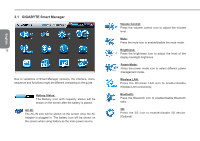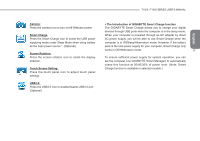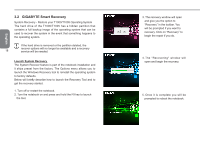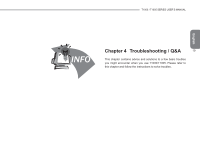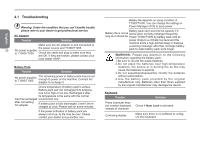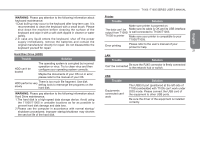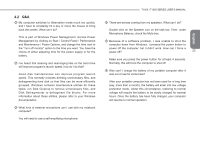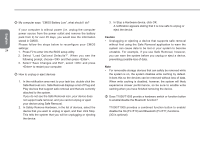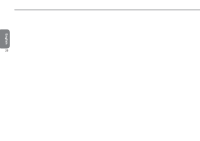Gigabyte T1005M Manual - Page 31
WARNING, Hard Disc Drive HDD, Printer - drivers
 |
View all Gigabyte T1005M manuals
Add to My Manuals
Save this manual to your list of manuals |
Page 31 highlights
WARNING: Please pay attention to the following information about keyboard maintenance. 1.Dust built-up may occur to the keyboard after long-term use. It is recommended to clean the keyboard with a small brush. Please shut down the machine before cleaning the surface of the keyboard and wipe it with a soft cloth dipped in cleaner or water gently. 2.In case any liquid enters the keyboard, shut off the power supply immediately, remove the batteries and contact the original manufacturer directly for repair. Do not disassemble the keyboard yourself for repair. Hard Disc Drive (HDD) Trouble Solution HDD can't be booted The operating system is corrupted by incorrect operation or virus. Try to clean virus and then configure your operating system correctly. Maybe the documents of your OS run in error; please refer to the manual of your OS. HDD performs slowly very There is too defrag tools hard disk. much file fragment. Use disk to rearrange the programs on the WARNING: Please pay attention to the following information about Hard Drive maintenance. 1.The hard disk is a high-speed data storage device. Avoid using the T1000/T1005 in unstable locations as far as possible to prevent hard disk damage and data loss. 2.Please use the computer in accordance with normal startup/ shutdown procedures; improper startup/shutdown may shorten the service life of the hard disk. T1000 / T1005 SERIES USER'S MANUAL Printer Trouble Solution Make sure printer is powered on. The data can't be Make sure its cable is OK and its USB interface output from T1000/ is well connected to T1000/T1005. T1005 to printer Make sure your printer is compatible to your T1000/T1005. English Error printing Please refer to the user's manual of your printer for help. 21 LAN Trouble Solution Can't be connected Be sure the RJ45 connector is to the network hub or switch. firmly connected USB Trouble Equipments connected can't work Solution The USB3.0 port (positioned at the left side of T1005) embedded with T1005 can't work under DOS mode. Please connect the USB cord of the equipment to other USB ports. Be sure the driver of the equipment is installed correctly.