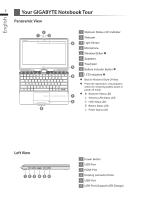Gigabyte U21MD Manual - Page 2
Using GIGABYTE Notebook for the First Time
 |
View all Gigabyte U21MD manuals
Add to My Manuals
Save this manual to your list of manuals |
Page 2 highlights
English Congratulations on your purchase of the GIGABYTE Notebook! 1 This Manual will help you to get started with setting up your notebook. For more detailed information, please visit our website at http://www.gigabyte.com. All specifications are subject to the manufacturer's configuration at the time of shipping and may change without prior notice, written or otherwise. Using GIGABYTE Notebook for the First Time 2 3 1 4 1 Connect the the power cord to the AC adapter. 2 Connect the AC adapter to the DC-in jack on the back side of the notebook. 3 Connect the power cord to the power outlet. 4 While the Battery Indicator lights on, press the Power Button to turn on the Notebook. Switching on the Power: After you turn on the U21 for the very first time, do not turn it off until the operating system has been configured. Please note that the volume for the audio will not function until Windows® Setup has completed. Booting Up the U21 for the First Time: Depending on your configuration, the Microsoft® Windows® Boot Screen will be the first screen that you will see as the notebook starts up. Follow the on screen prompts and instructions and enter your personal information to complete the setup of the Windows® Operating System.