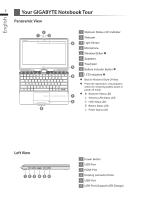Gigabyte U21MD Manual - Page 8
Use the Docking Station
 |
View all Gigabyte U21MD manuals
Add to My Manuals
Save this manual to your list of manuals |
Page 8 highlights
English Use the Docking Station 7 The extensive features of the GIGABYTE Docking Station are designed for enhanced usability and functionality and to extend the usability.The docking station features a number of ports and connections allowing for easy management and control of multiple peripherals. 2 3 1 Connect the AC adaptor and power cord for the Docking Station Connect the AC adaptor to ensure that the Docking Station is powered. A number of ports on the docking station also use the power to operate. It will also enable the charging of the notebook battery pack when the unit is attached to the docking station. 1 Connect the power cord to the AC adapter. 2 Connect the AC adaptor to the DC-in Jack on the rear of the docking station. 3 Connect the power cord to the power outlet. 1 2 Dock the Docking Station Please take note of the placement of the docking ports. When the notebook is placed the right way up, the docking connectors will be on the same side. Ensure that these are aligned correctly before trying to dock the notebook to the docking station. 1 Once aligned gently place the notebook onto the docking station and press down firmly once aligned until the notebook is connected. 2 Connection Status LED should come on to indicate that it is seated and connected properly.