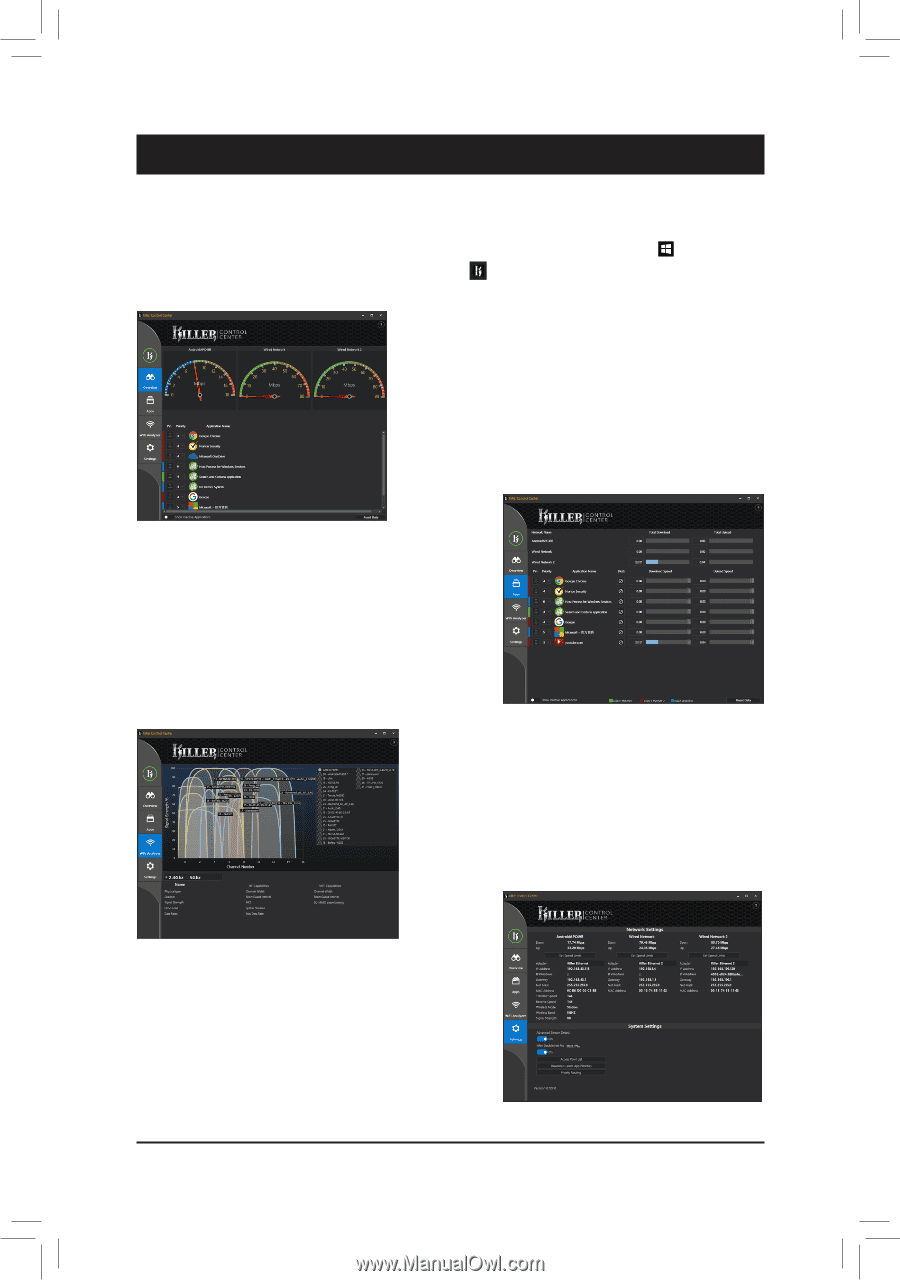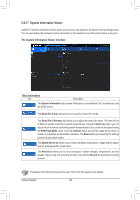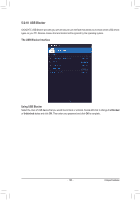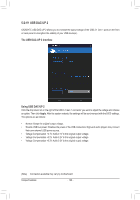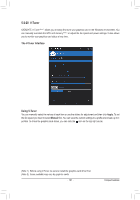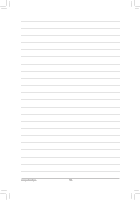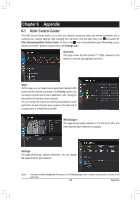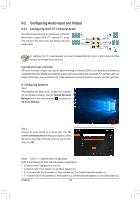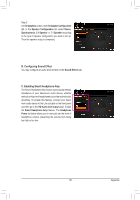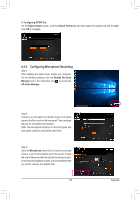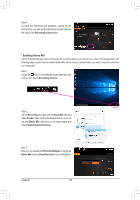Gigabyte X299 AORUS Gaming 7 Pro Users Manual - Page 129
Appendix, 6-1 Killer Control Center
 |
View all Gigabyte X299 AORUS Gaming 7 Pro manuals
Add to My Manuals
Save this manual to your list of manuals |
Page 129 highlights
Chapter 6 Appendix 6-1 Killer Control Center The Killer Control Center allows you to view your network connection status and Internet bandwidth and to configure your network settings. After installing the LAN driver, click the Start menu icon and search for Killer Networking>Killer Control Center. Or click on the icon in the notification area. After setting up your network connection, perform a speed test on the Settings page. Overview This page shows the total internet (Note) traffic received by the system in real time and application priorities. Apps On this page, you can determine an application's default traffic priority over the Internet connection. In the Priority column, you can assign a priority level for each application, with 1 being the important and 6 being the least important. You can change the upload and download bandwidth for each application as well. Drag the gray square on the right end of an application to change the bandwidth. Wifi Analyzer This page shows nearby networks in 2.4 Ghz and 5 Ghz, and what channels each network is occupying. Settings This page shows basic network information. You can change the speed limits for each network. (Note) Enabling the Killer Doubleshot Pro feature on the Settings page allows multiple Killer products to operate at the same time. - 129 - Appendix