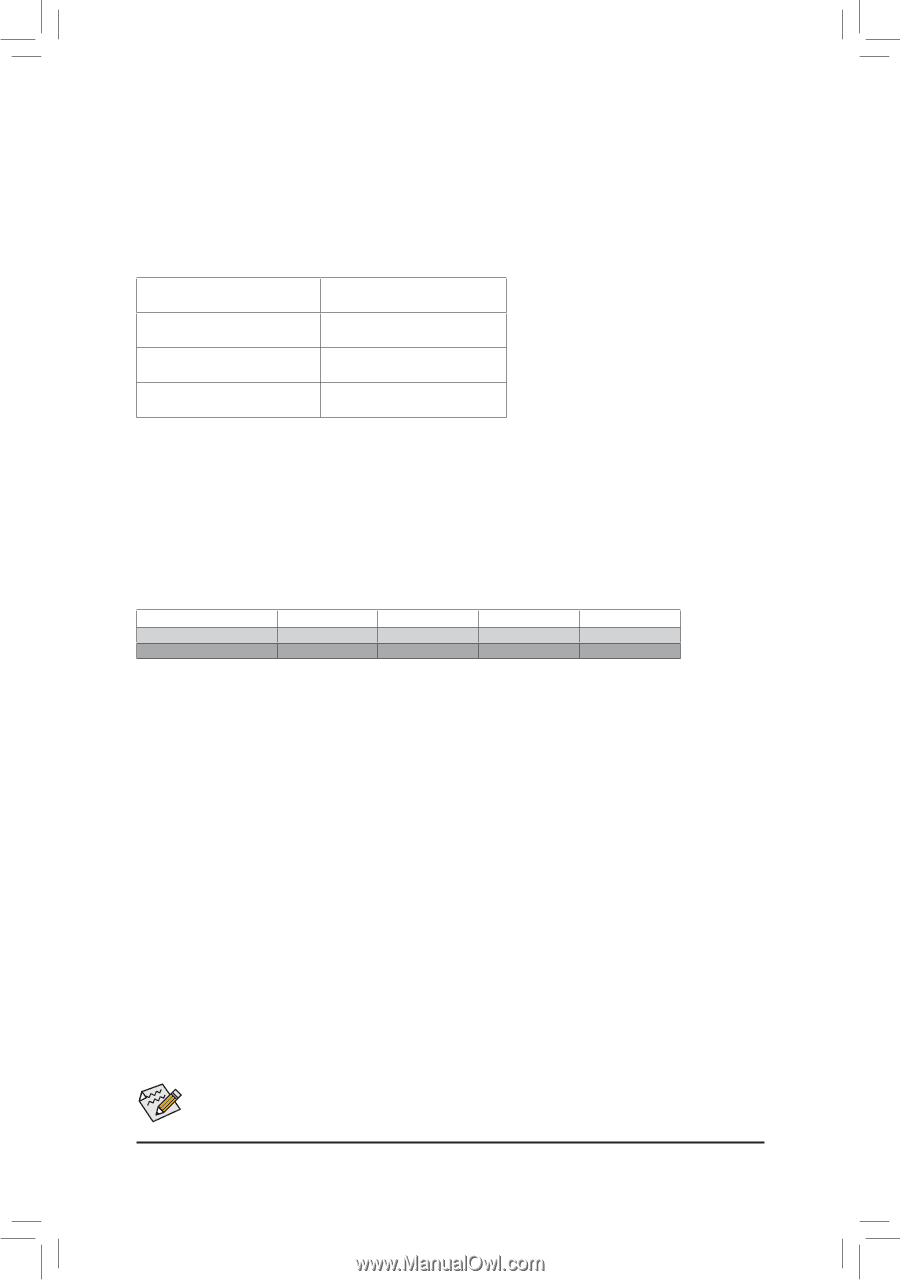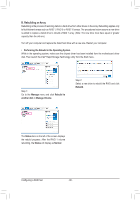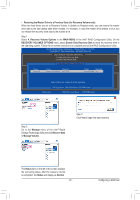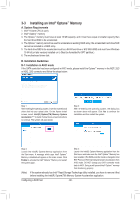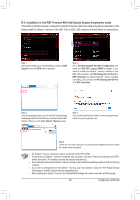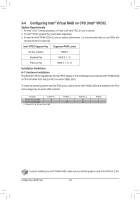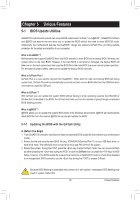Gigabyte X299 AORUS Gaming 7 Pro Users Manual - Page 90
Configuring Intel® Virtual RAID on CPU (Intel® VROC), Virtual RAID on CPU Intel
 |
View all Gigabyte X299 AORUS Gaming 7 Pro manuals
Add to My Manuals
Save this manual to your list of manuals |
Page 90 highlights
3-4 Configuring Intel® Virtual RAID on CPU (Intel® VROC) System Requirements 1. An Intel® Core™ X series processor (44-lane or 28-lane CPU) (6-core or above) 2. An Intel® VROC Upgrade Key (purchased separately) 3. At least two Intel® NVMe SSDs (to ensure optimal performance, it is recommended that you use SSDs with identical model and capacity). Intel® VROC Upgrade Key Supported RAID Levels No Key Installed RAID 0 Standard Key RAID 0, 1, 10 Premium Key RAID 0, 1, 5, 10 Installation Guidelines A-1: Hardware Installation Plug the Intel® VROC Upgrade Key into the VROC header on the motherboard and install the Intel® NVMe SSDs in CPU-controlled PCIe slot(s) or M.2 connector (M2M_32G). To install the operating system onto the RAID array, make sure the Intel® NVMe SSDs are installed in the PCIe slots managed by the same VMD controller. PCIe Slot PCIEX16_1 44-lane CPU Installed r 28-lane CPU Installed a a: Same VMD, r: Not the Same VMD. PCIEX4_1 a r PCIEX16_2 r r PCIEX8 a a If you are installing four Intel® NVMe SSDs, make sure to install the graphics card in the PCIEX4_2 slot. Configuring a RAID Set - 90 -