| Section |
Page |
| Unboxing |
8 |
| HTC One S |
8 |
| SIM card |
9 |
| Inserting the SIM card |
9 |
| Removing the SIM card |
9 |
| Charging the battery |
10 |
| Switching the power on or off |
10 |
| Switching the power on |
10 |
| Switching the power off |
10 |
| Setting up HTC One S for the first time |
11 |
| Want some quick guidance on using your phone? |
11 |
| Searching Show Me |
11 |
| Your first week with your new phone |
12 |
| Features you'll enjoy on HTC One S |
12 |
| Home screen |
13 |
| Extended Home screen |
13 |
| Using Leap view |
14 |
| Finger gestures |
14 |
| Sleep mode |
15 |
| Switching to Sleep mode |
15 |
| Waking up from Sleep mode |
15 |
| Unlocking the screen |
16 |
| Opening an app or folder from the lock screen |
16 |
| Getting contacts into HTC One S |
17 |
| Transferring contacts from your old phone |
17 |
| Making your first call |
17 |
| Sending your first text message |
18 |
| Getting photos, videos, and music on or off HTC One S |
18 |
| Copying and sharing text |
19 |
| Selecting text |
19 |
| Copying and pasting text |
19 |
| Sharing text |
19 |
| Capturing the HTC One S screen |
20 |
| Switching between recently opened apps |
20 |
| Notifications |
20 |
| Notification LED |
20 |
| Notification icons |
21 |
| Notifications panel |
21 |
| Getting to know your settings |
22 |
| Getting the battery to last longer |
22 |
| Updating the HTC One S software |
22 |
| Installing an update |
23 |
| Checking for updates manually |
23 |
| Syncing your media and data with HTC Sync Manager |
23 |
| Camera |
24 |
| Camera basics |
24 |
| Zooming |
24 |
| Switching between the front and main camera |
25 |
| Choosing an effect |
25 |
| Setting the resolution |
25 |
| Choosing a flash mode |
25 |
| Taking a photo |
25 |
| Recording video |
25 |
| Taking a photo while recording a video |
26 |
| Taking continuous camera shots |
26 |
| Camera scenes |
26 |
| Improving portrait shots |
26 |
| Taking a group shot |
27 |
| Taking a panoramic photo |
27 |
| Using HDR |
27 |
| Shooting in low light |
28 |
| Recording videos in slow motion |
28 |
| Improving video stability |
28 |
| Changing camera and video settings |
29 |
| Personalizing |
30 |
| Making HTC One S truly yours |
30 |
| Personalizing HTC One S with scenes |
30 |
| Using a preset scene |
30 |
| Creating a new scene |
30 |
| Renaming a scene |
31 |
| Deleting scenes |
31 |
| Changing your wallpaper |
31 |
| Applying a new skin |
32 |
| Personalizing your Home screen with widgets |
32 |
| Adding a widget to your Home screen |
32 |
| Changing the settings of a widget |
33 |
| Resizing a widget |
33 |
| Adding apps and other shortcuts on your Home screen |
33 |
| Rearranging or removing widgets and icons on your Home screen |
34 |
| Moving a widget or icon |
34 |
| Removing a widget or icon |
34 |
| Personalizing the launch bar |
35 |
| Grouping apps into a folder |
35 |
| Renaming a folder |
36 |
| Removing items from a folder |
36 |
| Rearranging the Home screen |
36 |
| Removing a Home screen panel |
37 |
| Adding back a Home screen panel |
37 |
| Personalizing with sound sets |
37 |
| Creating a sound set |
37 |
| Changing your ringtone, notifications, and sounds |
37 |
| Deleting sound sets |
38 |
| Rearranging application tabs |
38 |
| Customizing the lock screen style |
39 |
| Securing HTC One S with a personal touch |
39 |
| Phone calls |
40 |
| Making a call with Smart dial |
40 |
| Using Speed dial |
40 |
| Assigning a speed dial key |
40 |
| Calling a phone number in a text message |
41 |
| Calling a phone number in an email |
41 |
| Calling a phone number in a Calendar event |
41 |
| Making an emergency call |
41 |
| Receiving calls |
41 |
| Answering a call |
41 |
| Rejecting a call |
42 |
| Muting the ringing sound without rejecting the call |
42 |
| Look who's calling |
43 |
| Viewing a task reminder while on a call |
43 |
| What can I do during a call? |
43 |
| Putting a call on hold |
43 |
| Switching between calls |
44 |
| Turning the speakerphone on during a call |
44 |
| Muting the microphone during a call |
44 |
| Ending a call |
44 |
| Setting up a conference call |
45 |
| Internet calls |
45 |
| Adding an Internet calling account |
45 |
| Making an Internet call |
46 |
| Call history |
46 |
| Returning a missed call |
46 |
| Checking calls in the Call History |
46 |
| Adding a new phone number to your contacts from Call History |
46 |
| Clearing the Call History list |
47 |
| Home dialing |
47 |
| Changing the default country code for Home dialing |
47 |
| Turning off Home dialing |
47 |
| Call services |
47 |
| Messages |
48 |
| About the Messages app |
48 |
| Sending a text message (SMS) |
48 |
| Sending a multimedia message (MMS) |
48 |
| Creating a slideshow |
49 |
| Can't find your contacts' email addresses in Messages? |
49 |
| Resuming a draft message |
50 |
| Checking your messages |
50 |
| Viewing and saving an attachment from a multimedia message |
50 |
| Saving a text message in the Tasks app |
50 |
| Replying to a message |
51 |
| Replying to another phone number of the contact |
51 |
| Forwarding a message |
51 |
| WAP push messages |
52 |
| Opening and reading a new WAP push message |
52 |
| Viewing all your WAP push messages |
52 |
| Managing message conversations |
52 |
| Locking a message |
52 |
| Copying a text message to your SIM card |
52 |
| Deleting a single message |
52 |
| Deleting several messages within a conversation |
53 |
| Deleting a conversation |
53 |
| Deleting several conversations |
53 |
| Backing up your text messages |
53 |
| Backing up text messages via mail |
54 |
| Restoring text messages |
54 |
| Setting message options |
54 |
| Search and Web browser |
55 |
| Searching HTC One S and the Web |
55 |
| Setting search options |
55 |
| Performing searches on the Web and HTC One S |
55 |
| Browsing the Web |
55 |
| Switching to Reading mode |
56 |
| Viewing the full version of a website |
56 |
| Opening or switching between browser tabs |
56 |
| Private browsing |
57 |
| Adding and managing your bookmarks |
57 |
| Bookmarking a webpage |
57 |
| Opening a bookmark |
57 |
| Editing a bookmark |
57 |
| Syncing your bookmarks with Google Chrome |
58 |
| Saving web content for later |
58 |
| Viewing items in your Reading list or Watch list |
58 |
| Viewing your browsing history |
58 |
| Clearing your browsing history |
59 |
| Viewing a page that you often visit |
59 |
| Clearing the list of most visited pages |
59 |
| Downloading files and apps |
59 |
| Viewing your downloads |
59 |
| Setting browser options |
60 |
| Setting your homepage |
60 |
| Choosing when to show content compatible with Adobe Flash |
60 |
| Photos, videos, and music |
61 |
| Gallery |
61 |
| About the Gallery app |
61 |
| Viewing photos and videos |
61 |
| Starting a photo slideshow |
61 |
| Watching a video |
62 |
| Taking a photo while watching a video |
62 |
| Editing your photos and videos |
62 |
| Rotating a photo |
62 |
| Cropping a photo |
63 |
| Adding photo effects |
63 |
| Adding custom photo effects |
63 |
| Trimming a video |
64 |
| Viewing photos in your social networks |
65 |
| Sending your photos and videos |
65 |
| Sending photos or videos by email |
65 |
| Sending a photo or video by MMS |
65 |
| Sending photos or videos using Bluetooth |
66 |
| Sharing your photos and videos on the Web |
66 |
| Sharing photos or videos on Facebook |
66 |
| Sharing photos and videos on Flickr |
66 |
| Sharing photos on Picasa |
67 |
| Sharing videos on YouTube |
67 |
| Music |
68 |
| Browsing music in the library |
68 |
| Listening to music |
68 |
| Finding music videos on YouTube |
68 |
| Updating album covers |
68 |
| Playing music from the Lock screen |
69 |
| Making your music sound better |
69 |
| Creating a playlist |
69 |
| Playing the songs in a playlist |
70 |
| Managing playlists |
70 |
| Deleting playlists |
70 |
| Setting a song as a ringtone |
71 |
| Trimming an MP3 ringtone |
71 |
| Sharing music using Bluetooth |
71 |
| Movie Editor |
72 |
| Creating a new slideshow with Movie Editor |
72 |
| Changing the soundtrack |
72 |
| Sharing your slideshow from Gallery |
72 |
| Wireless Display |
73 |
| Sharing your media on a big screen |
73 |
| Accounts and sync |
74 |
| Adding your social networks, email accounts, and more |
74 |
| Adding one or more Google Accounts |
74 |
| Forgot your Google Account password? |
74 |
| Managing your online accounts |
75 |
| Syncing all your accounts automatically |
75 |
| Syncing an account manually |
75 |
| Changing the synced data or settings for an account |
75 |
| Removing an account |
75 |
| People |
76 |
| About the People app |
76 |
| Your contacts list |
76 |
| Filtering your contacts list |
77 |
| Setting contact search options |
77 |
| Setting up your profile |
77 |
| What you can see on your profile |
77 |
| Adding a new contact |
78 |
| Finding people you know on social networks |
78 |
| Sending social network requests to your contacts |
78 |
| Importing or copying contacts |
78 |
| Importing contacts from your SIM card |
78 |
| Importing a contact from an Exchange ActiveSync account |
79 |
| Copying contacts from one account to another |
79 |
| Merging contact information |
79 |
| Accepting contact link suggestions |
79 |
| Manually merging contact information |
79 |
| Breaking the link |
80 |
| Contact information and conversations |
80 |
| Editing a contact’s information |
80 |
| Deleting contacts |
80 |
| Contact groups |
81 |
| Creating a group |
81 |
| Editing a contact group |
81 |
| Sending a message or email to a group |
81 |
| Rearranging your contact groups |
82 |
| Deleting groups |
82 |
| Adding People widgets |
82 |
| Setting the default communication method |
82 |
| Getting in touch with a contact |
83 |
| Sending contact information |
83 |
| Sending multiple contact cards |
83 |
| Backing up your contacts |
83 |
| Restoring contacts |
84 |
| Social |
85 |
| Facebook for HTC Sense |
85 |
| Twitter for HTC Sense |
85 |
| About Friend Stream |
85 |
| Updating your status in Friend Stream |
86 |
| Enjoying Facebook in Friend Stream |
86 |
| Posting a message on a friend's Facebook wall |
86 |
| Commenting on and liking Facebook posts |
86 |
| Checking in to a place |
87 |
| Tweeting in Friend Stream |
87 |
| Searching for Twitter users to follow |
87 |
| Unfollowing a Twitter user |
87 |
| Sending a direct message |
87 |
| Replying to or retweeting a tweet |
88 |
| Chatting in Google Talk |
88 |
| Using Google+ |
88 |
| Email |
89 |
| Gmail |
89 |
| Viewing your Gmail Inbox |
89 |
| Sending an email message in Gmail |
89 |
| Replying to or forwarding email messages in Gmail |
89 |
| Getting help |
90 |
| Mail |
90 |
| Adding a POP3/IMAP email account |
90 |
| Adding a Microsoft Exchange ActiveSync account |
90 |
| Checking your Mail inbox |
91 |
| Viewing the unified inbox of all your email accounts |
91 |
| Organizing email messages |
91 |
| Manually refreshing an email account |
92 |
| Sorting email messages |
92 |
| Sending an email message |
92 |
| Resuming a draft email message |
92 |
| Reading and replying to an email message |
93 |
| Where are my unread email messages? |
93 |
| Saving an email message in the Tasks app |
93 |
| Searching email messages |
94 |
| Searching for emails from a contact |
94 |
| Working with Exchange ActiveSync email |
94 |
| Flagging an email |
94 |
| Setting your Out of the office status |
94 |
| Sending a meeting request |
94 |
| Managing email messages |
95 |
| Moving email messages to another folder |
95 |
| Deleting email messages |
95 |
| Switching to other mail folders |
95 |
| Changing email account settings |
95 |
| Syncing email less frequently |
95 |
| Calendar |
97 |
| About Calendar |
97 |
| Creating an event |
97 |
| Viewing the Calendar |
97 |
| Month view |
98 |
| Day and agenda views |
98 |
| Week view |
98 |
| Managing Calendar events |
98 |
| Editing an event |
98 |
| Deleting an event |
99 |
| Sharing an event |
99 |
| Accepting or declining a meeting invitation |
99 |
| Setting reminders for your events |
100 |
| Dismissing or snoozing event reminders |
100 |
| Showing or hiding calendars |
100 |
| Changing Calendar settings |
100 |
| Online storage and services |
101 |
| Dropbox |
101 |
| Using Dropbox on HTC One S |
101 |
| About the additional free Dropbox storage offer |
101 |
| Setting up your Dropbox account |
102 |
| Sharing your photos and videos on Dropbox |
102 |
| Uploading your photos and videos to Dropbox from Gallery |
102 |
| Viewing your uploaded photos and videos from Gallery |
102 |
| Sharing the link to your Dropbox |
103 |
| Sending the links to Dropbox files by email |
103 |
| Keeping your documents in Dropbox |
103 |
| Saving an Office document to Dropbox |
103 |
| Editing an Office document in Dropbox |
104 |
| Saving a PDF document to Dropbox |
104 |
| Checking your Dropbox storage space |
105 |
| Unlinking HTC One S from Dropbox |
105 |
| SkyDrive |
105 |
| About SkyDrive for HTC Sense |
105 |
| Signing in to SkyDrive |
106 |
| Uploading your photos to SkyDrive from Gallery |
106 |
| Sending the links to SkyDrive files by email |
106 |
| Keeping your documents in SkyDrive |
106 |
| Saving an Office document to SkyDrive |
106 |
| Editing an Office document in SkyDrive |
107 |
| Saving a PDF document to SkyDrive |
107 |
| HTC Watch |
107 |
| About HTC Watch |
107 |
| Creating or signing in to your HTC Watch account |
108 |
| Renting or purchasing a video |
108 |
| Managing your downloads |
109 |
| Changing settings |
109 |
| Checking what's linked to your HTC Watch account |
109 |
| Deleting your HTC Watch account |
109 |
| Top questions on HTC Watch |
110 |
| Why am I asked to sign in again to my account? |
110 |
| How long is the rental period of a video? |
110 |
| Why won't HTC Watch allow me to remove a device and add a new one? |
110 |
| HTC Car |
111 |
| On the road with HTC Car |
111 |
| Playing music in HTC Car |
111 |
| Listening to Internet radio in HTC Car |
112 |
| Finding your way with HTC Car |
112 |
| Finding out where you are |
112 |
| Exploring what's around you |
112 |
| Getting directions in HTC Car |
113 |
| Staying connected to your contacts |
113 |
| Handling incoming calls in HTC Car |
113 |
| Making phone calls in HTC Car |
113 |
| Changing HTC Car settings |
113 |
| Travel and maps |
114 |
| Location settings |
114 |
| Turning on location services |
114 |
| Locations |
114 |
| About Locations |
114 |
| Finding your location and what’s around you |
114 |
| Searching for a place of interest |
115 |
| Searching for an address |
115 |
| Choosing the map to search from |
115 |
| Viewing maps |
116 |
| Choosing which places of interest to show on the map |
116 |
| Pinning a location on the map |
116 |
| Changing the language of street names and places of interest |
117 |
| Recording favorite places with HTC Footprints |
117 |
| Adding a location as a footprint |
117 |
| Setting a footprint as your home location |
117 |
| Revisiting a footprint |
118 |
| Editing or deleting a footprint |
118 |
| Sharing your footprints |
118 |
| Deleting multiple footprints |
118 |
| Exporting your footprints |
118 |
| Importing footprints |
119 |
| Planning your trips |
119 |
| Creating a trip |
119 |
| Getting directions to your places of interest |
119 |
| Managing a trip |
120 |
| Deleting trips |
120 |
| Exporting your trips |
120 |
| Importing trips |
120 |
| Getting directions |
121 |
| Getting directions from your current location |
121 |
| Getting directions by setting a start and end location |
121 |
| Using turn-by-turn navigation |
122 |
| Setting navigation preferences |
122 |
| Turning off speed and safety camera alerts |
122 |
| Answering a call while using navigation |
122 |
| Managing Locations services |
123 |
| Downloading maps or purchasing services |
123 |
| Google Maps |
123 |
| About Google Maps |
123 |
| Getting around maps |
124 |
| Searching for a location |
124 |
| Clearing the map |
124 |
| Checking the details of a location |
125 |
| Searching for a place of interest near you |
125 |
| Getting directions |
125 |
| Finding your friends with Google Latitude (available by country) |
126 |
| Opening and joining Latitude |
126 |
| Getting help |
126 |
| Essential apps |
127 |
| Using the Clock |
127 |
| About the HTC Clock widget |
127 |
| Changing the location on the Clock widget |
127 |
| About the Clock app |
127 |
| World Clock settings |
128 |
| Setting your home city |
128 |
| Setting the date and time manually |
128 |
| Adding a city to the World Clock screen |
128 |
| Setting an alarm |
128 |
| Deleting an alarm |
128 |
| Checking Weather |
129 |
| Adding a city to the Weather screen |
129 |
| Changing the order of cities on the Weather screen |
129 |
| Deleting cities from the Weather screen |
129 |
| Viewing a PDF |
130 |
| Working on documents |
130 |
| Viewing a document |
130 |
| Creating a document |
130 |
| Editing a document |
131 |
| Editing a presentation |
131 |
| Editing a worksheet |
131 |
| Taking notes |
132 |
| Creating a notebook |
132 |
| Moving notes |
132 |
| Composing a note |
132 |
| Creating a drawing |
133 |
| Importing a Web page to a note |
133 |
| Reviewing a note |
134 |
| Playing an audio recording in Notes |
134 |
| Sharing a note |
134 |
| Completing tasks |
135 |
| Creating a task |
135 |
| Linking a task to a contact |
135 |
| Linking a task to a location |
135 |
| Managing tasks |
136 |
| Viewing the unified task list |
136 |
| Filtering tasks |
137 |
| Creating a task list |
137 |
| Managing task lists |
137 |
| Backing up or restoring tasks |
137 |
| Changing Tasks settings |
137 |
| Keeping track of your stocks |
138 |
| Adding a stock quote or stock market index |
138 |
| Google Play and other apps |
139 |
| Getting apps from Google Play |
139 |
| Finding and installing an app |
139 |
| Uninstalling an app |
139 |
| Getting help |
140 |
| Watching videos on YouTube |
140 |
| Searching for videos |
140 |
| Clearing the search history |
140 |
| Sharing a video link |
140 |
| Capturing and sharing videos on YouTube |
140 |
| Listening to FM Radio |
141 |
| Tuning in to an FM station |
141 |
| Closing or turning off FM Radio |
141 |
| Recording voice clips |
141 |
| Setting a voice clip as a ringtone |
142 |
| Sharing games and apps |
142 |
| Your phone and computer |
143 |
| Where apps, data, and files are stored |
143 |
| Connecting your phone to a computer |
143 |
| Copying files to or from the phone storage |
144 |
| HTC Sync Manager basics |
144 |
| Installing HTC Sync Manager |
144 |
| Installing on a Windows computer |
145 |
| Installing on a Mac computer |
145 |
| Getting started |
146 |
| The HTC Sync Manager main screen |
146 |
| Importing more media to the library |
147 |
| Adding new media to your library automatically |
147 |
| Checking for new software updates |
147 |
| What file formats are supported by HTC Sync Manager? |
148 |
| Playing music in HTC Sync Manager |
148 |
| Creating a playlist |
148 |
| Viewing photos and videos in HTC Sync Manager |
149 |
| Editing your photos |
149 |
| Setting up HTC Sync Manager to recognize HTC One S |
150 |
| Setting up HTC One S to sync with your computer |
150 |
| Syncing music |
151 |
| Syncing photos and videos |
151 |
| Syncing documents and email attachments |
151 |
| Syncing your contacts |
152 |
| Syncing your calendar events |
152 |
| Syncing your web bookmarks |
153 |
| Syncing HTC One S and your computer |
154 |
| Ripping music from a CD with HTC Sync Manager |
154 |
| Sharing your mobile data connection by USB tethering |
155 |
| Connecting to the Internet through a computer |
155 |
| Internet connections |
156 |
| Data connection |
156 |
| Checking the data connection you're using |
156 |
| Turning the data connection on or off |
156 |
| Adding a new access point |
156 |
| Enabling data roaming |
157 |
| Wi‑Fi |
157 |
| Turning Wi‑Fi on and connecting to a wireless network |
157 |
| Disconnecting from the current wireless network |
158 |
| Connecting to a different Wi‑Fi network |
158 |
| Connecting to a Wi‑Fi network with EAP-TLS security |
158 |
| Connecting to a virtual private network (VPN) |
158 |
| Adding a VPN connection |
159 |
| Connecting to a VPN |
159 |
| Disconnecting from a VPN |
159 |
| Using HTC One S as a wireless router |
159 |
| Bluetooth |
161 |
| Bluetooth basics |
161 |
| Turning Bluetooth on or off |
161 |
| Changing the device name |
161 |
| Connecting a Bluetooth headset or car kit |
161 |
| Reconnecting a headset or car kit |
162 |
| Disconnecting or unpairing from a Bluetooth device |
162 |
| Disconnecting a Bluetooth device |
162 |
| Unpairing from a Bluetooth device |
163 |
| Sending information using Bluetooth |
163 |
| Where sent information is saved |
164 |
| Receiving information using Bluetooth |
164 |
| Settings and security |
166 |
| Turning Airplane mode on or off |
166 |
| Changing display settings |
166 |
| Adjusting the screen brightness manually |
166 |
| Adjusting the time before the screen turns off |
166 |
| Turning automatic screen rotation off |
167 |
| Recalibrating the G-sensor |
167 |
| Keeping the screen on while charging |
167 |
| Switching animation effects on or off |
167 |
| Changing sound settings |
167 |
| Switching between silent, vibration, and normal modes |
167 |
| Playing a sound when selecting onscreen items |
168 |
| Lowering the ring volume automatically |
168 |
| Making HTC One S ring louder in your pocket or bag |
168 |
| Switching to speakerphone automatically |
168 |
| Changing the display language |
168 |
| More ways to extend battery life |
169 |
| Switching to GSM network mode |
169 |
| Checking battery usage |
169 |
| Backing up settings to Google |
169 |
| Accessibility settings |
169 |
| Protecting your SIM card with a PIN |
170 |
| Restoring a SIM card that has been locked out |
170 |
| Protecting HTC One S with a screen lock |
170 |
| Forgot your screen lock pattern? |
171 |
| Encrypting data on HTC One S |
171 |
| Checking information about HTC One S |
172 |
| Managing memory |
172 |
| Checking how much phone memory is available for use |
172 |
| Making more storage space (internal storage) |
172 |
| Clearing application cache and data |
173 |
| Uninstalling an app |
173 |
| Moving an app to or from the phone storage |
173 |
| Stopping running applications using Task Manager |
173 |
| Other essentials |
174 |
| Status icons |
174 |
| Printing |
175 |
| Printing a photo |
175 |
| Adding a printer |
176 |
| Using the onscreen keyboard |
176 |
| Selecting a keyboard layout |
176 |
| Entering text |
176 |
| Choosing multiple keyboard languages |
177 |
| Selecting and changing the keyboard language |
177 |
| Entering words with predictive text |
177 |
| Setting a second language for predictive text |
178 |
| Adding a word to the predictive text dictionary |
178 |
| Editing or deleting a word in the predictive text dictionary |
178 |
| Backing up your personal dictionary to your phone storage |
178 |
| Importing your personal dictionary |
178 |
| Entering text by speaking |
179 |
| Entering text by tracing |
179 |
| Turning on trace input |
179 |
| Restarting HTC One S |
180 |
| HTC One S not responding? |
180 |
| Resetting HTC One S |
180 |
| Performing a factory reset from settings |
180 |
| Performing a factory reset using hardware buttons |
181 |
| Trademarks and copyrights |
182 |

 1
1 2
2 3
3 4
4 5
5 6
6 7
7 8
8 9
9 10
10 11
11 12
12 13
13 14
14 15
15 16
16 17
17 18
18 19
19 20
20 21
21 22
22 23
23 24
24 25
25 26
26 27
27 28
28 29
29 30
30 31
31 32
32 33
33 34
34 35
35 36
36 37
37 38
38 39
39 40
40 41
41 42
42 43
43 44
44 45
45 46
46 47
47 48
48 49
49 50
50 51
51 52
52 53
53 54
54 55
55 56
56 57
57 58
58 59
59 60
60 61
61 62
62 63
63 64
64 65
65 66
66 67
67 68
68 69
69 70
70 71
71 72
72 73
73 74
74 75
75 76
76 77
77 78
78 79
79 80
80 81
81 82
82 83
83 84
84 85
85 86
86 87
87 88
88 89
89 90
90 91
91 92
92 93
93 94
94 95
95 96
96 97
97 98
98 99
99 100
100 101
101 102
102 103
103 104
104 105
105 106
106 107
107 108
108 109
109 110
110 111
111 112
112 113
113 114
114 115
115 116
116 117
117 118
118 119
119 120
120 121
121 122
122 123
123 124
124 125
125 126
126 127
127 128
128 129
129 130
130 131
131 132
132 133
133 134
134 135
135 136
136 137
137 138
138 139
139 140
140 141
141 142
142 143
143 144
144 145
145 146
146 147
147 148
148 149
149 150
150 151
151 152
152 153
153 154
154 155
155 156
156 157
157 158
158 159
159 160
160 161
161 162
162 163
163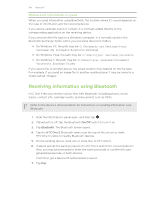 164
164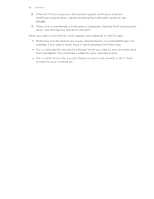 165
165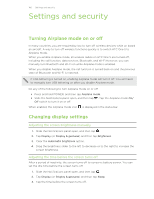 166
166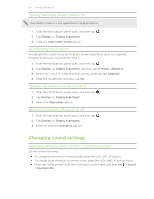 167
167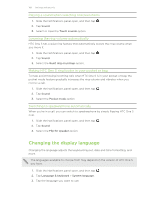 168
168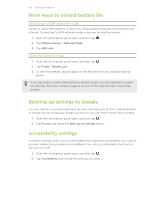 169
169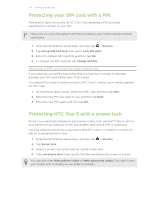 170
170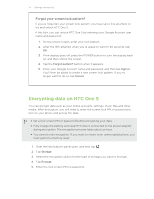 171
171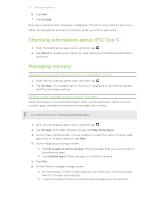 172
172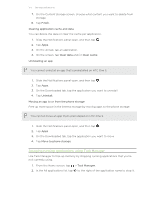 173
173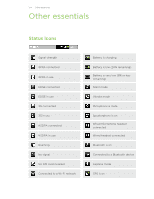 174
174 175
175 176
176 177
177 178
178 179
179 180
180 181
181 182
182 183
183 184
184 185
185 186
186 187
187


