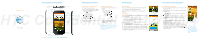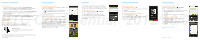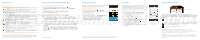HTC One VX Quick Start Guide - Page 2
Find More Information, Personalization, Text Messaging, Calling and Voicemail, Contacts - one v accessories
 |
View all HTC One VX manuals
Add to My Manuals
Save this manual to your list of manuals |
Page 2 highlights
Find More Information Personalization Contacts On the Web • Interactive web tutorials are available at att.com/Tutorials. Select Manufacturer: HTC and Model: One VX from the drop down Customize your phone Customize your phone with wallpapers, widgets, app shortcuts and ringtones. The Contacts app combines your contacts from accounts like Google™, Facebook® and Exchange ActiveSync®. You can manually add contacts as well. menus. Or, click on the bookmark in your phone's browser. 1 Slide the Notifications panel open, and then Add a new contact • Detailed support information is available at att.com/DeviceSupport. tap > Personalize to access customization 1 From the Home screen, tap > Contacts. • For information about your wireless account or network, visit options. 2 Tap to add a new contact. HTC Confidential att.com/Wireless. • Learn how to add a password on your device to protect your privacy, as well as report a lost or stolen phone at att.com/StolenPhone. On the Phone Call AT&T Customer Care at 1-800-331-0500 or dial 611 from any AT&T mobile phone. Find Accessories 2 Choose what you want to change, such as display or sound preferences. 3 Select from the options, and then tap Apply. Manage Home Screens Add widgets and shortcuts to your Home screens. To add a Home screen item, slide the Notifications panel open, and then tap > Personalize > Home screen. Choose a widget or a shortcut. 3 In the Name field, enter the contact name. 4 Select the Contact type, for example Google. 5 Enter the contact information. 6 Tap Save. Accessories for your smartphone are available at att.com/WirelessAccessories or visit your local AT&T store. To move or remove Home screen items, press and hold and then drag the item to a new location or to Remove at the top of the screen. HTC Media Link HD Simply connect your device to your home network and instantly share media on DLNA® compliant devices (sold separately). Limited 4G LTE availability in select markets. LTE is a trademark of ETSI. Learn more at att.com/network. ©2012 AT&T Intellectual Property. All rights reserved. All other marks contained herein are property of their respective owners. Printed in Taiwan Calling and Voicemail Text Messaging Make a phone call Send a text message 1 On the Home screen, tap . 1 From the Home screen, tap > Messages. 2 Enter a phone number or tap a contact from the list. 2 Tap to compose a new message. 3 Tap Call. 3 Enter a number or tap to browse your contacts. 4 To hang up, tap End Call. 4 Tap the Add text field and then enter your 2012/10/04 Check your voicemail messages 1 On the Home screen, tap . 2 Press and hold the number 1 key on the keypad. 3 Enter your passcode, if you use one. 4 Follow the voice prompts. message. 5 Tap Send, or press to save the message as a draft. Attach a picture or video 1 While composing a text message, tap . 2 Tap Picture or Video. 3 Tap Gallery to choose a picture or video from an album, and then tap an item to attach it. 4 Tap Send. Please don't text and drive. Messaging rates apply.