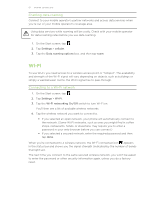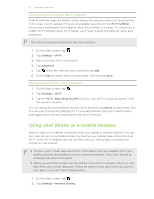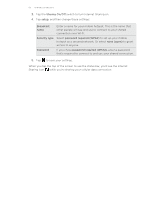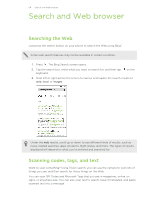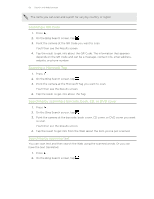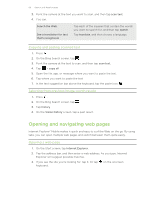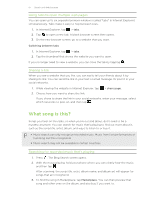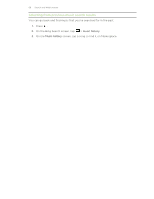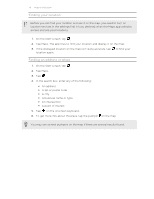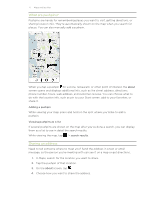HTC Radar 4G User Manual - Page 66
Copying and pasting scanned text, Selecting from previous image search results
 |
View all HTC Radar 4G manuals
Add to My Manuals
Save this manual to your list of manuals |
Page 66 highlights
66 Search and Web browser 3. Point the camera at the text you want to scan, and then tap scan text. 4. You can: Search the Web. See a translation for text that's recognized. Tap each of the squares that contain the words you want to search for, and then tap search. Tap translate, and then choose a language. Copying and pasting scanned text 1. Press . 2. On the Bing Search screen, tap . 3. Point the camera at the text to scan, and then tap scan text. 4. Tap > copy all. 5. Open the file, app, or message where you want to paste the text. 6. Tap where you want to paste the text. 7. In the text suggestion bar above the keyboard, tap the paste icon . Selecting from previous image search results 1. Press . 2. On the Bing Search screen, tap . 3. Tap history. 4. On the Vision history screen, tap a past result. Opening and navigating web pages Internet Explorer® Mobile makes it quick and easy to surf the Web on the go. By using tabs, you can open multiple web pages and switch between them quite easily. Opening a web page 1. On the Start screen, tap Internet Explorer. 2. Tap the address bar, and then enter a web address. As you type, Internet Explorer will suggest possible matches. 3. If you see the site you're looking for, tap it. Or tap keyboard. on the onscreen