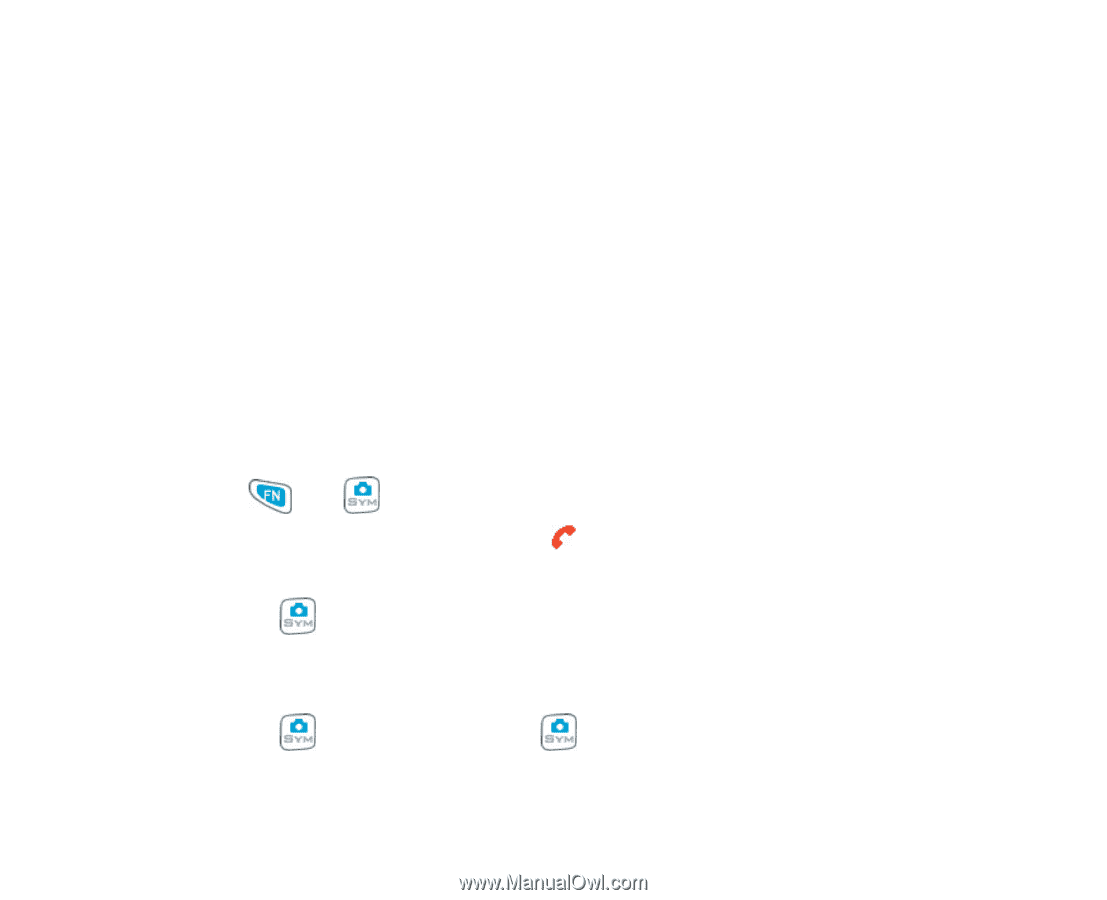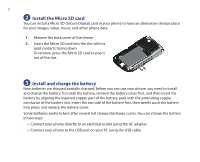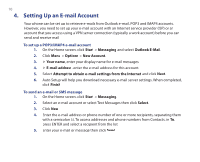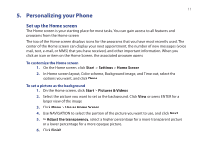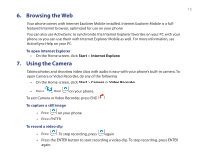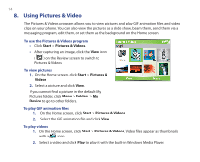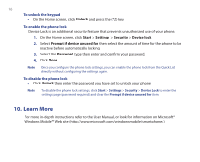HTC S620 Quick Start Guide - Page 13
Browsing the Web, Using the Camera
 |
UPC - 610214613455
View all HTC S620 manuals
Add to My Manuals
Save this manual to your list of manuals |
Page 13 highlights
13 6. Browsing the Web Your phone comes with Internet Explorer Mobile installed. Internet Explorer Mobile is a fullfeatured Internet browser, optimized for use on your phone. You can also use ActiveSync to synchronize the Internet Explorer favorites on your PC with your phone so you can use them with Internet Explorer Mobile as well. For more information, see ActiveSync Help on your PC. To open Internet Explorer • On the Home screen, click Start > Internet Explorer. 7. Using the Camera Taking photos and shooting video clips with audio is easy with your phone's built-in camera. To open Camera or Video Recorder, do any of the following: • On the Home screen, click Start > Camera or Video Recorder. • Press then on your phone. To exit Camera or Video Recorder, press END ( ). To capture a still image • Press on your phone. • Press ENTER. To record a video clip • Press . To stop recording, press again. • Press the ENTER button to start recording a video clip. To stop recording, press ENTER again.