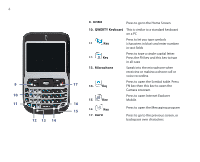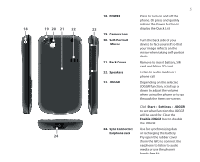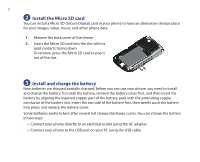HTC S620 Quick Start Guide - Page 3
Your Phone at a Glance - network is locked
 |
UPC - 610214613455
View all HTC S620 manuals
Add to My Manuals
Save this manual to your list of manuals |
Page 3 highlights
3 2. Your Phone at a Glance 1. Speaker Listen to a phone call. 2. Display Screen 1 5 3. Left SOFT KEY Press to perform the command shown in the label above the button. 4. TALK Press to dial a phone number, answer a call, switch to another call, or put a call on hold. 2 Hold to activate/deactivate loudspeaker 6 mode. 5. LED Indicators The top LED indicators (green/red/amber) 3 7 notify you of the battery and network status of your phone respectively, while the bottom indicators (blue/green) notify 4 8 you of Bluetooth and Wi-Fi connectivity status. For more information about LED Indicators, see the table at the end of this section. 6. NAVIGATION CONTROL/ ENTER Use to scroll left, right, up, or down. Press the center to use as the ENTER button. 7. Right SOFT KEY Press to perform the command shown in the label above the button. 8. END Press to end a call, or press and hold to lock the phone.