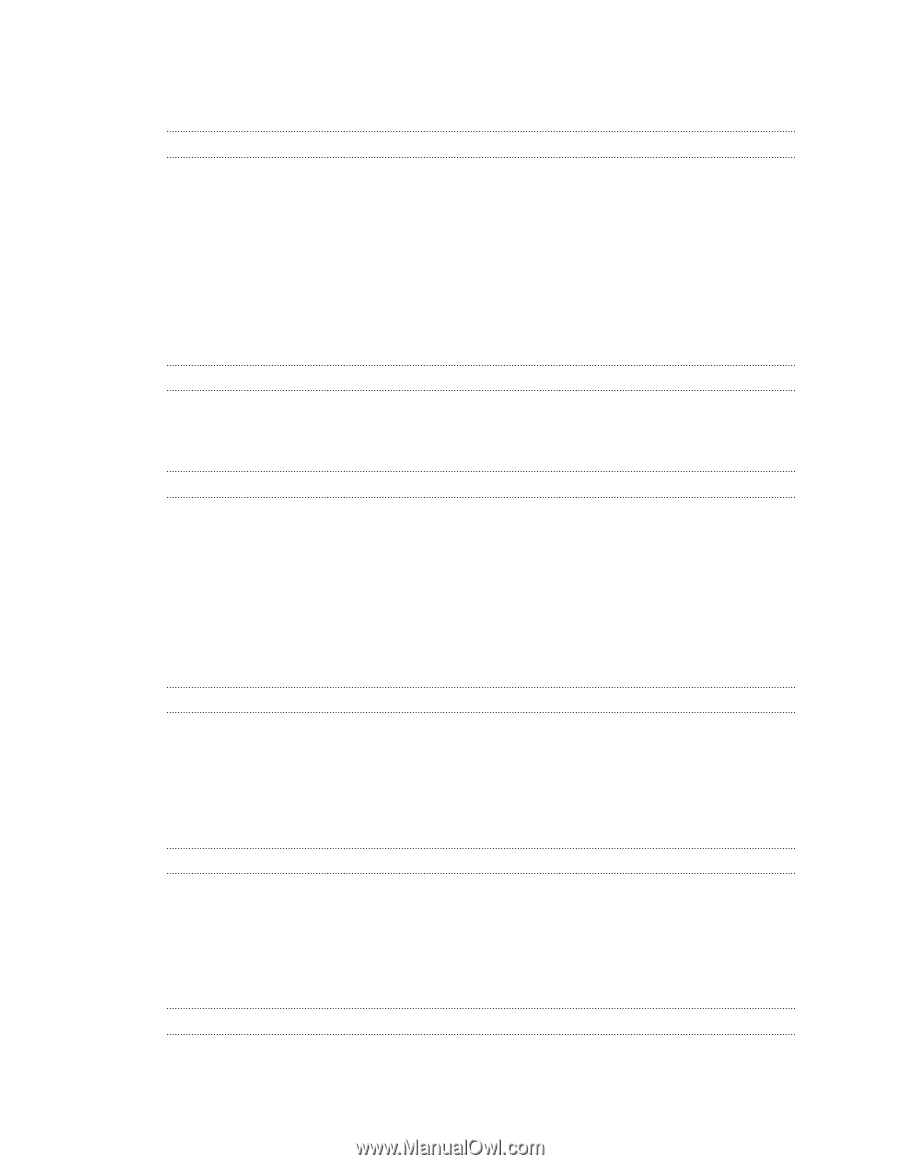HTC Sensation 4G User Manual - Page 5
Android Market and other apps, T-Mobile apps, HTC Sync, Keyboard, Internet connections, Bluetooth - for t mobile
 |
View all HTC Sensation 4G manuals
Add to My Manuals
Save this manual to your list of manuals |
Page 5 highlights
5 Contents Getting help 135 Finding your friends with Google Latitude (available by country) 135 Android Market and other apps Finding and installing apps from Android Market 136 Using the Clock 138 Checking Weather 141 Reading news feeds 142 Keeping track of your stocks 145 Working on documents 146 Watching videos on YouTube 147 Listening to FM Radio 148 Using Flashlight 149 Sharing games and apps 149 T-Mobile apps T-Mobile My Account 150 T-Mobile My Device 150 T-Mobile TV 150 HTC Sync About HTC Sync 151 Installing HTC Sync 151 Setting up HTC Sync to recognize HTC Sensation 4G 152 Getting to know the workspace 152 Setting up synchronization 153 Synchronizing HTC Sensation 4G 156 Installing an app from your computer to HTC Sensation 4G 156 Synchronizing another device with your computer 157 Downloading the latest HTC Sync upgrade 157 Keyboard Using the onscreen keyboard 158 Entering words with predictive text 159 Entering text by speaking 161 Entering text by tracing 162 Editing text 162 Adjusting input settings 163 Internet connections Data connection 165 Wi-Fi 166 Connecting to a virtual private network (VPN) 167 Using HTC Sensation 4G as a modem (USB tethering) 169 Connecting HTC Sensation 4G to the Internet through a computer (Internet Pass-through) 169 Using HTC Sensation 4G as a wireless router 169 Bluetooth Bluetooth basics 171 Connecting a Bluetooth headset or car kit 171
-
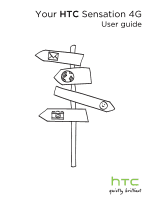 1
1 -
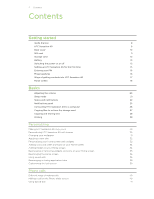 2
2 -
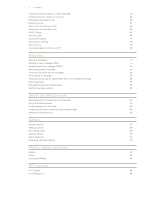 3
3 -
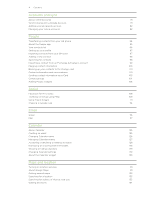 4
4 -
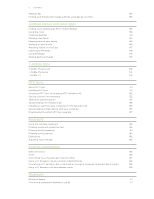 5
5 -
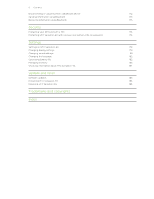 6
6 -
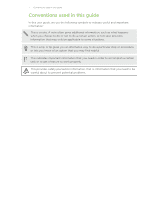 7
7 -
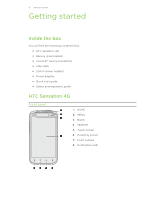 8
8 -
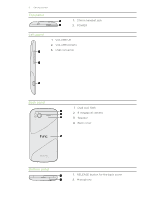 9
9 -
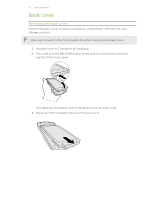 10
10 -
 11
11 -
 12
12 -
 13
13 -
 14
14 -
 15
15 -
 16
16 -
 17
17 -
 18
18 -
 19
19 -
 20
20 -
 21
21 -
 22
22 -
 23
23 -
 24
24 -
 25
25 -
 26
26 -
 27
27 -
 28
28 -
 29
29 -
 30
30 -
 31
31 -
 32
32 -
 33
33 -
 34
34 -
 35
35 -
 36
36 -
 37
37 -
 38
38 -
 39
39 -
 40
40 -
 41
41 -
 42
42 -
 43
43 -
 44
44 -
 45
45 -
 46
46 -
 47
47 -
 48
48 -
 49
49 -
 50
50 -
 51
51 -
 52
52 -
 53
53 -
 54
54 -
 55
55 -
 56
56 -
 57
57 -
 58
58 -
 59
59 -
 60
60 -
 61
61 -
 62
62 -
 63
63 -
 64
64 -
 65
65 -
 66
66 -
 67
67 -
 68
68 -
 69
69 -
 70
70 -
 71
71 -
 72
72 -
 73
73 -
 74
74 -
 75
75 -
 76
76 -
 77
77 -
 78
78 -
 79
79 -
 80
80 -
 81
81 -
 82
82 -
 83
83 -
 84
84 -
 85
85 -
 86
86 -
 87
87 -
 88
88 -
 89
89 -
 90
90 -
 91
91 -
 92
92 -
 93
93 -
 94
94 -
 95
95 -
 96
96 -
 97
97 -
 98
98 -
 99
99 -
 100
100 -
 101
101 -
 102
102 -
 103
103 -
 104
104 -
 105
105 -
 106
106 -
 107
107 -
 108
108 -
 109
109 -
 110
110 -
 111
111 -
 112
112 -
 113
113 -
 114
114 -
 115
115 -
 116
116 -
 117
117 -
 118
118 -
 119
119 -
 120
120 -
 121
121 -
 122
122 -
 123
123 -
 124
124 -
 125
125 -
 126
126 -
 127
127 -
 128
128 -
 129
129 -
 130
130 -
 131
131 -
 132
132 -
 133
133 -
 134
134 -
 135
135 -
 136
136 -
 137
137 -
 138
138 -
 139
139 -
 140
140 -
 141
141 -
 142
142 -
 143
143 -
 144
144 -
 145
145 -
 146
146 -
 147
147 -
 148
148 -
 149
149 -
 150
150 -
 151
151 -
 152
152 -
 153
153 -
 154
154 -
 155
155 -
 156
156 -
 157
157 -
 158
158 -
 159
159 -
 160
160 -
 161
161 -
 162
162 -
 163
163 -
 164
164 -
 165
165 -
 166
166 -
 167
167 -
 168
168 -
 169
169 -
 170
170 -
 171
171 -
 172
172 -
 173
173 -
 174
174 -
 175
175 -
 176
176 -
 177
177 -
 178
178 -
 179
179 -
 180
180 -
 181
181 -
 182
182 -
 183
183 -
 184
184 -
 185
185 -
 186
186 -
 187
187 -
 188
188 -
 189
189 -
 190
190 -
 191
191
 |
 |