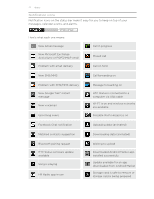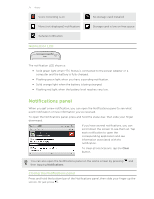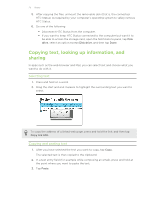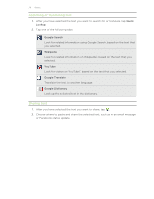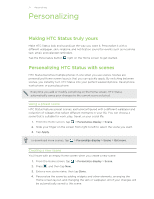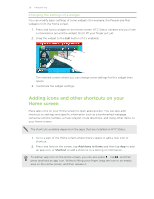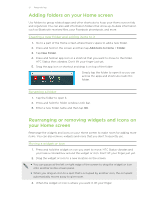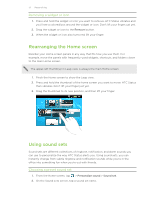HTC Status AT&T Status User Manual - Page 27
Personalizing, Making HTC Status truly yours, Personalizing HTC Status with scenes - status phone at t
 |
View all HTC Status AT&T manuals
Add to My Manuals
Save this manual to your list of manuals |
Page 27 highlights
27 Personalizing Personalizing Making HTC Status truly yours Make HTC Status look and sound just the way you want it. Personalize it with a different wallpaper, skin, ringtone, and notification sound for events such as incoming text, email, and calendar reminders. Tap the Personalize button right on the Home screen to get started. Personalizing HTC Status with scenes HTC Status becomes multiple phones in one when you use scenes. Scenes are personalized Home screen layouts that you can quickly apply. By switching between scenes, you instantly turn HTC Status into your perfect weekend phone, travel phone, work phone, or pure play phone. Everytime you add or modify something on the Home screen, HTC Status automatically saves your changes to the current scene selected. Using a preset scene HTC Status features preset scenes, each preconfigured with a different wallpaper and collection of widgets that reflect different moments in your life. You can choose a scene that is suitable for work, play, travel, or your social life. 1. From the Home screen, tap > Personalize display > Scene. 2. Slide your finger on the screen from right to left to select the scene you want. 3. Tap Apply. To download more scenes, tap > Personalize display > Scene > Get more. Creating a new scene You'll start with an empty Home screen when you create a new scene. 1. From the Home screen, tap > Personalize display > Scene. 2. Press , and then tap New. 3. Enter a new scene name, then tap Done. 4. Personalize the scene by adding widgets and other elements, arranging the Home screen layout, and changing the skin or wallpaper. All of your changes will be automatically saved to this scene.