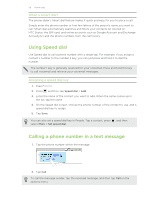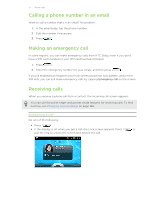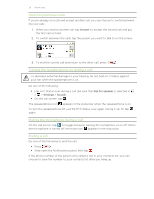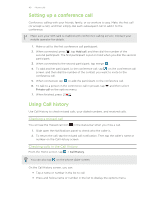HTC Status AT&T Status User Manual - Page 40
Setting up a conference call, Using Call history, Checking a missed call - status t mobile
 |
View all HTC Status AT&T manuals
Add to My Manuals
Save this manual to your list of manuals |
Page 40 highlights
40 Phone calls Setting up a conference call Conference calling with your friends, family, or co-workers is easy. Make the first call (or accept a call), and then simply dial each subsequent call to add it to the conference. Make sure your SIM card is enabled with conference calling service. Contact your mobile operator for details. 1. Make a call to the first conference call participant. 2. When connected, press , tap Add call, and then dial the number of the second participant. The first participant is put on hold when you dial the second participant. 3. When connected to the second participant, tap merge . 4. To add another participant to the conference call, tap on the conference call screen, and then dial the number of the contact you want to invite to the conference call. 5. When connected, tap to add the participant to the conference call. 6. To talk to a person in the conference call in private, tap Private call on the options menu. and then select 7. When finished, press . Using Call history Use Call History to check missed calls, your dialed numbers, and received calls. Checking a missed call You will see the missed call icon in the status bar when you miss a call. 1. Slide open the Notifications panel to check who the caller is. 2. To return the call, tap the missed call notification. Then tap the caller's name or number on the Call History screen. Checking calls in the Call History From the Home screen, tap > Call History. You can also tap on the phone dialer screen. On the Call History screen, you can: § Tap a name or number in the list to call. § Press and hold a name or number in the list to display the options menu.