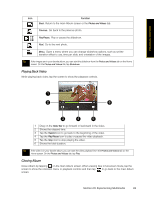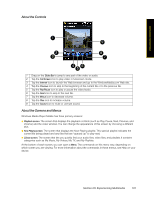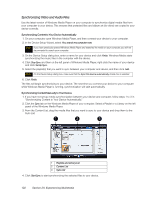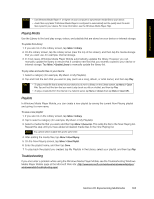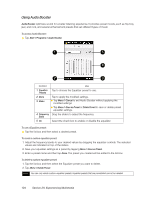HTC Touch Diamond Sprint Sprint Touch Diamond Internal Storage HotFix - Page 107
Playing Back Video, Closing Album, Drag on
 |
View all HTC Touch Diamond Sprint manuals
Add to My Manuals
Save this manual to your list of manuals |
Page 107 highlights
Experiencing Multimedia Icon Function Back. Return to the main Album screen or the Photos and Videos tab. Previous. Go back to the previous photo. Play/Pause. Play or pause the slideshow. Next. Go to the next photo. Menu. Open a menu where you can change slideshow options, such as set the transition effect to use, time per slide, and orientation of the images. Tip If the images are in your favorite album, you can start the slideshow from the Photos and Videos tab on the Home screen. On the Photos and Videos tab, tap Slideshow. Playing Back Video While playing back video, tap the screen to show the playback controls. 1 2 6 3 4 5 1 Drag on the Slider Bar to go forward or backward in the video. 2 Shows the elapsed time. 3 Tap the Rewind icon to go back to the beginning of the video. 4 Tap the Play/Pause icon to play or pause the video playback. 5 Tap the Stop icon to stop playing the video. 6 Shows the total duration. Tip If the video is in your favorite album, you can start the video playback from the Photos and Videos tab on the Home screen. On the Photos and Videos tab, tap Play. Closing Album Close Album by tapping on the main Album screen. When viewing files in full-screen mode, tap the screen to show the onscreen menu or playback controls and then tap to go back to the main Album screen. Section 2H. Experiencing Multimedia 99