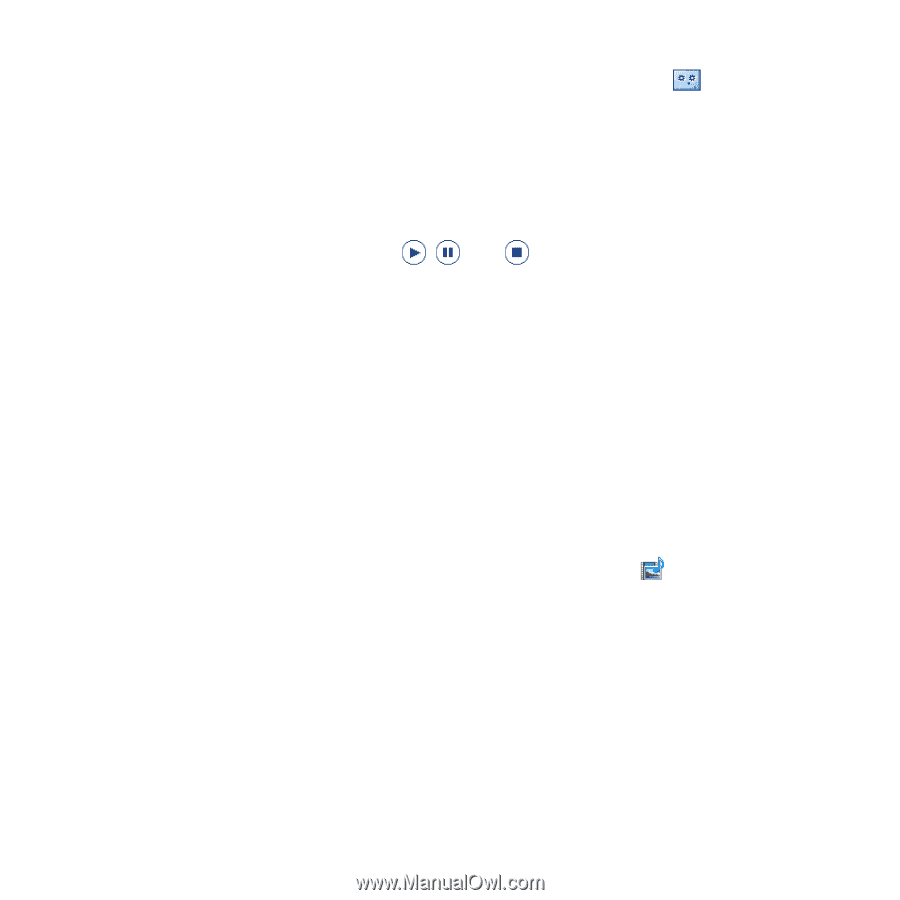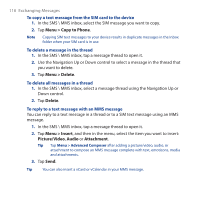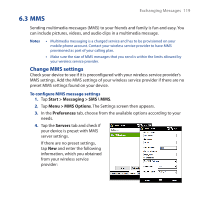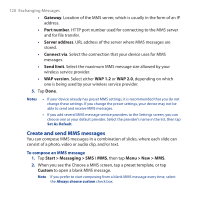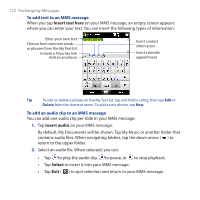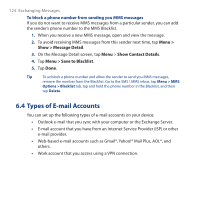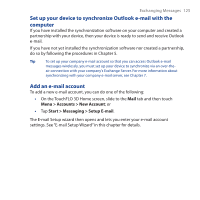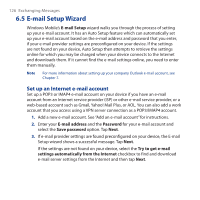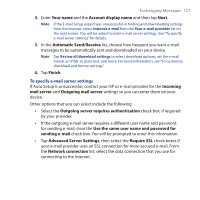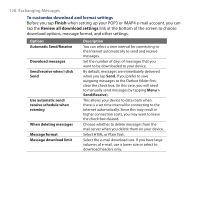HTC Touch Pro User Manual - Page 123
View and reply to MMS messages, Contents, Menu > Save, My Text, Menu > Assign to, Contact
 |
UPC - 610214618689
View all HTC Touch Pro manuals
Add to My Manuals
Save this manual to your list of manuals |
Page 123 highlights
Note Exchanging Messages 123 To record a new audio clip and add it to your MMS message, tap . The Record popup window then opens. Tap Record to start recording, and Stop to end the recording. Tap Play to listen to the recorded audio clip, then tap Add. The new audio clip is then inserted into your MMS message. View and reply to MMS messages To view an MMS message • Use the playback controls , , and . • Tap Contents to see a list of files included in the message. On the Message Contents screen, you can do the following: • To save a file, select it, and tap Menu > Save. • To save the contents of a text file to the My Text list, tap Menu > Save into My Text. • To associate a photo to one of your contacts, tap Menu > Assign to Contact. To reply to an MMS message 1. In the SMS \ MMS inbox, press Navigation Up or Down to select the mobile phone number or name of the contact who sent you the MMS message. 2. In the threaded message, MMS messages will have the icon. Tap this icon to open and view an MMS message. 3. After viewing the MMS message, tap Menu > Reply > via MMS to reply with an MMS message or tap Menu > Reply > via SMS to reply with a text message.