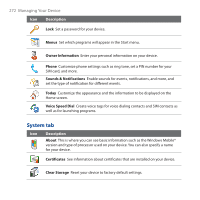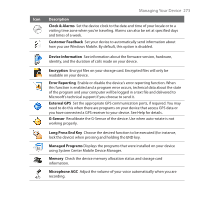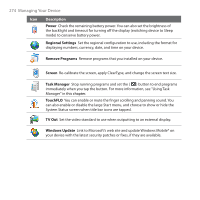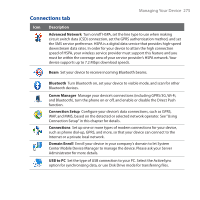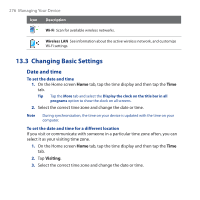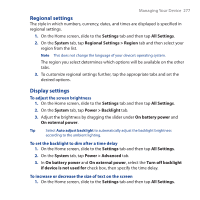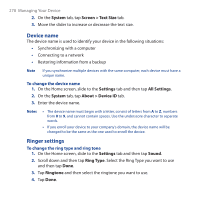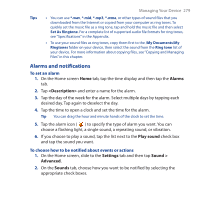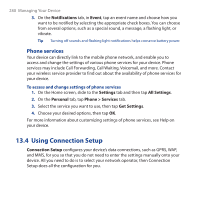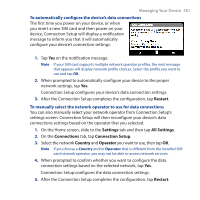HTC Touch Pro User Manual - Page 276
Changing Basic Settings, Date and time
 |
UPC - 610214618689
View all HTC Touch Pro manuals
Add to My Manuals
Save this manual to your list of manuals |
Page 276 highlights
276 Managing Your Device Icon Description Wi-Fi Scan for available wireless networks. Wireless LAN See information about the active wireless network, and customize Wi-Fi settings. 13.3 Changing Basic Settings Date and time To set the date and time 1. On the Home screen Home tab, tap the time display and then tap the Time tab. Tip Tap the More tab and select the Display the clock on the title bar in all programs option to show the clock on all screens. 2. Select the correct time zone and change the date or time. Note During synchronization, the time on your device is updated with the time on your computer. To set the date and time for a different location If you visit or communicate with someone in a particular time zone often, you can select it as your visiting time zone. 1. On the Home screen Home tab, tap the time display and then tap the Time tab. 2. Tap Visiting. 3. Select the correct time zone and change the date or time.