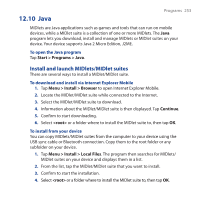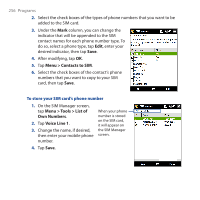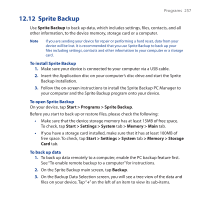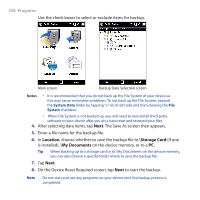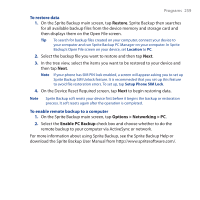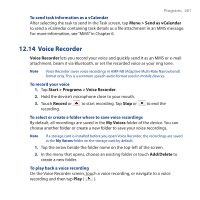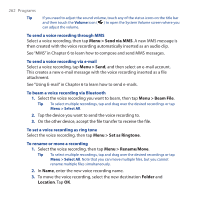HTC Touch Pro User Manual - Page 257
Sprite Backup, Sprite Backup, Start > Programs > Sprite Backup - reset
 |
UPC - 610214618689
View all HTC Touch Pro manuals
Add to My Manuals
Save this manual to your list of manuals |
Page 257 highlights
12.12 Sprite Backup Programs 257 Use Sprite Backup to back up data, which includes settings, files, contacts, and all other information, to the device memory, storage card or a computer. Note If you are sending your device for repair or performing a hard reset, data from your device will be lost. It is recommended that you use Sprite Backup to back up your files including settings, contacts and other information to your computer or a storage card. To install Sprite Backup 1. Make sure your device is connected to your computer via a USB cable. 2. Insert the Application disc on your computer's disc drive and start the Sprite Backup installation. 3. Follow the on-screen instructions to install the Sprite Backup PC Manager to your computer and the Sprite Backup program onto your device. To open Sprite Backup On your device, tap Start > Programs > Sprite Backup. Before you start to back up or restore files, please check the following: • Make sure that the device storage memory has at least 15MB of free space. To check, tap Start > Settings > System tab > Memory > Main tab. • If you have a storage card installed, make sure that it has at least 100MB of free space. To check, tap Start > Settings > System tab > Memory > Storage Card tab. To back up data 1. To back up data remotely to a computer, enable the PC backup feature first. See "To enable remote backup to a computer" for instructions. 2. On the Sprite Backup main screen, tap Backup. 3. On the Backup Data Selection screen, you will see a tree view of the data and files on your device. Tap "+" on the left of an item to view its sub-items.