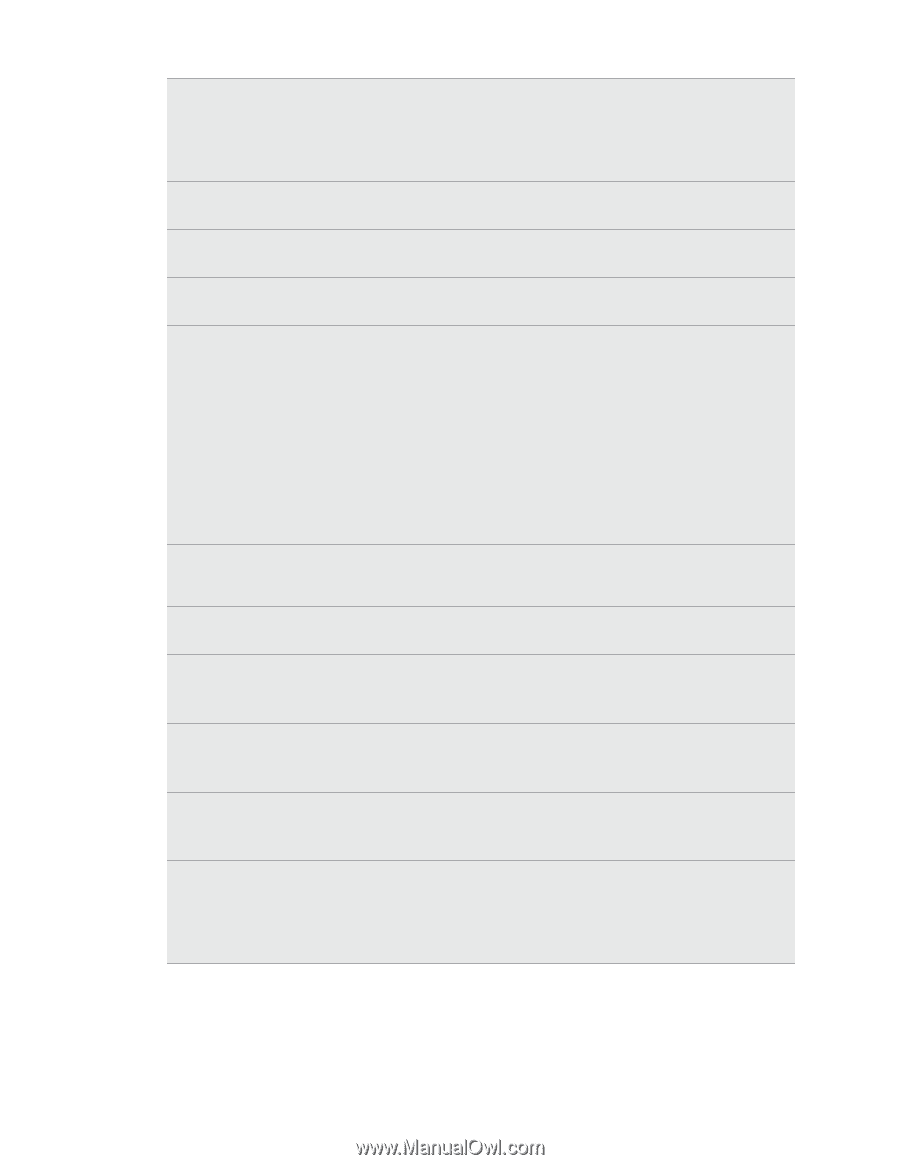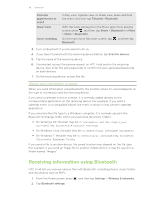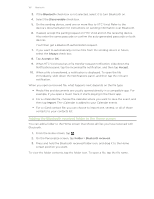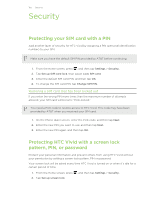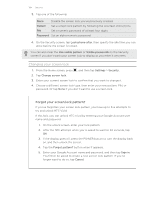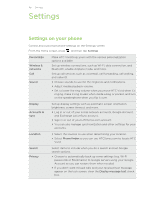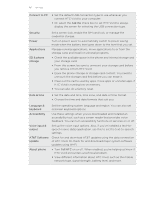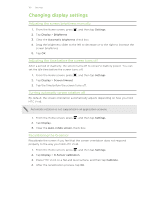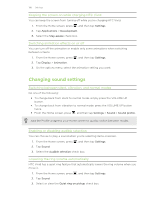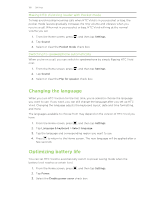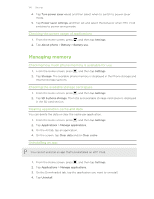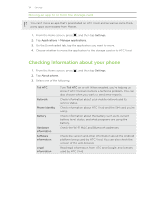HTC Vivid ATT VIVID USER GUIDE - Page 186
AT&T Software, Connect to PC - software update
 |
View all HTC Vivid ATT manuals
Add to My Manuals
Save this manual to your list of manuals |
Page 186 highlights
186 Settings Connect to PC § Set the default USB connection type to use whenever you connect HTC Vivid to your computer. § Or, select the Ask me check box to set HTC Vivid to always display the screen for selecting the USB connection type. Security Power Applications SD & phone storage Set a screen lock, enable the SIM card lock, or manage the credential storage. Turn on power saver to automatically switch to power saving mode when the battery level goes down to the level that you set. Manage running applications, move applications to or from the storage card, and install or uninstall programs. § Check the available space in the phone and internal storage and your storage card. § From this screen, be sure to unmount your storage card before you remove it from HTC Vivid. § Erase the phone storage or storage card content. You need to unmount the storage card first before you can erase it. § Clear out the cache used by apps, move apps or uninstall apps if HTC Vivid is running low on memory. § You can also do a factory reset. Date & time § Set the date and time, time zone, and date or time format. § Choose the time and date formats that suit you. Language & keyboard Accessibility Voice input & output AT&T Software Update About phone Set the operating system language and region. You can also set onscreen keyboard options. Use these settings when you've downloaded and installed an accessibility tool, such as a screen reader that provides voice feedback. You can turn accessibility functions or services on or off. Set up the voice input options. Also, if you've installed a text-tospeech (voice data) application, use this to set the text-to-speech settings. Check for and download AT&T updates using the data connection of HTC Vivid. Or check for and download major system software updates using Wi-Fi. § Turn Tell HTC on or off. When enabled, you're helping us know if HTC Vivid encounters a technical problem. § View different information about HTC Vivid, such as the mobile network type, signal strength, battery level, and more.