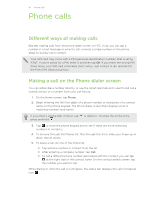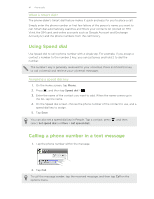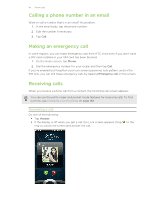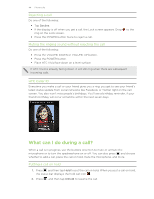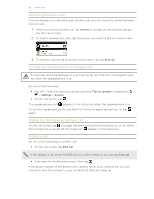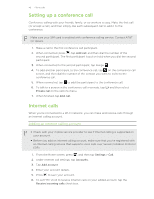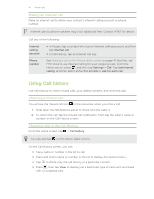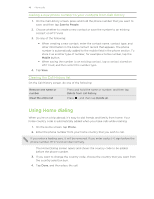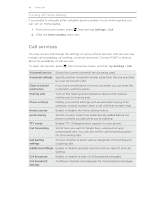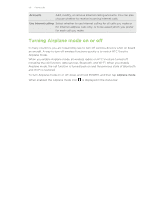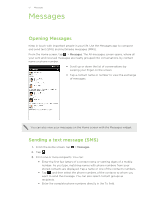HTC Vivid ATT VIVID USER GUIDE - Page 46
Setting up a conference call, Internet calls, Adding an Internet calling account
 |
View all HTC Vivid ATT manuals
Add to My Manuals
Save this manual to your list of manuals |
Page 46 highlights
46 Phone calls Setting up a conference call Conference calling with your friends, family, or co-workers is easy. Make the first call (or accept a call), and then simply dial each subsequent call to add it to the conference. Make sure your SIM card is enabled with conference calling service. Contact AT&T for details. 1. Make a call to the first conference call participant. 2. When connected, press , tap Add call, and then dial the number of the second participant. The first participant is put on hold when you dial the second participant. 3. When connected to the second participant, tap merge . 4. To add another participant to the conference call, tap on the conference call screen, and then dial the number of the contact you want to invite to the conference call. 5. When connected, tap to add the participant to the conference call. 6. To talk to a person in the conference call in private, tap Private call on the options menu. and then select 7. When finished, tap End call. Internet calls When you're connected to a Wi-Fi network, you can make and receive calls through an Internet calling account. Adding an Internet calling account § Check with your mobile service provider to see if Internet calling is supported on your account. § Before you add an Internet calling account, make sure that you've registered with an Internet calling service that supports voice calls over Session Initiation Protocol (SIP). 1. From the Home screen, press , and then tap Settings > Call. 2. Under Internet call settings, tap Accounts. 3. Tap Add account. 4. Enter your account details. 5. Press to save your account. 6. To set HTC Vivid to receive Internet calls on your added account, tap the Receive incoming calls check box.