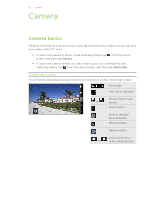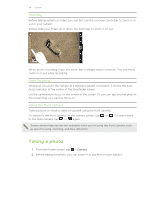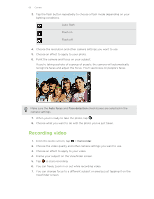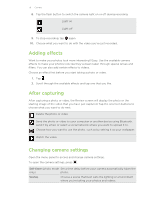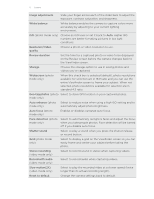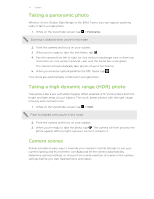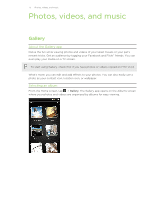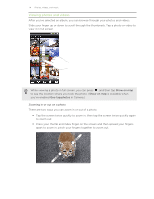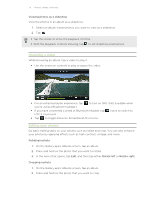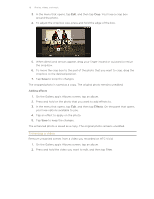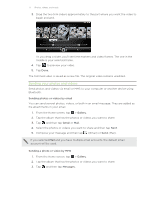HTC Vivid ATT VIVID USER GUIDE - Page 72
Taking a panoramic photo, Taking a high dynamic range (HDR) photo, Camera scenes
 |
View all HTC Vivid ATT manuals
Add to My Manuals
Save this manual to your list of manuals |
Page 72 highlights
72 Camera Taking a panoramic photo Whether it's the Golden Gate Bridge or the Eiffel Tower, you can capture anything wide or tall in a single photo. 1. While on the Viewfinder screen, tap > Panorama. Zooming is disabled when you're in this mode. 2. Point the camera and focus on your subject. 3. When you're ready to take the first frame, tap . 4. Pan the camera from left to right (or vice versa) in landscape view or from top to bottom (or vice versa) in portrait view until the frame box turns green. The camera will automatically take photos of up to five frames. 5. When you're done capturing before the fifth frame, tap . Your shots are automatically combined in a single photo. Taking a high dynamic range (HDR) photo Take photos like a pro with HDR imaging. When enabled, HTC Vivid renders both the bright and dark areas of your subject. The result: better photos with the right image intensity and contrast levels. 1. While on the Viewfinder screen, tap > HDR. Flash is disabled when you're in this mode. 2. Point the camera and focus on your subject. 3. When you're ready to take the photo, tap . The camera will then process the photo against different light exposure levels to enhance it. Camera scenes Scenes provide an easy way to override your camera's normal settings to suit your current lighting and environment. Use Auto and let the camera automatically determine optimal settings, or choose from a wide selection of scenes in the camera settings before you start taking photos and videos.