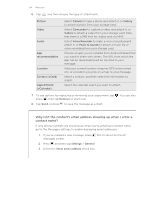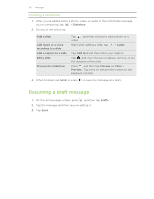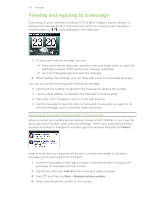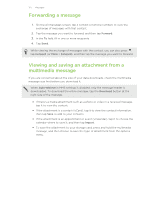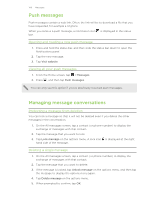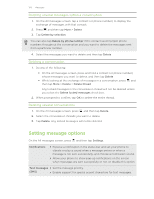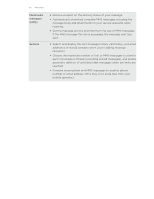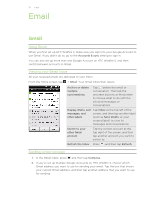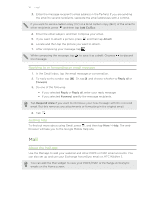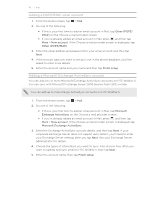HTC Wildfire S US Celluar Wildfire S - User Guide - Page 109
Deleting several messages within a conversation, Deleting a conversation, Setting message options
 |
View all HTC Wildfire S US Celluar manuals
Add to My Manuals
Save this manual to your list of manuals |
Page 109 highlights
109 Messages Deleting several messages within a conversation 1. On the All messages screen, tap a contact (or phone number) to display the exchange of messages with that contact. 2. Press and then tap More > Delete. 3. Tap Delete by selection. You can also tap Delete by phone number if the contact used multiple phone numbers throughout the conversation and you want to delete the messages sent from a particular number. 4. Select the messages you want to delete and then tap Delete. Deleting a conversation 1. Do any of the following: § On the All messages screen, press and hold a contact (or phone number) whose messages you want to delete, and then tap Delete § While looking at the exchange of messages in a conversation, press and then tap More > Delete > Delete thread. Any locked messages in the conversation thread will not be deleted unless you select the Delete locked messages check box. 2. When prompted to confirm, tap OK to delete the entire thread. Deleting several conversations 1. On the All messages screen, press and then tap Delete. 2. Select the conversation threads you want to delete. 3. Tap Delete. Any locked messages will not be deleted. Setting message options On the All messages screen, press and then tap Settings. Notifications § Receive a notification in the status bar and set your phone to vibrate or play a sound when a message arrives or when a message is not sent successfully, and choose a notification sound. § Allow your phone to show pop-up notifications on the screen when messages are sent successfully or not, or disable this option. Text messages § Set the message priority. (SMS) § Enable support for special accent characters for text messages.