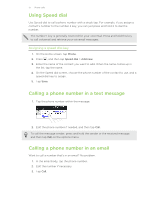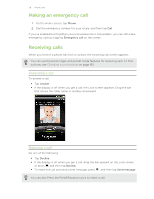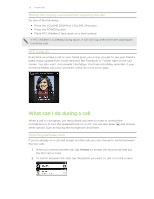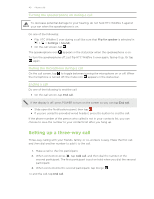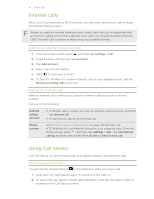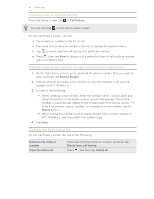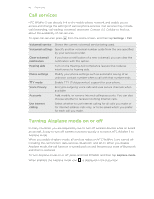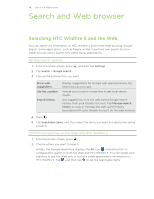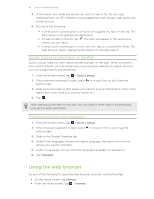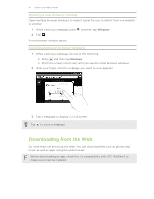HTC Wildfire S US Celluar Wildfire S - User Guide - Page 42
Checking calls in the Call History, Adding a new phone number to your contacts from Call History
 |
View all HTC Wildfire S US Celluar manuals
Add to My Manuals
Save this manual to your list of manuals |
Page 42 highlights
42 Phone calls Checking calls in the Call History From the Home screen, tap > Call History. You can also tap on the phone dialer screen. On the Call History screen, you can: § Tap a name or number in the list to call. § Press and hold a name or number in the list to display the options menu. § Tap to check only the call history of a particular contact. § Press , then tap View to display just a particular type of calls such as missed calls or outgoing calls. Adding a new phone number to your contacts from Call History 1. On the Call History screen, press and hold the phone number that you want to save, and then tap Save to People. 2. Choose whether to create a new contact or save the number to an existing contact on HTC Wildfire S. 3. Do any of the following: § When creating a new contact, enter the contact name, contact type, and other information in the blank contact record that appears. The phone number is automatically added to the mobile field in the phone section. To store it as another type of number, for example a home number, tap the Mobile button. § When saving the number to an existing contact, tap a contact stored on HTC Wildfire S, and then select the number type. 4. Tap Save. Clearing the Call History list On the Call History screen, do one of the following: Remove one name or number Clear the entire list Press and hold the name or number, and then tap Delete from call history. Press , and then tap Delete all.