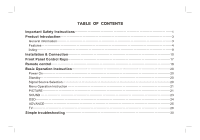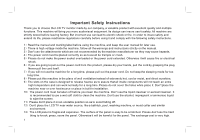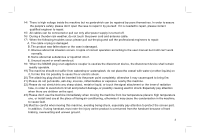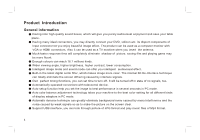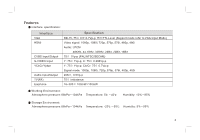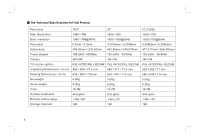Haier 19T51 User Manual
Haier 19T51 Manual
 |
View all Haier 19T51 manuals
Add to My Manuals
Save this manual to your list of manuals |
Haier 19T51 manual content summary:
- Haier 19T51 | User Manual - Page 1
4 listing 9 Installation & Connection 10 Front Panel Control Keys 17 Remote control 18 Basic Operation Instruction 20 Power On 20 Standby 20 Signal Source Selection 20 Menu Operation Instruction 21 PICTURE 21 SOUND 23 OSD 24 ADVANCE 25 TV 26 Simple troubleshooting 30 - Haier 19T51 | User Manual - Page 2
Important Safety Instructions Thank you to choose the LCD TV monitor made by our company, a valuable product with using it and comply with the following safety instructions. 1 Read the manual and marking label before using the machine, and keep the user manual for later use. 2 There is high voltage - Haier 19T51 | User Manual - Page 3
power cord and antenna cable. 17 When the following troubles occur, please pull out the plug and call the In spite of correct operation according to the user manual but it still can't work normally. D. Some . 18 When the MAINS plug or an appliance coupler is used as the disconnect device, the - Haier 19T51 | User Manual - Page 4
a computer monitor with VGA or HDMI connectors. Also it can be used as a TV machine when you insert the antenna. Much faster response time will completely eliminate shadow of make the picture on the screen clear. Support USB interface, you can look through picture of JPG format and play music files - Haier 19T51 | User Manual - Page 5
Features interface specification: Interface VGA HDMI CVBS Input/Output S-VIDEO Input YCbCr/Ypbpr Audio Input/Output TV(RF) Earphone Specification DB-15, 75 0.5~0.7Vp-p H/V:TTL Level (Support mode refer to VGA Input Mode ) Video signal: 1080p, 1080i, 720p, 576p, 576i, 480p, 480i Audio: LPCM 48KHz, - Haier 19T51 | User Manual - Page 6
477.417mm 268.416mm Power adapter 100-240V 60/50Hz 100-240V 60/50Hz 100-240V 60/50Hz Volume 3W+3W 3W+3W 3W+3W TV receive system PAL+NTSC/PAL+SECAM PAL+NTSC/PAL+SECAM PAL+NTSC/PAL+SECAM Unpacking Dimension(L H W) 458 354 71.5 mm 489 371 73.5 mm 525 - Haier 19T51 | User Manual - Page 7
Panel size Max. Resolution Best resolution Pixel pitch Active area Power adapter Volume TV receive system Unpacking Dimension(L H W) Packing Dimension(L H W) Net weight Gross weight Color Surface treatments Remote control range Storage channels 21.5"(FHD) 1920 1080 1920 1080@60Hz 0. - Haier 19T51 | User Manual - Page 8
VGA input mode S/N Mode Resolution 1 720 400 VGA 2 640 480 3 SVGA 800 600 4 XGA 1024 768 5 WXGA 1360 768 Note: Recommended mode: 1360 768@60Hz S/N Mode Resolution 1 720 400 VGA 2 640 480 3 SVGA 800 600 4 1024 768 XGA 5 1280 720 6 WXGA 1600 900 Note: Recommended - Haier 19T51 | User Manual - Page 9
21.5" (FHD) / 23" S/N Mode Resolution 1 720 400 VGA 2 640 480 3 SVGA 800 600 4 1024 768 5 XGA 1280 720 6 1280 960 7 SXGA 1280 1024 8 1360 768 WXGA 9 1600 900 10 WUXGA 1920 1080 Note: Recommended mode: 1920 1080@60Hz Refresh(Hz) 70 60 60 60 60 60 60 60 60 60 8 - Haier 19T51 | User Manual - Page 10
operation, please do according to real operation. Listing Please make sure that all of the following items are complete LCD TV MONITOR (Include base) User manual Power cord Remote control If any of above listed items is missing, please contact your dealer or our service department. Power cord 9 - Haier 19T51 | User Manual - Page 11
Installation & Connection Power Connection Plug one end of the power cord into the input port of the machine's power supply and then insert the other end into the socket of the electrical source (AC 100V-240V, 60/50Hz). Notes: 1. When connecting the power cord, be sure to turn off the machine and - Haier 19T51 | User Manual - Page 12
outdoor antenna or CATV cable if you want to watch the colorful and hi-definition pictures. AC Attention: Please turn off TV power before the outdoor antenna is connected to the TV signal input port. Outdoor antenna can't be located near the high-voltage wires. Please pull out the plug of outdoor - Haier 19T51 | User Manual - Page 13
Computer Connection Please connect one end of VGA cord with the output port of the computer (available for both desktop or laptop computer), and another end of VGA cord with the input port of the VGA on its rear cover. HDMI digital port Connection Connect external HDMI high signal source to HDMI - Haier 19T51 | User Manual - Page 14
AV1 Video Signal Connection Through composite cable, connect AV equipment VIDEO output termination to this machine VIDEO input, and AV equipment AUDIO output termination to this machine AUDIO input, respectively; Press "SOURCE" key to select "AV1" signal source. AC CVBS, DVD Player or other machine - Haier 19T51 | User Manual - Page 15
AV2 Video Signal Connection For easy connection to AV Video Signal, there are a group of AV Video Signal input ports on the down part on the left side of the machine. The connection method is the same as AV1; Press "SOURCE" key to select "AV2" signal source. S-VIDEO input connection: Through S- - Haier 19T51 | User Manual - Page 16
output, recommends you to connect YPbPr or YCbCr output with the TV YPbPr/YCbCr input. In order to obtains the better picture quality, at the same time, please connect its audio output with TV audio input as shown in the following chart. If you choose the YPbPr - Haier 19T51 | User Manual - Page 17
VESA on the rear cover with bolts. 4. Spin M4 bolts into the left-right nuts on the wall mounting stand. 3-4 mm of depth from bolts washer to stand is recommended. 5. Hang the machine onto the slot of the wall mounting board. Then lock the two bolts on the sides. Note: Installation - Haier 19T51 | User Manual - Page 18
MENU: Press this key to enter main menu. 7. Power on/Standby . 8. Earphone Socket: The TV speakers will be shut off when earphone is inserted into this socket. 9. HDMI-2 interface. 10. Service: USB interface. 11. Power switch. Note: There are some apparent differences between modes, please according - Haier 19T51 | User Manual - Page 19
Remote control Power POWER MUTE Numerical key Smart sound F1 SMART S SMART P OK Volume Info Time Color VOL INFO MENU SOURCE CH 16:9 COLOR P/N AUDIO Key Function Mute POWER Turn on or standby MUTE Eliminate sound Numerical key Number input button F1 Freeze picture Program list - Haier 19T51 | User Manual - Page 20
Remote control battery installation method: Take off the cover of battery box, fix two AAA batteries with 1.5 volt, and conform with the polarity of remote control battery box. Note: Appearance of the remote control may be different from this picture, please according to practicality. Precautions - Haier 19T51 | User Manual - Page 21
Instruction Power On Plug power cord into the electrical socket, press power switch button on right side lower part of the back cover , then press '' '' key on the front panel, or press ''Power'' key on the remote control to turn on the TV. Standby Press ''Power''key on the remote control. TV - Haier 19T51 | User Manual - Page 22
automatically and the color of the selections will be changed into gray. 7. Menu Operation Instruction in this manual is explained according to TV mode. The operations in other modes are similar to the one in TV mode. Users can take it as reference. PICTURE Select to enter the PICTURE submenu - Haier 19T51 | User Manual - Page 23
Special Attention 1. The Hue function is available only for NTSC system. 2. The value adjusted by user, such as Contrast, Brightness, Saturation, Hue, and Sharpness will be saved automatically PICTURE by the machine as personal mode. Remote Control Shortcut Keys SMART P: Press SMART P key on - Haier 19T51 | User Manual - Page 24
SOUND Select to enter the SOUND submenu. Press "Up/Down" key on the remote control or the key "CH+/CH-" on the front panel to choose what you need. Press the "Left / Right" key on the remote control or the "VOL+/VOL-" key on the front panel to adjust analog value or state (see below table). Special - Haier 19T51 | User Manual - Page 25
OSD Select to enter the OSD submenu. Press "Up/Down" key on the remote control or "CH+/CH-" key on the front panel to choose what you need. Press the "Left/Right" key on the remote control or the "VOL+/VOL-" key on the front panel to adjust analog value or state (see below table). OSD OSD - H - Haier 19T51 | User Manual - Page 26
ADVANCE Select to enter the ADVANCE submenu. Press "Up/Down" key on the remote control or "CH+/CH-" key on the front panel to choose what you need. Press the "Left/Right" key on the remote control or the"VOL+/VOL-" key on the front panel to adjust analog value or state (see below table). A D VA N C - Haier 19T51 | User Manual - Page 27
panel to adjust analog value or state (see below table). TV COLOR SYSTEM SOUND SYSTEM MTS SKIP AUTO SCAN MANUAL SEARCH FINE TUNING CHANNEL EDIT AUTO M MONO OFF Option COLOR SYSTEM SOUND SYSTEM MTS SKIP AUTO SCAN MANUAL SEARCH FINE TUNING CHANNEL EDIT Function Select color system - Haier 19T51 | User Manual - Page 28
''MENU'' on the remote control to stop searching). Meanwhile, it will show Current Channel, Frequency. All of the TV programs will be saved automatically. MANUAL SEARCH Select to enter the submenu of TV. Then press ''Up/Down'' key on the remote control or ''CH+/ CH-''on the front panel to select - Haier 19T51 | User Manual - Page 29
to select ''CHANNEL EDIT''. Press ''Right'' key on the remote control to enter submenu of ''CHANNEL EDIT'' (Press program list key on the remote control to enter submenu of ''CHANNEL EDIT''). NAME: Press ''Cursor'' key on the remote control to select channel. Press ''1'' key on the remote control to - Haier 19T51 | User Manual - Page 30
control or front panel to select USB signal source (if you don't insert the USB memory card into USB interface of TV, operation is invalid), press "OK" key to enter. Note: This USB interface only support move U dish, can't connect move hard drive, also can't connect to USB interface of computer. USB - Haier 19T51 | User Manual - Page 31
Simple troubleshooting Symptom Factor Snowflake speckle and sound noise. TV image is better, but has noise. 1. 4.Adjust direction or position of antenna cable . 5.Attempt to use signal amplifier. Enter to "TV" menu, reset sound system again . 1.Check power cord whether or not connect well. 2. - Haier 19T51 | User Manual - Page 32
switch" button to turn off electrical source, then press "power switch" button to turn on the TV again after 1-2 minutes. CAUTION: Don't let your machine display the same picture for a long turn off the machine power. However, this trouble can't be repaired , Which isn't in range of warranty. 31
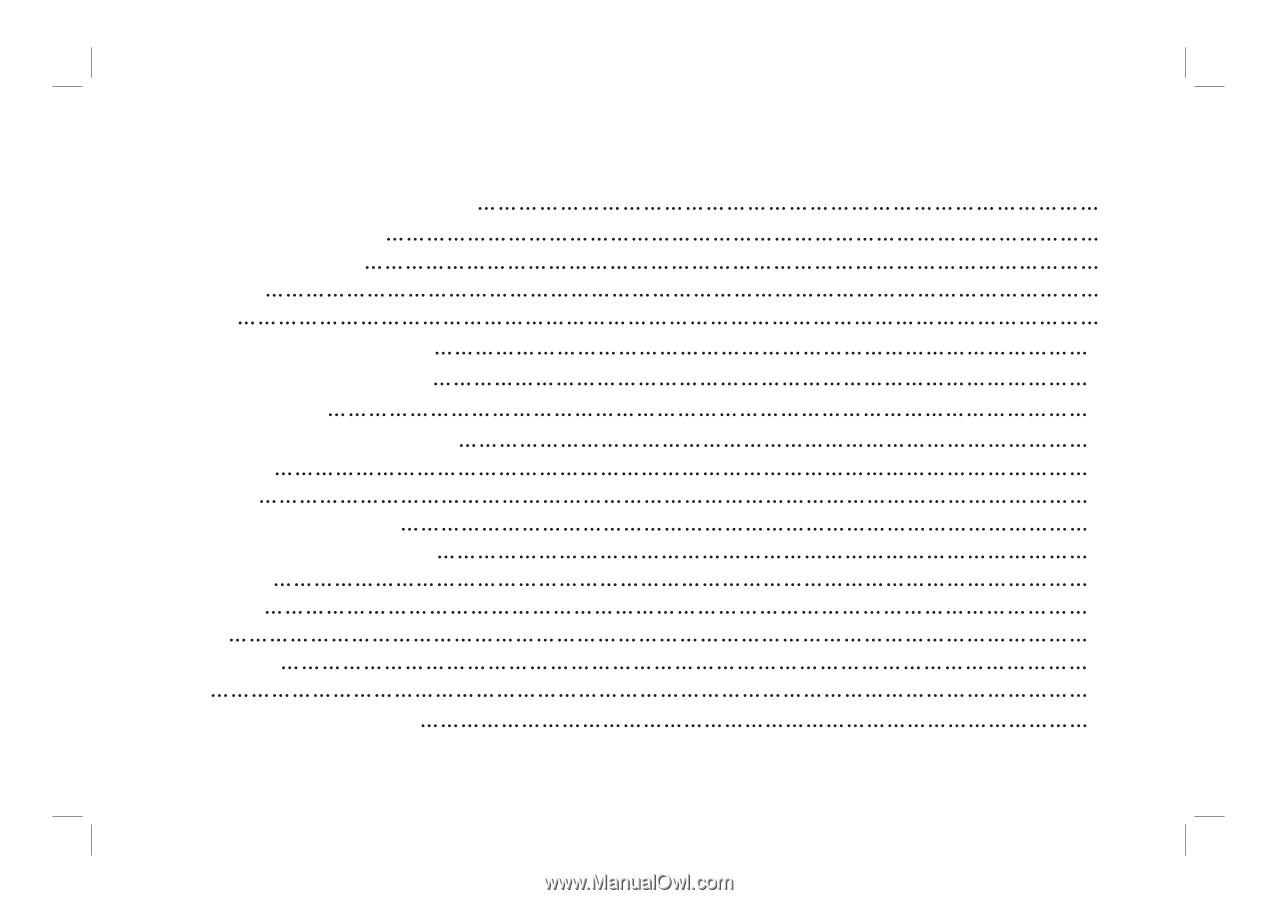
TABLE
OF
CONTENTS
Important Safety Instructions
1
Product Introduction
3
General information
3
Features
4
listing
9
& Connection
10
Front Panel Control Keys
17
Remote control
18
Basic Operation Instruction
20
Power On
20
Standby
20
Signal Source Selection
20
Menu Operation Instruction
21
PICTURE
21
SOUND
23
OSD
24
ADVANCE
25
TV
26
Simple troubleshooting
30
Installation