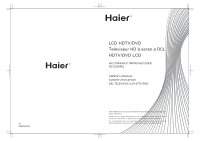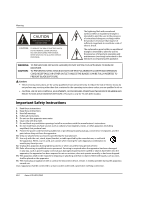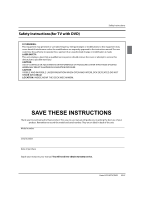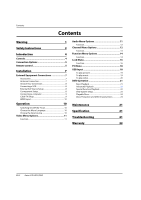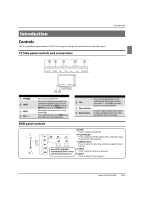Haier HLC19K2 User Manual - Page 5
Introduction
 |
UPC - 688057325187
View all Haier HLC19K2 manuals
Add to My Manuals
Save this manual to your list of manuals |
Page 5 highlights
Introduction Controls This is a simplified representation of the TV front panel, side panel control buttons and side inputs. TV Side panel controls and connections Introduction INPUT MENU VOL- VOL+ CH- CH+ POWER 1 POWER 2 INPUT 3 MENU 4 VOL +/- Press to turn on and off the TV. Press to access the input source mode. Press repeatedly to change the source to the one you want to watch. In the MENU screen, the INPUT button serves as the ENTER button. Menu display. Press to access the on-screen menu display. Press to adjust the volume. In the MENU screen, these buttons serve as left/right buttons. 5 CH+/6 Power indicator 7 Remote Sensor Press to scan through channels. To scan quickly through channels, press and hold down either+/-. In the MENU screen these buttons serve as up/down buttons. Receivers IR signals from the remote control. Do not put anything near the sensor, which may block the remote control signal. DVD panel controls STOP: Press to stop the DVD disc. PLAY/PAUSE: Press to play the DVD program disc, and press again to pause the DVD program. DVD slot load OPEN/CLOSE: Press to open the disc tray, and press again to close the tray. Insert DVD with label towards back (Silver "shiny" side facing towards you.) PREV: Press to play the previous program. NEXT: Press to play the next program. Haier LCD HDTV/DVD EN-4