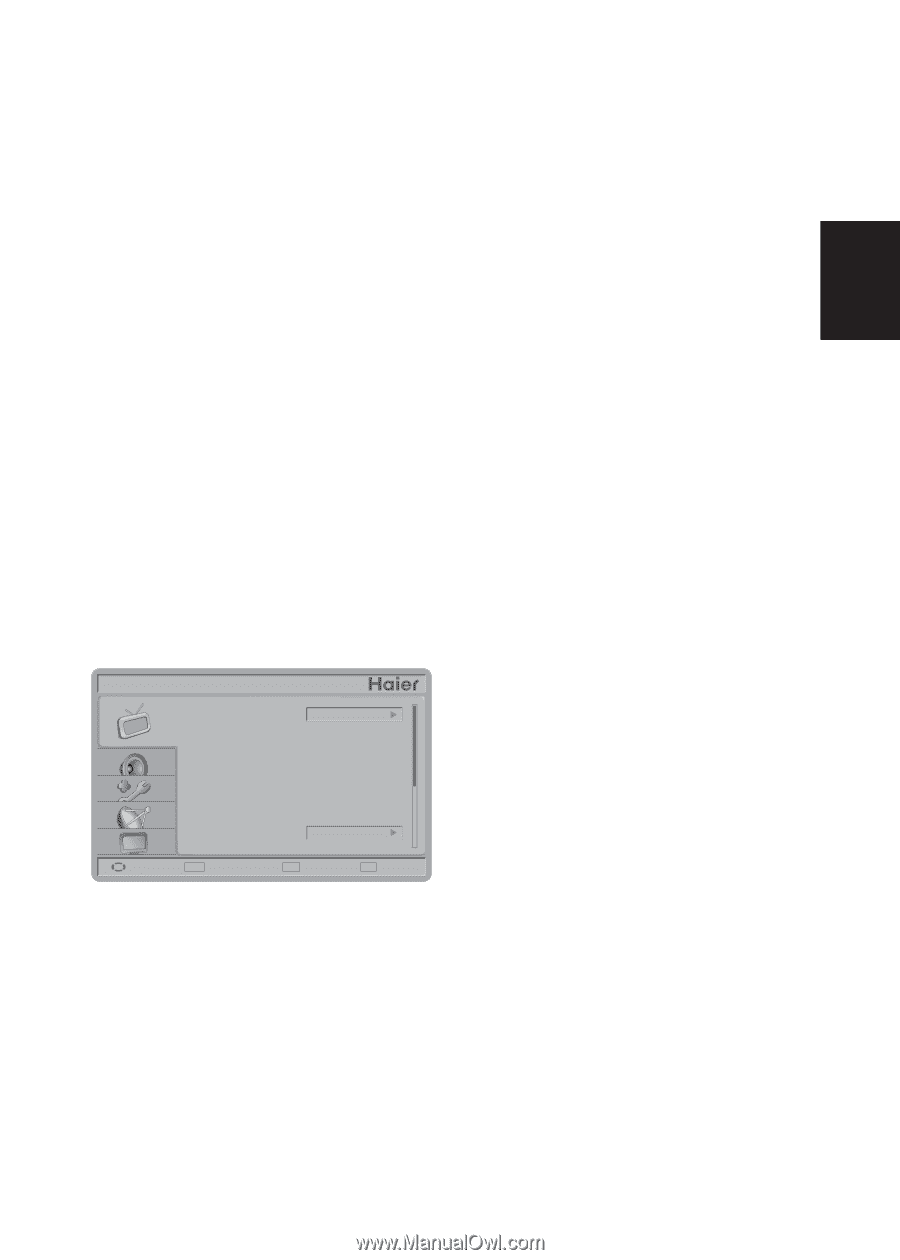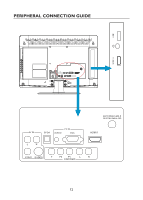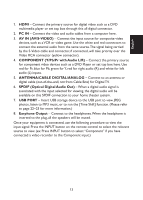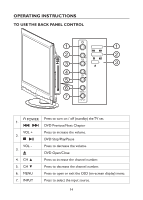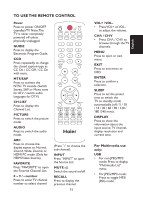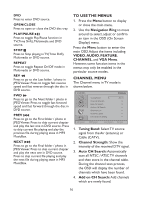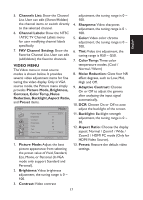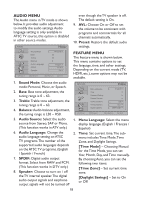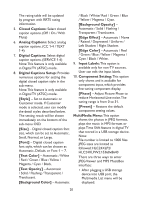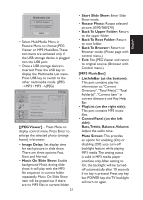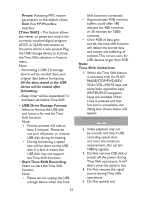Haier HLC24XLP2a User Manual - Page 17
Video Menu
 |
View all Haier HLC24XLP2a manuals
Add to My Manuals
Save this manual to your list of manuals |
Page 17 highlights
English 5. Channels List: Show the Channel List. User can edit (Shown/Hidden) the channel items or switch directly to the selected channel. 6. Channel Labels: Show the NTSC / ATSC TV Channel Labels menu for user modifying channel labels specifically. 7. FAV Channel Setting: Show the Favorite Channel List. User can edit (add/delete) the favorite channels. VIDEO MENU The Video menu in most source modes is shown below. It provides several video adjustment items for fine tuning the video display. Only in VGA source mode, the Picture menu simply provides Picture Mode, Brightness, Contrast, Color Temp, Noise Reduction, Backlight, Aspect Ratio, and Preset items. VIDEO Move Picture Mode Brightness Contrast Sharpness Color Tint Color Temp Eco 47 47 65 65 0 Cool ENTER Select Menu Return Exit Exit 1. Picture Mode: Adjust the best picture appearance from selecting the preset value of Vivid, Standard, Eco, Movie, or Personal (In VGA mode only support Standard and Personal). 2. Brightness: Video brightness adjustment, the tuning range is 0 ~ 100. 3. Contrast: Video contrast adjustment, the tuning range is 0 ~ 100. 4. Sharpness: Video sharpness adjustment, the tuning range is 0 ~ 100. 5. Color: Video color chroma adjustment, the tuning range is 0 ~ 100. 6. Tint: Video tint adjustment, the tuning range is R50 ~ G50. 7. Color Temp: Three color temperature modes. (Cool / Normal / Warm) 8. Noise Reduction: Gives four NR effect degrees, such as: Low, Mid, High and Off. 9. Adaptive Contrast: Choose On or Off to adjust the gamma after analyzing the input signal automatically. 10. DCR: Choose On or Off to auto adjust the backlight of the screen. 11. Backlight: Backlight strength adjustment, the tuning range is 0 ~ 30. 12. Aspect Ratio: Choose the display aspect: Normal / Zoom1 / Wide / Zoom2 / HDMI PC mode (Only for HDMI Video Source). 13. Preset: Restore the default video settings. 17