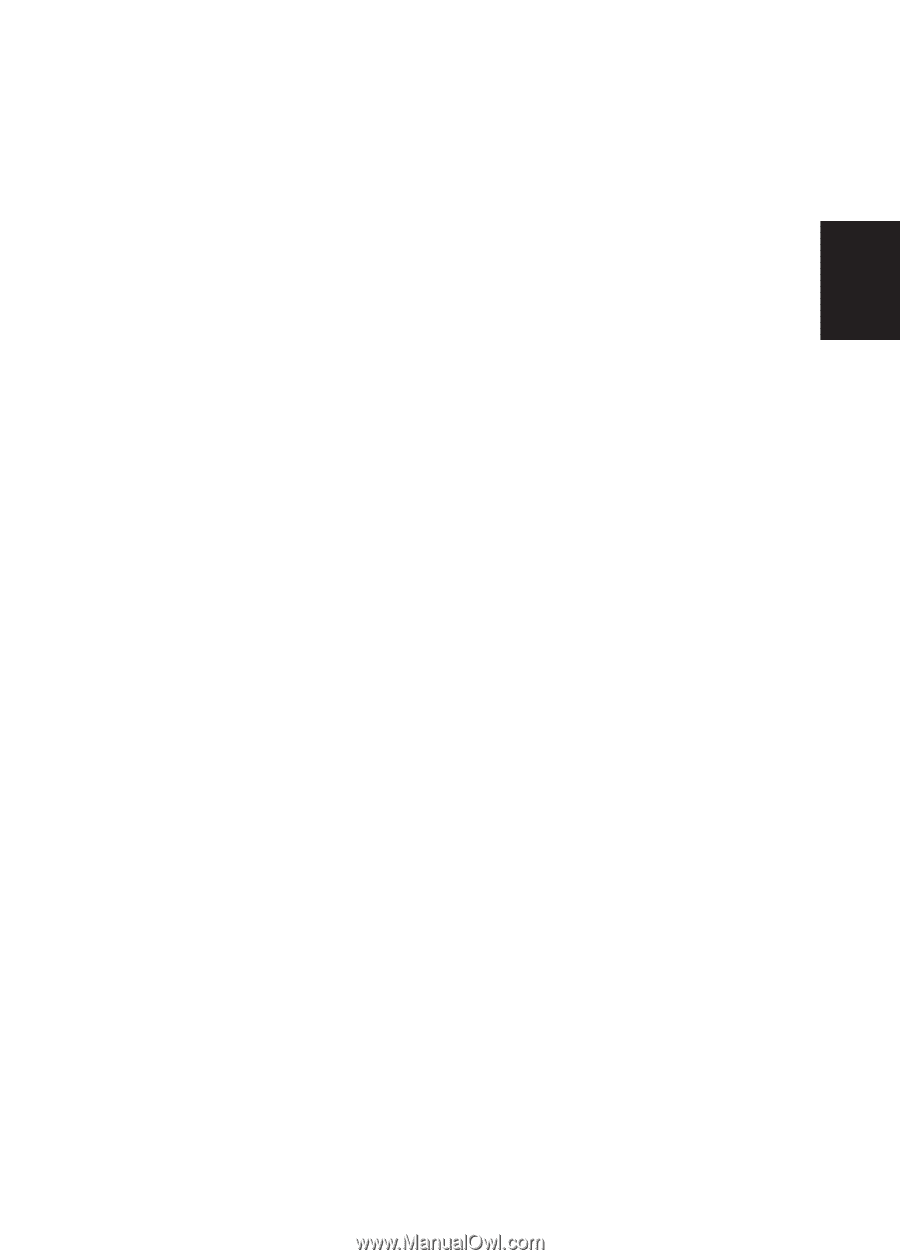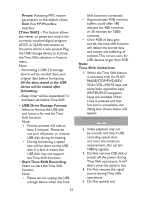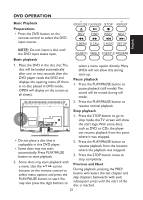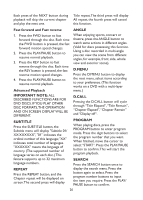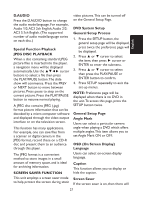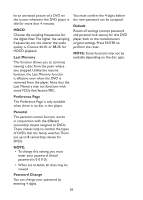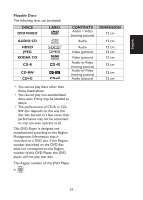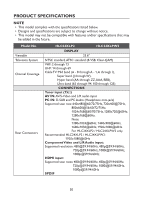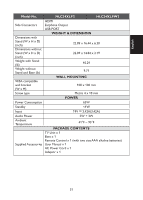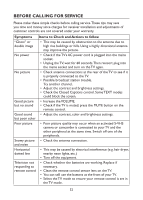Haier HLC24XLP2a User Manual - Page 27
OSD On Screen Display
 |
View all Haier HLC24XLP2a manuals
Add to My Manuals
Save this manual to your list of manuals |
Page 27 highlights
English D.AUDIO Press the D.AUDIO button to change the audio mode/language. For example, Audio 1/2: AC3 2ch English, Audio 2/2: AC3 5.1ch English. (The supported number of audio mode/language varies on each disc.) Special Function Playback JPEG DISC PLAYBACK When a disc containing standard JPEG picture files is inserted into the player, a navigation menu will be displayed automatically. Use the cursor buttons to select a file then press the PLAY/PAUSE button.The slide show will commence. Press the PREV or NEXT button to move between pictures. Press pause to stop on the current picture. Press the PLAY/PAUSE button to resume normal playing. A JPEG disc contains JPEG (.jpg) format picture information that can be decoded by a micro-computer software and displayed through the video output interface or on the television screen. This function has many applications. For example, one can save files from a scanner or digital camera in the JPEG format, record these on a CD-R disc and present them to an audience through this player. The JPEG format is a convenient method to store images in a small amount of memory space, and is ideal for archiving information. SCREEN SAVER FUNCTION This unit employs a screen saver mode to help protect the screen during static video pictures.This can be turned off on the General Setup Page. DVD System Setup General Setup Process 1. Press the SETUP button, the general setup page will be displayed, press twice the preference page will be displayed. 2. Press ▲ or ▼ cursor to select the item, then press ► cursor or ENTER to enter the submenu. 3. Press ▲ or ▼ cursor to select then press the PLAY/PAUSE or ENTER button to confirm. 4. Press SETUP repeatedly to exit the set-up menus. NOTE: Preference page will be displayed when there is no DVD in the unit.To access this page, press the SETUP button twice. General Setup Page Angle Mark Users can select a particular camera angle when playing a DVD which offers multiple angles.This item allows you to set Angle Mark ON or OFF. OSD (On Screen Display) Language Users can select on-screen display language. Caption This function allows you to display or hide the caption. Screen Saver If the screen saver is on, then there will 27